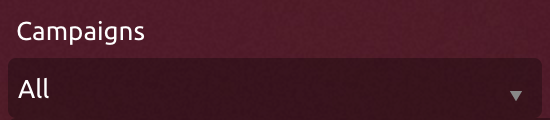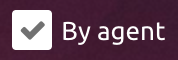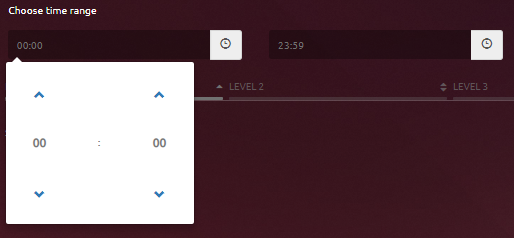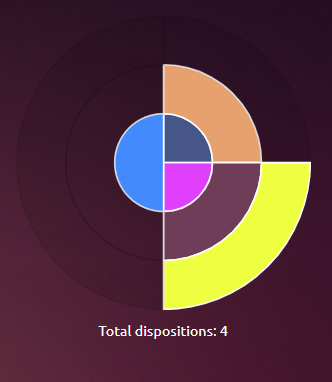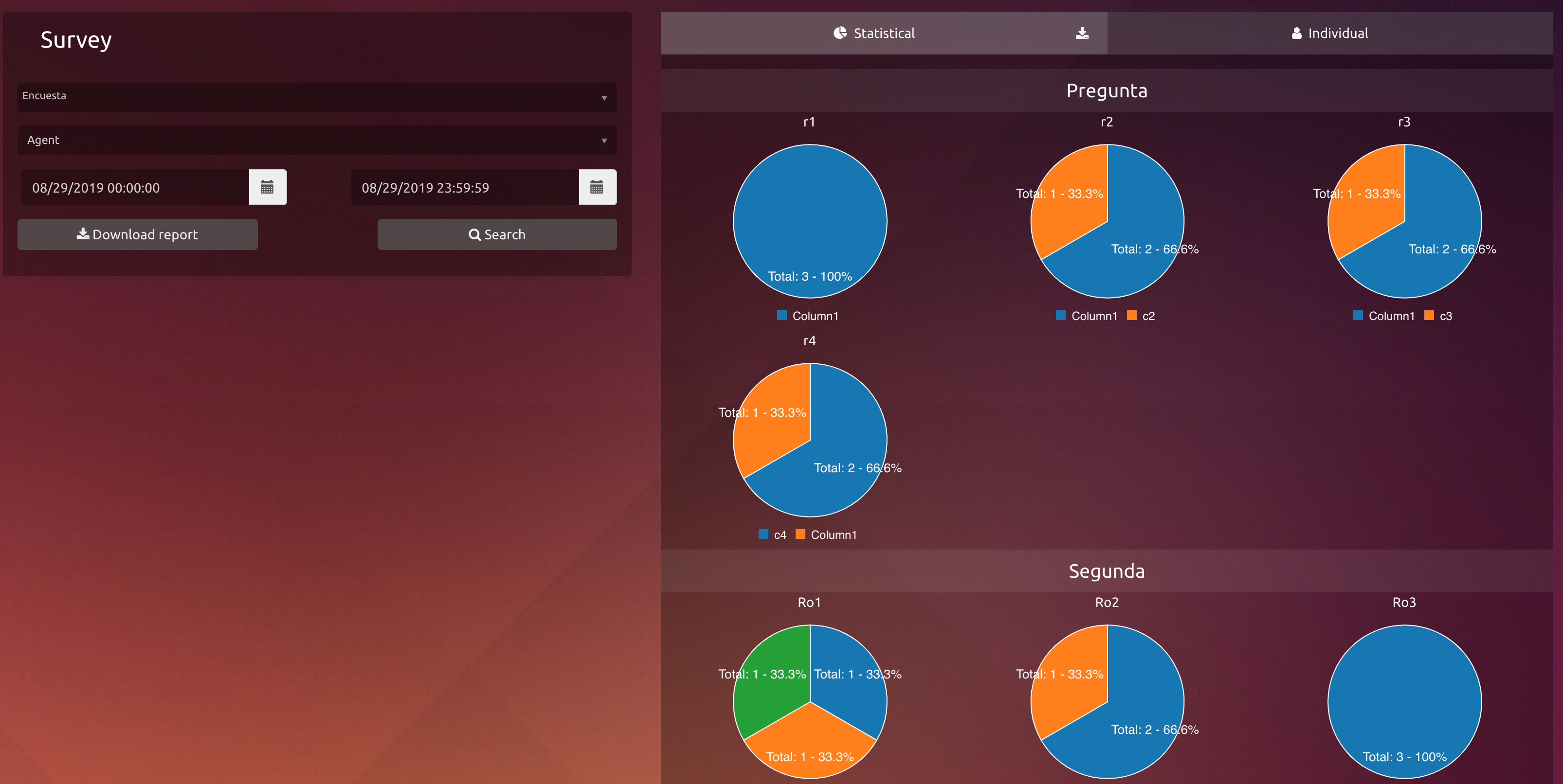To enter this section the user must navigate in the side menu to:
Supervisor → Campaigns
The module of campaign monitoring is divided into five tabs that will have different views of the campaigns that the supervisor has assigned.
This ones are
Dispositions Dashboard
In this screen the Supervisor will be able to see the percentaje of Dispositions in real time or in a predetermined time lapse for each campaign.
It's important to know that every Agent have a button to see his oun Dispositions Dasboard. To learn more about that look at Dispositions Dashboard.
Campaign Agents
General view of campaigns and agents.
In the first table it can be seen a basic summary of the status of campaigns in real time.
The second table shows all the agents on the system on their actual state, name, amount of incoming/outgoing completed/rejected calls, with who the agent is having an active call and the time indicating their last state.
The table on the right shows the calls on hold, indicating ACD, position, callerid and the waiting time.
Survey
Complete detail of all the campaigns with its group of agents, where the supervisor can monitor everything in real time.
To get more information about this matter, please visit Survey Statistics.