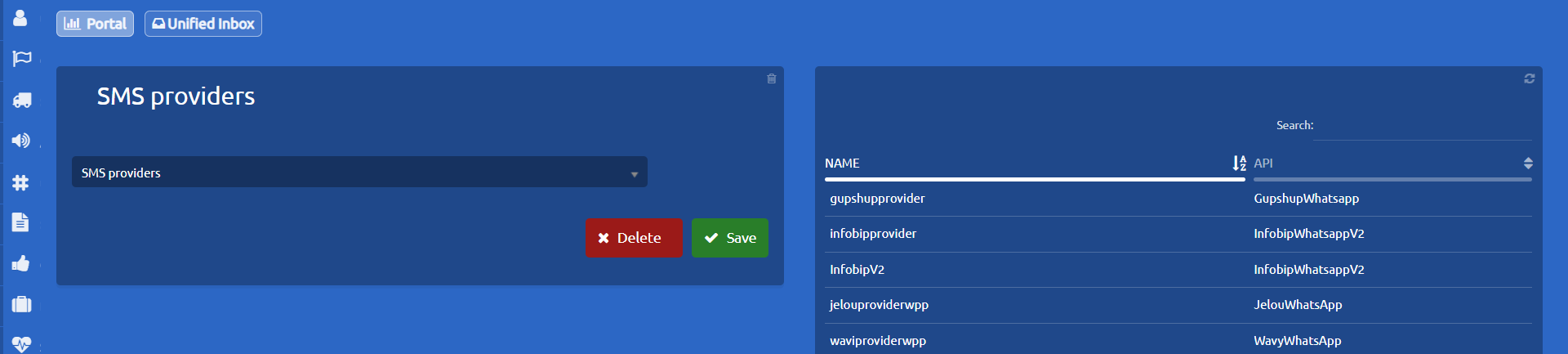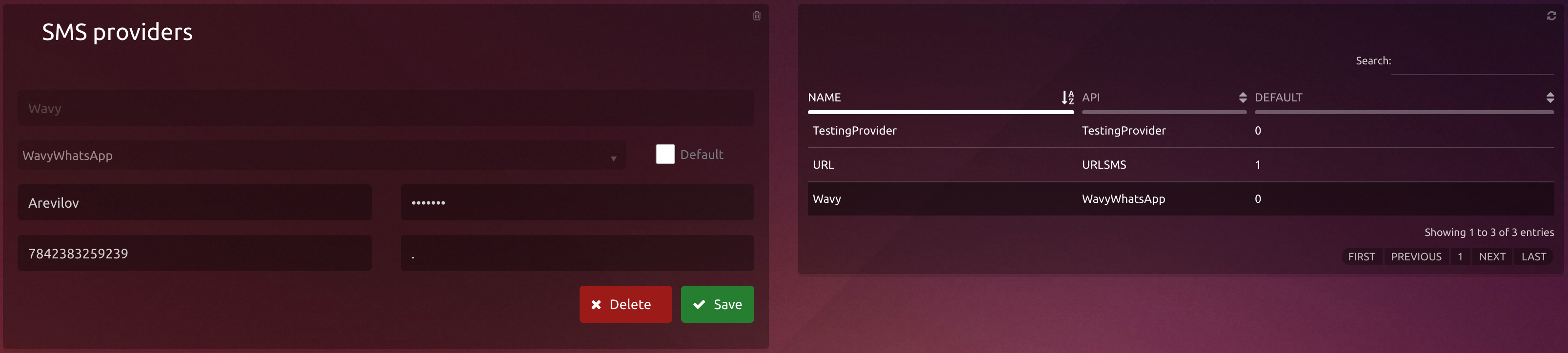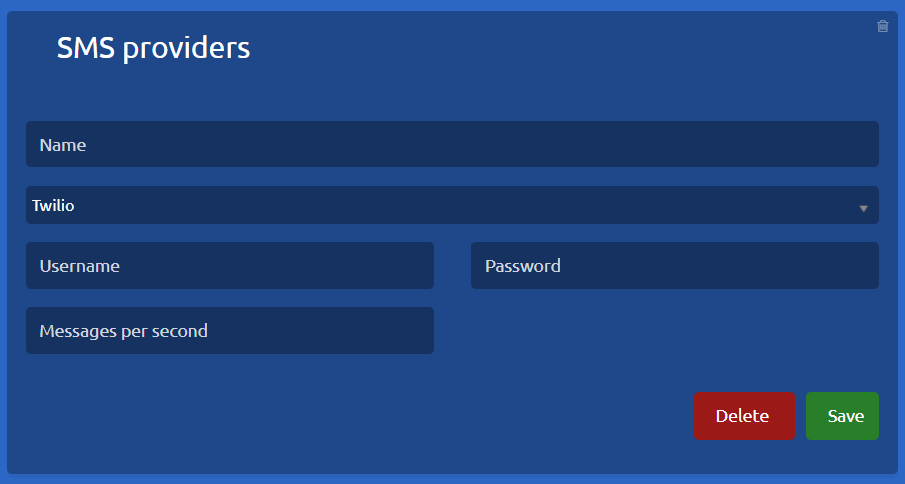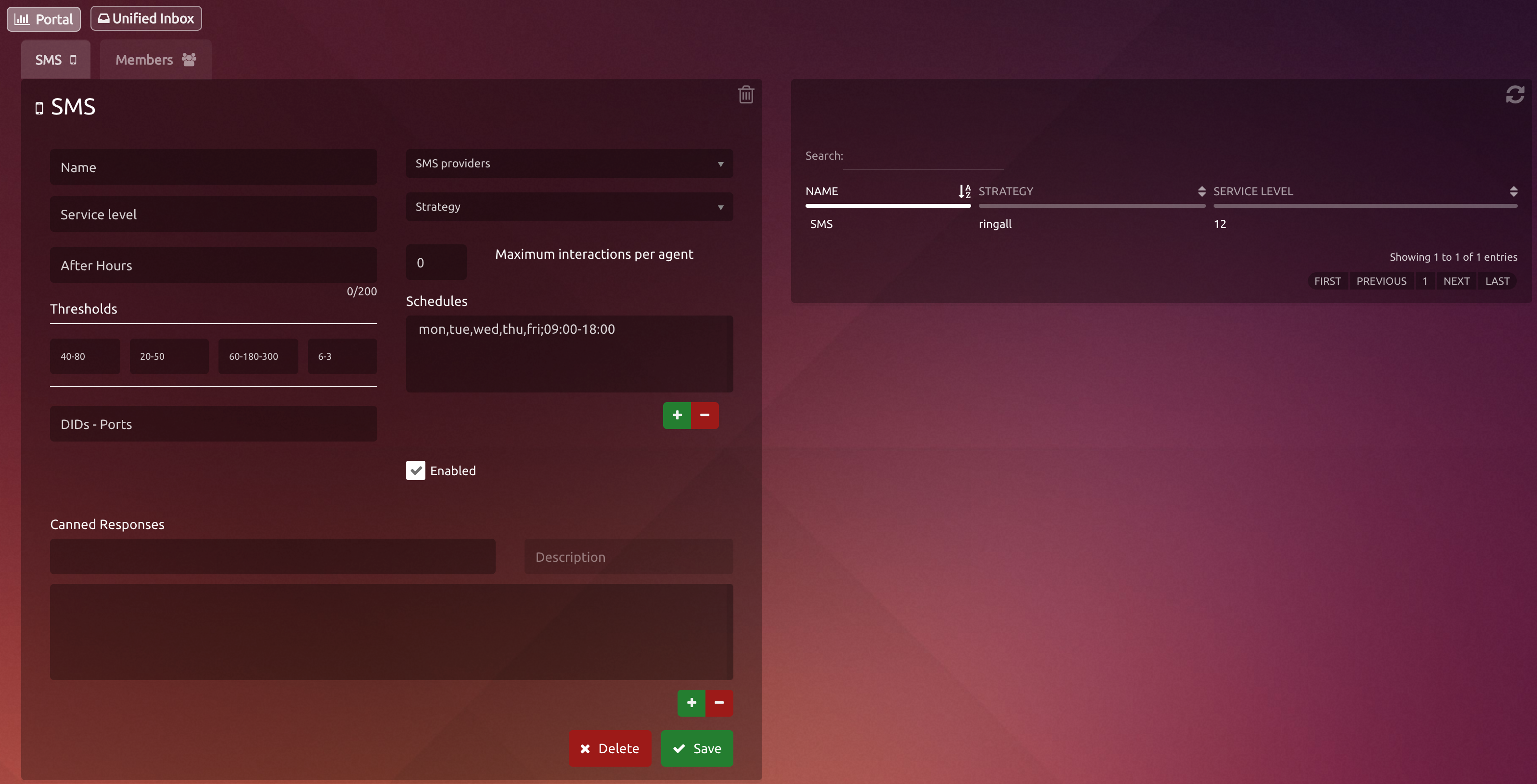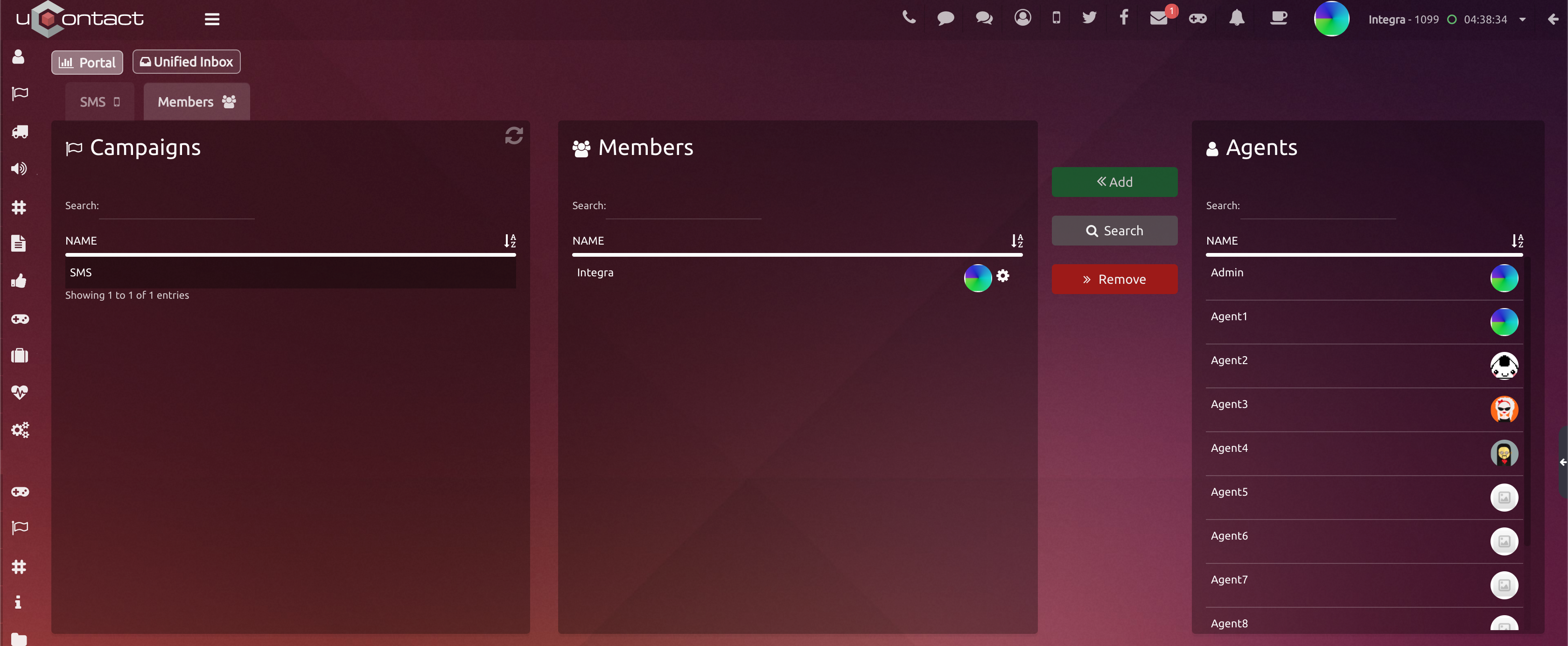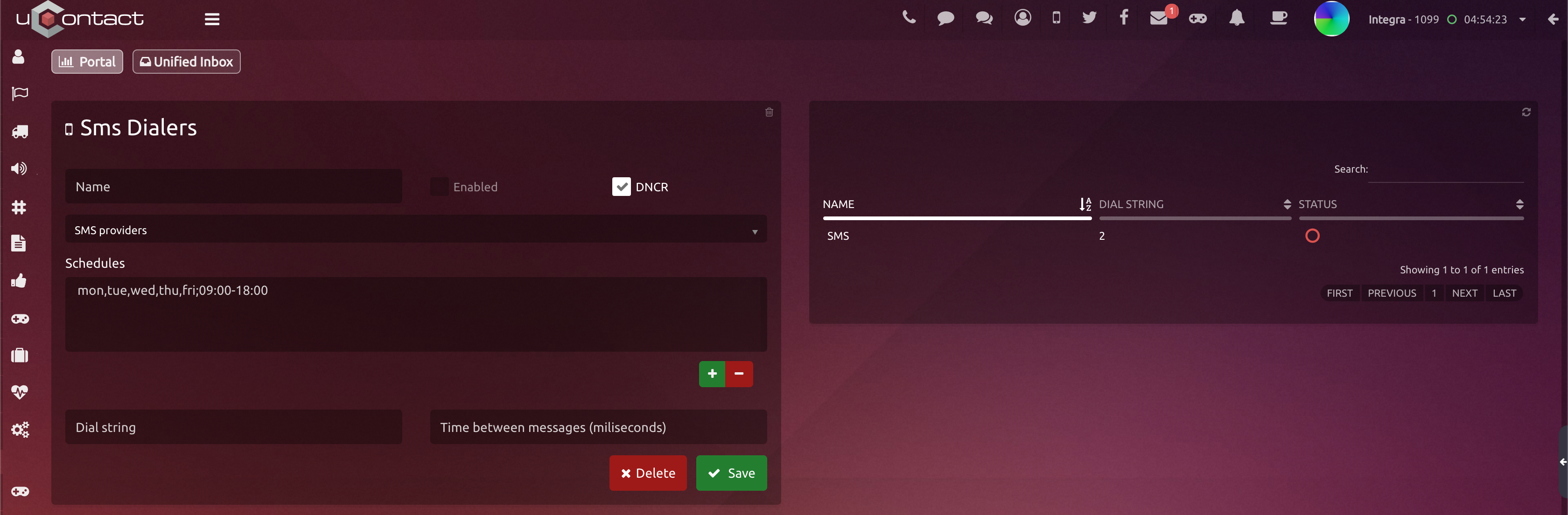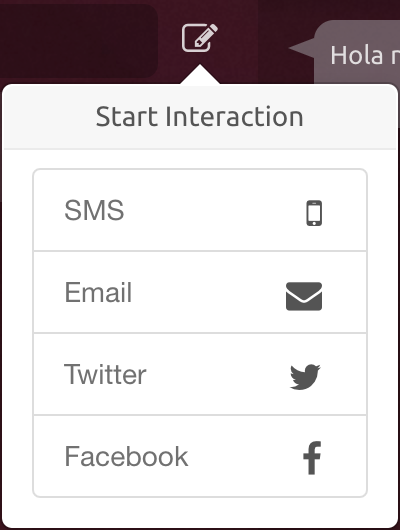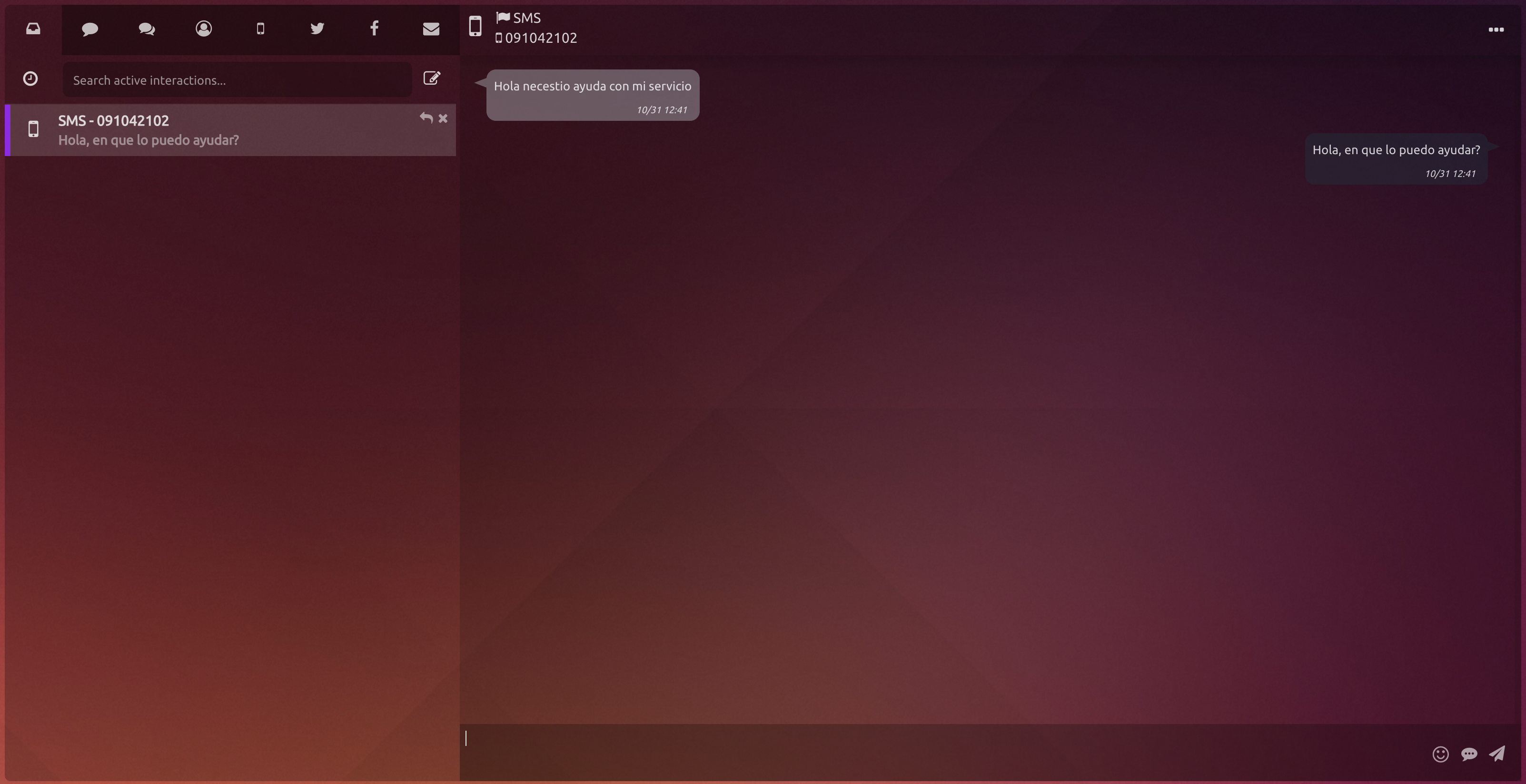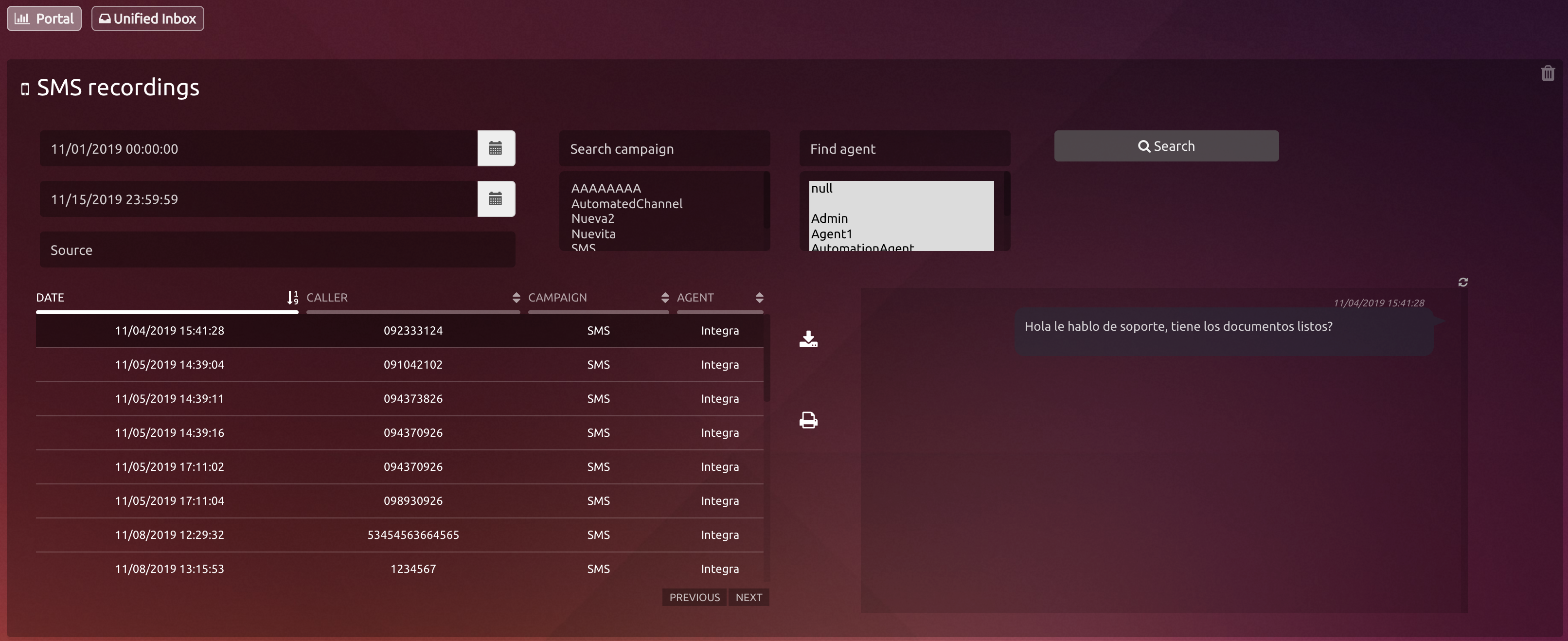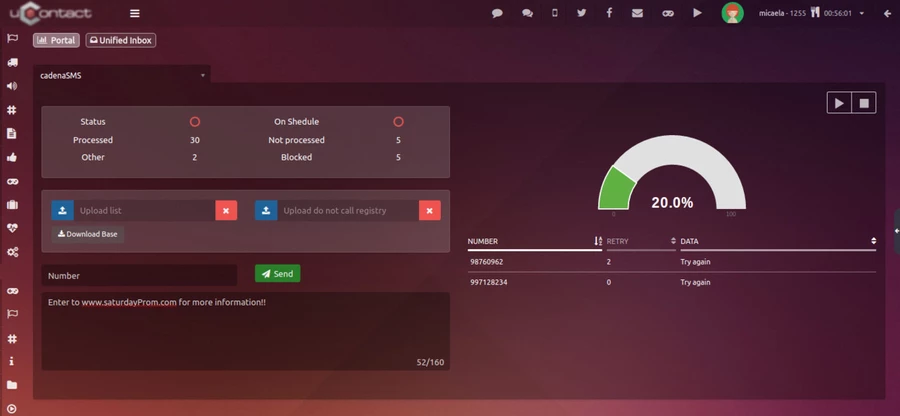Administrator
Providers
First of all we must configure our SMS providers.
Every provider we have listed, is compatible with uContact, and they have different fields to fill.
All the information required in the configurations is provided by your provider.
| title | SMS providers screen |
|---|
SMS providers
The first step is to configure the SMS providers.
Consider:
Each of the listed providers is compatible with uContact.
Required parameters may vary by provider.
Each provider will provide the necessary data for its correct configuration.
The WhatsApp providers are also configured on this screen.
SMS providers screen
To access the SMS providers screen you must be logged into the uContact portal, then go to the menu on the left side of the screen and select the option Providers ➡ SMS / WhatsApp.
Upon entering we will see two sections:
First of all there is the section "SMS Providers", here we willSMS providers
Here we must select the type of
API for each provider through the drop-down menu. It should be noted that the options displayed are currently compatible with uContact.
DinstarWeb:
Communication by web service
.
Quality: API developed for Quality Telecom.
GMG: Communication with
API CMG SMS
.
Twilio: Communication with API Twilio SMS
.
Nexmo:
Communication with API Nexmo SMS
.
InfoBip: Communication with API InfoBip SMS
.
URLSMS: Communication by URL GET.
URLSMSAuth: Communication
by URL
GET with basic
authentication.
SMSMasivo:
Communication by URL GET.
URLPOSTSMS: Communication by URL POST.
URLPOSTSMSAuth: Communication by URL
Default: This option allows you to select the SMS provider as the default to receive notifications from the system.
If one is not selected, the system will take the first one from the list, as if the one that is Default is deleted. If we have several and select another one as Default, the system will remove the previous one and mark the new one.
POST with basicauthentication.
On the right is a table with the providers already created.
After
we selectselecting an SMS Provider we will see the fields to configure the provider, these fields may
changevary as required by the
api, an example would beAPI.
Example:
In this case, the DinstarWeb api was selected, which in order to access the provider requires: URL, Ports, Encoding SMS, User Name, Password and SMS RegExp. The aforementionedThe data will be provided by the SMS provider
thatavailable to the company
has.
*Parameters:Possible parameters
URL (SMSEndpoint):
URLSMS: The address
to be executed to send the SMS must be
added taking into
account the following variables: ${phone}, ${message}, ${id}, (ej: http://www.celularsoft.com/smsin/microfin.php?celular=${phone}&mensaje=${message}&id={id}).
Dinstar: (WEB
and common):
Twilio: no configuration needed.
Quality: IP address of the GW.
InfoBip: User and Password of infoBip account.
SMSMasivo: User and Password of SMSMasivos account.
User: SMS username for the service of sending SMS
Password: SMS password for the service of sending SMS.
SMS Form: In case that the api or hardware allows) Name with which the SMS will leave.
Ports: Port number from where the SMS will leave.
SMS Regexp:GW IP address.
DinstarWeb: HTTP API for Dinstar.
DinstarWebPush: Same as Dinstar web but incoming SMS are Pushed to URL (https://INTEGRASERVER/Integra/resources/InboundSMS/DinstarInboundSMS)
Twilio: It does not carry information.(https://INTEGRASERVER/Integra/resources/InboundSMS/TwillioInboundSMS)
Quality: IP address of the service.
InfoBip: InfoBip account username and password.
SMSMasivo: Username and password of the SMSMasivos account.
User (SMSUsername)
Takes the user for the SMS sending service.
Password (SMSPassword)
Takes the password for the SMS sending service.
SMS Form
(In the case that the API or hardware allows) Outbound name of the SMS.
Ports
Port number from which the SMS comes out.
SMS RegExp (SMSNumberRegexp)
Property that validates the format of the cell numbers
to which they are sent, in order to have more practical control of whether or not
to sendit is sent, for
exampleexample, ^(09\d{7})
$ this function to validates$ this function will validate that the number to cell phone
formatis 09XXXXXXX.
(SMSNumberRegexp)SMS Encoding:
Type of codification that the authorized provider will choose toThe provider’s encoding type will determine how the text
is going to lookwill be displayed.
Messages per second: Limit of messages that will be sent by this provider per second.
Messages per second If it is 0, it does not limit the number of messages that can be sent per second.
| Tip | ||
|---|---|---|
After fill allcompleting the fields we press the "Save" button and the provider will be added to the list. To Remove anydelete a Provider we need tosimply select it from the list and, once we willsee all the data charged to edit andits data loaded, we press the "Delete" button. | ||
| Expand | ||
|
This table shows how regular expressions are user in the control:
. Dot, any character (may or may not match line terminators, read on). \d A digit: [0-9]. \D A non-digit: [^0-9] \s A white space character: [ \t\n\x0B\f\r]. \S A non-white space character: [^\s]. \w A word character: [a-zA-Z_0-9]. \W A non-word character: [^\w]. |
\ Escape the next meta-character (it becomes a normal/literal character). ^ Match the beginning of the line. . Match any character (except newline). $ Match the end of the line (or before newline at the end). | Alternation (‘or’ statement). () Grouping. [] Custom character class. |
+ Match 1 or more times ? Match 1 or 0 times {n} Match exactly n times {n,} Match at least n times {n,m} Match at least n but not more than m times. |
| Info |
|---|
The provider's configuration of the provider must be made carried out by a user with access to this data because , since the lack or error in any of them will not allow its correct operation. |
Campaigns
Once the provider is already created in uContact, we can create our sms campaign.
| Expand | ||
|---|---|---|
| ||
Name Service Level Strategy Schedule DIDs-Ports |
| Expand | ||
|---|---|---|
| ||
Out of Time Maximum Interactions per Agent Thresholds
Canned Responses Enable |
| Expand | ||
|---|---|---|
| ||
MembersIn order to add or delete agents from a campaign, the user must go to Members on the top left corner. From here, select the agent or agents to be added in the list on the right of the screen, and then press the green button.
|
Dialer
Regarding SMS, we have a unique type of dialer that will only have a schedule associated as well as an only dialer device.
It will associate a time range for all campaigns, that will establish the time and day on which they run in order not to make actions at improper schedules.
See more about SMS Dialer.
Agent
This is how the agent uses SMS in the portal.
| title | Start interaction |
|---|
Next to the searching box, there is an icon where the user can easily start an SMS, Email and Twitter interaction.
By click it the following box will infold:
And inside the SMS option:
| Expand | ||
|---|---|---|
| ||
The agent will have on his Inbox the SMS with which she/he started an interaction. This SMS will unfold on the right side of this section, showing its history of conversation and the client's information:
|
| Expand |
|---|
Next to the response box, will see some buttons that helps the agent to write the messages:
|
On the other hand, using the integrated softphone in the portal, the user can send SMS as well.
Know more about Softphone SMS
Supervisor
Campaign Monitoring
Here the statistics in real time are shown.
| Expand | ||
|---|---|---|
| ||
The table on the left down side of this section shows: Icon : Icon Agent Status . Along with the status icon you may appear: if the agent is in a phone call appears ; and if the agent is to break the break for that picture will appear . Channel Status: If the agent has an interaction opened, the logo of this one will appear in this column, for SMS, Webchat, Email, Twitter. Status: Agent Status in real time. States can be Offline , Busy, Free, Free Busy in break and break ( still break any available ) . Agent: Name agents members of the campaign. Completed: Number of SMS completed by agent. Active: Represents the active interactions that the agent has. Time: Time of the last change agent status |
| Expand | ||
|---|---|---|
| ||
The table on the right down side unfolds: Number: Client's telephone number On Hold: Client's waiting time. |
| Expand | ||
|---|---|---|
| ||
When an agent has an active interaction, the supervisor can click on it an the following options will appear: Spy Monitor screen Info Pause Chat with agent Disconnect agent |
Recording
In this section, the supervisor will see every SMS chat interaction.
| Expand | ||
|---|---|---|
| ||
Parameters for filtering Start date: Start Date Search SMS recordings . Final date : End of recordings that we get from the search. Mail: E-mail client we want to find . In this field you can put a part of the mail and the search will be the same. Campaign: Select the campaigns SMS available on the list. Agent : Select the agents who attended the SMS. |
Dialer Monitor
Menu to supervise the state of the mobile services and SMS campaigns.
Show all the mobiles services actives, allowing supervise its activity and upload information.
Dashboard
Once the campaign was selected the section will show the following:
| title | Parameters details |
|---|
Campaign: Allow to select a campaign to supervise.
Status: Show the general state of the campaign based on the following states:
Inactive
Active
In date : Show if the campaign is in date according the definition, with the following status:
Inactive
Active
Processed: Amount of SMS processed for campaigns.
Not processed: Number of calls left in the campaign process.
Other: Show the amount of SMS whit different states a by incorrect format.
Locked: Show the amount of blocked SMS that are in the DNCR.
In the upper right corner we have the following buttons:
Button Start/Finish: Allows to stop o start the campaign to demand.
Delete button: Allows to delete the campaign data that have not been processed (for example, not processed registries that retuned an error or have been in the NDCR table, or for some reason want to be cancelled).
Upload a DNCR: Allow to load a csv file, with the SMS data that could not be sent, indicates the telephone number and campaign.
| Code Block |
|---|
20045676;dialerestest;
29089900;dialerestest;
27865555;dialerestest; |
| Expand | ||
|---|---|---|
| ||
Exist the option to send an unitary text message to a unique and specific number, it must insert the following data: Telephone: Number where to send the SMS. Text: Text of the message to be send. After completing the fields, press the Send button and the message will be sent by the dialer |
| Expand | ||||||||||
|---|---|---|---|---|---|---|---|---|---|---|
| ||||||||||
The outgoing SMS are processed automatically by the system. To upload SMS it must load a file which have the following, in csv format: Values:
To view the status information and status messages sent message waiting to be sent views Reports. It is possible to send messages since applications of thirds executing a web service REST for example: Always that a dialer is generated must take into account the following criteria for files and content: The file name must not have spaces, strange characters or very long names would be an example of file: DISCTEST29042014.csv. The first column refers the campaign that exist in the portal, if the same not exist will throw error and the file can not loaded. The first 4 fields are required to upload the file correctly. Cannot exist blank spaces after the last line. . |
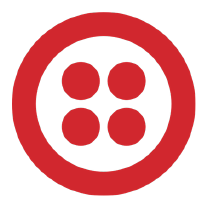
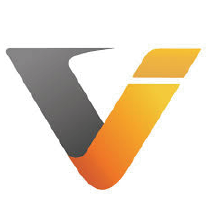

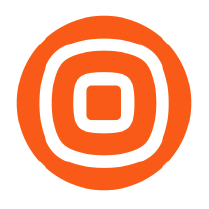

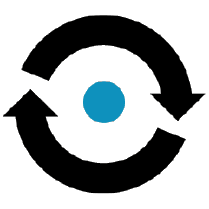












%2010.16.21.jpg?version=1&modificationDate=1637241510283&cacheVersion=1&api=v2&width=170)