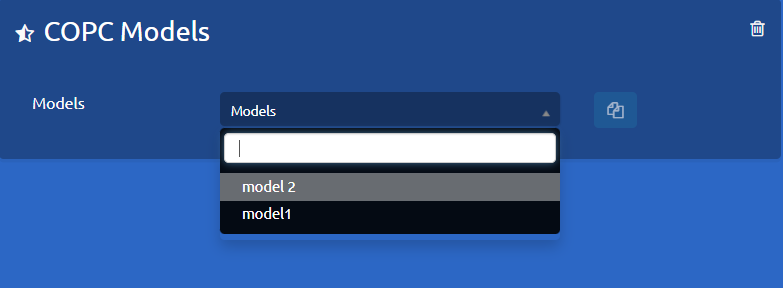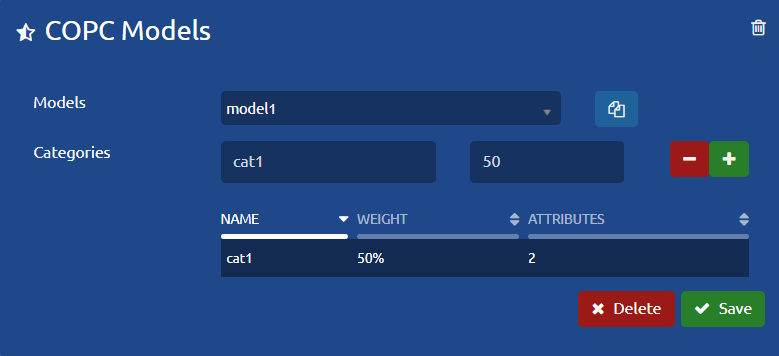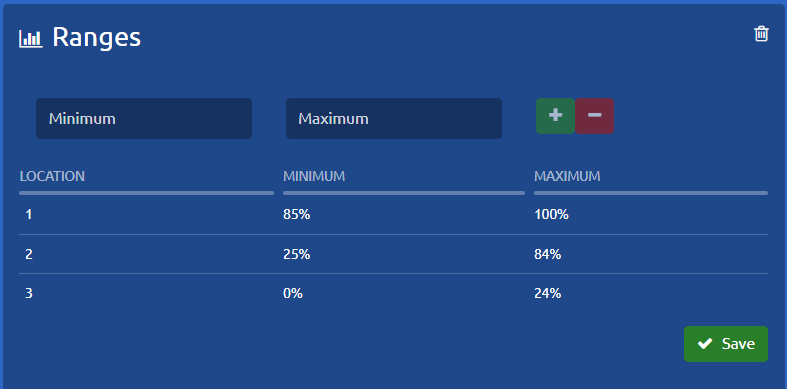...
In order to use COPC quality models, you must first enable it from Settings→General→System. Already in this section, we click on the box next to COPC Quality and press save.
1: Enter the model name.
...
| Info |
|---|
Types of fields Category > Text field Weight > Numerical Percentage field from 0% to 100% manual entry or dropdown list. |
1: Enter category name.
...
This classification is based on the type of error and its impact on the business, within them are the critical errors:
Of business
Of End-user
Of operationsprocess
And within the Non-Critical:
...
As determined in the previous steps, the weights of the Category(ies) cannot add up to more than 100%, likewise, the sum of the Attributes of each Category must not exceed the total weight assigned in the category.
...
Ranges
...
Monitoring Process:
...
Keep in mind that to see the detail of each attribute, you can reopen the monitoring, or also modify it if required.
COPC Quality Details Report:
...
NCE: Non critical error
CEB: Business critical error
CEEU: End-user critical error
CEP: Process critical error
...
Creation of Ranges:
The ranges are a classification of the advisors that takes into consideration the average score achieved from all the Monitorings, depending on whether it is a Critical or Non-Critical error. This classification must be built by the operation based on its processes but under a single structure.
...