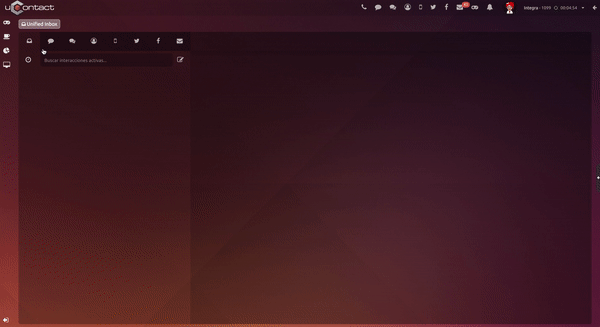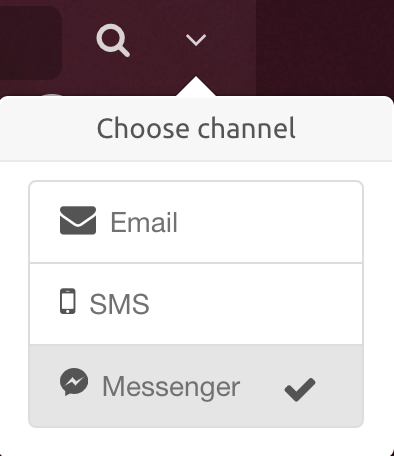...
| Info |
|---|
The agent will have all the interactions here. |
| Expand | ||
|---|---|---|
| ||
Each interaction will look like the following, having its channel icon and its details. Interactions can be filtered by channel selecting its icon.
Pin Interaction Close Interaction
|
| Expand | ||||
|---|---|---|---|---|
| ||||
Through this button the agent can access the search for interactions. To access them, it must be fulfilled that: They belong to an active campaign, the agent must be the one who attended the interaction, it must be finalized and be in a range of one month. By default, all completed interactions will be brought.
In the upper section we will find the Interaction Finder, it will look for matches in the destination mail box or the mails subject. The same for SMS, the system will search for matches of destination numbers.
It should be noted that when you close the modal and open it again the system will show us the last search made with the current session.
|
...