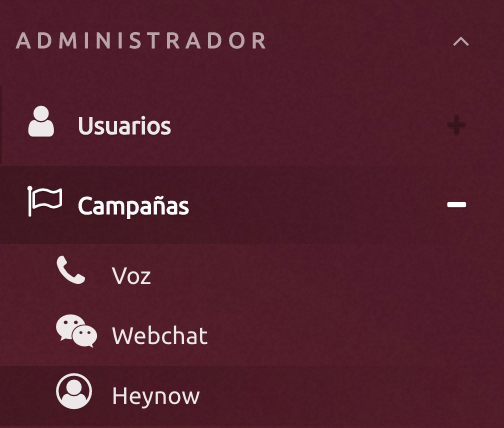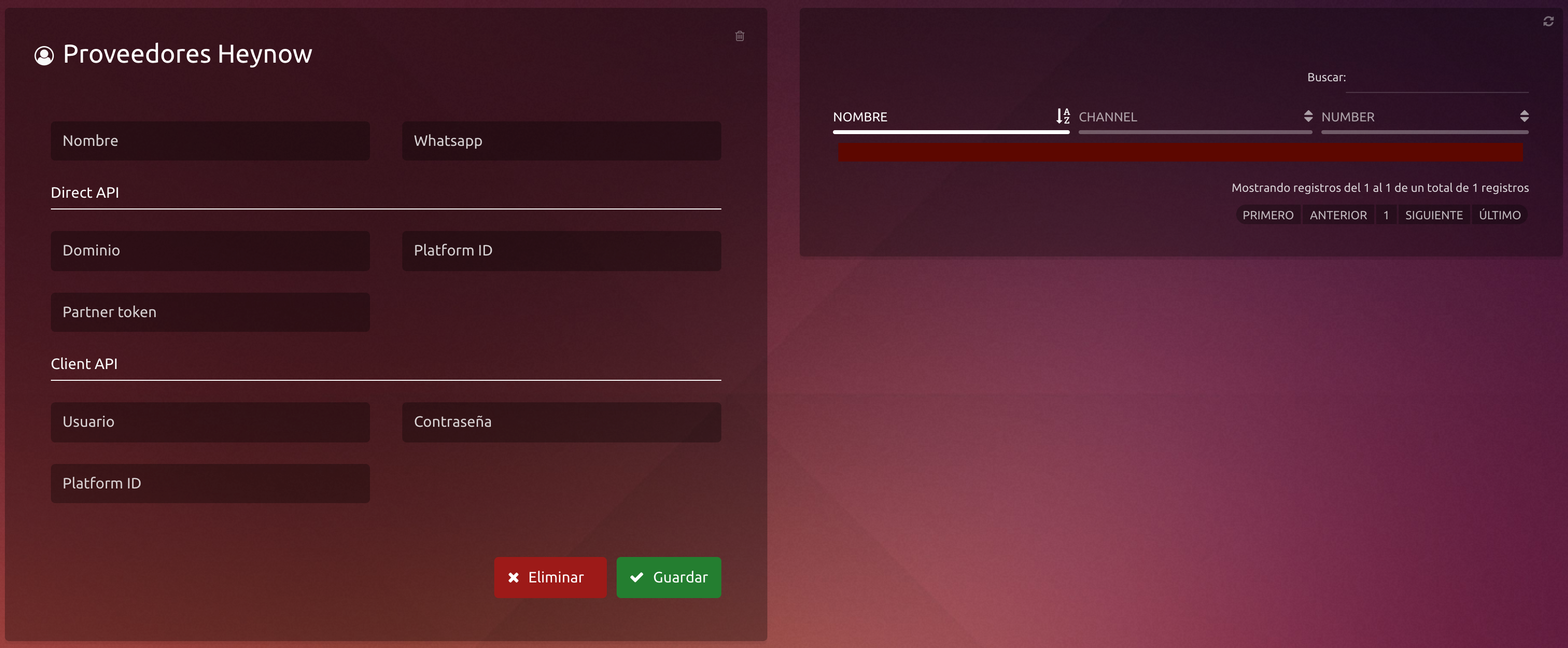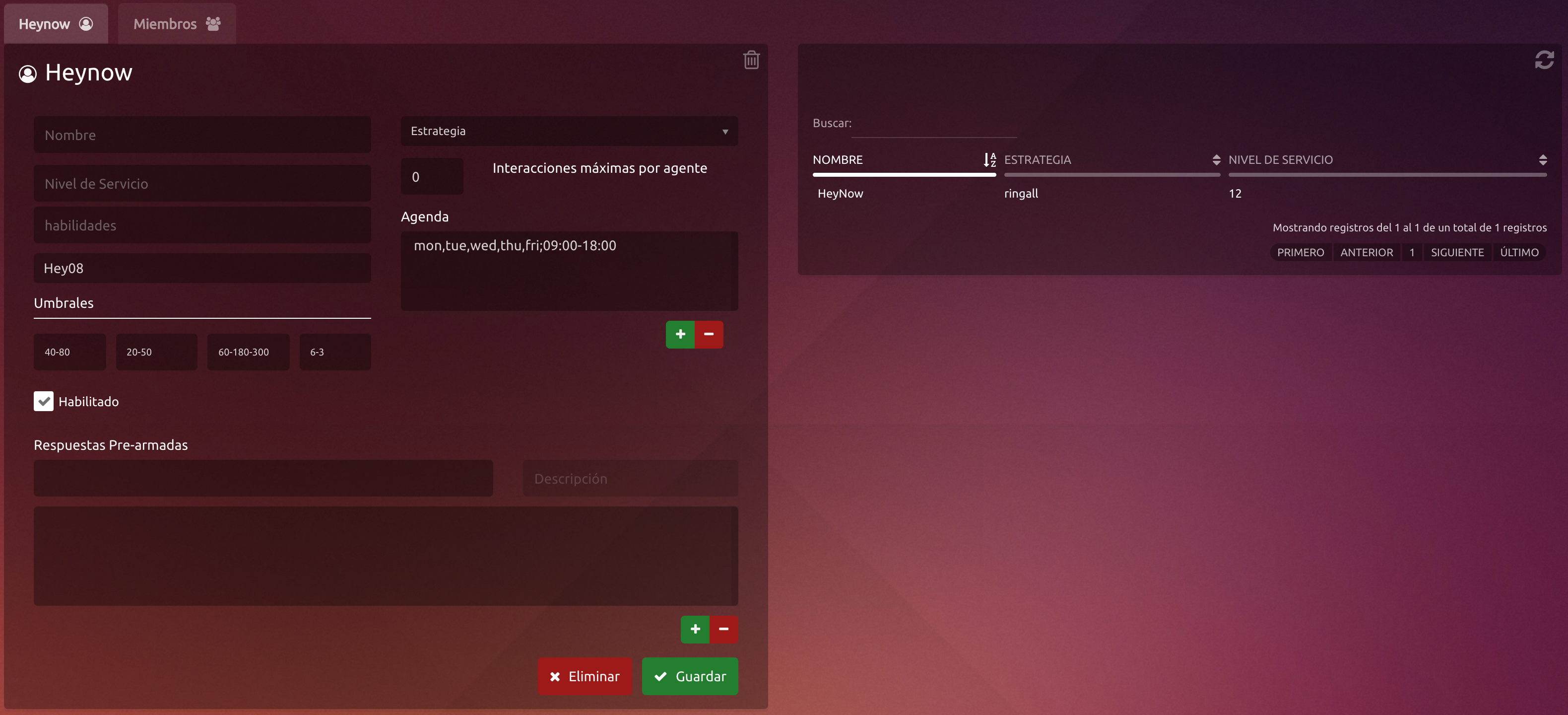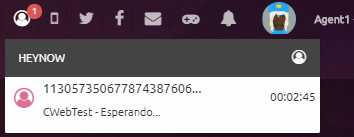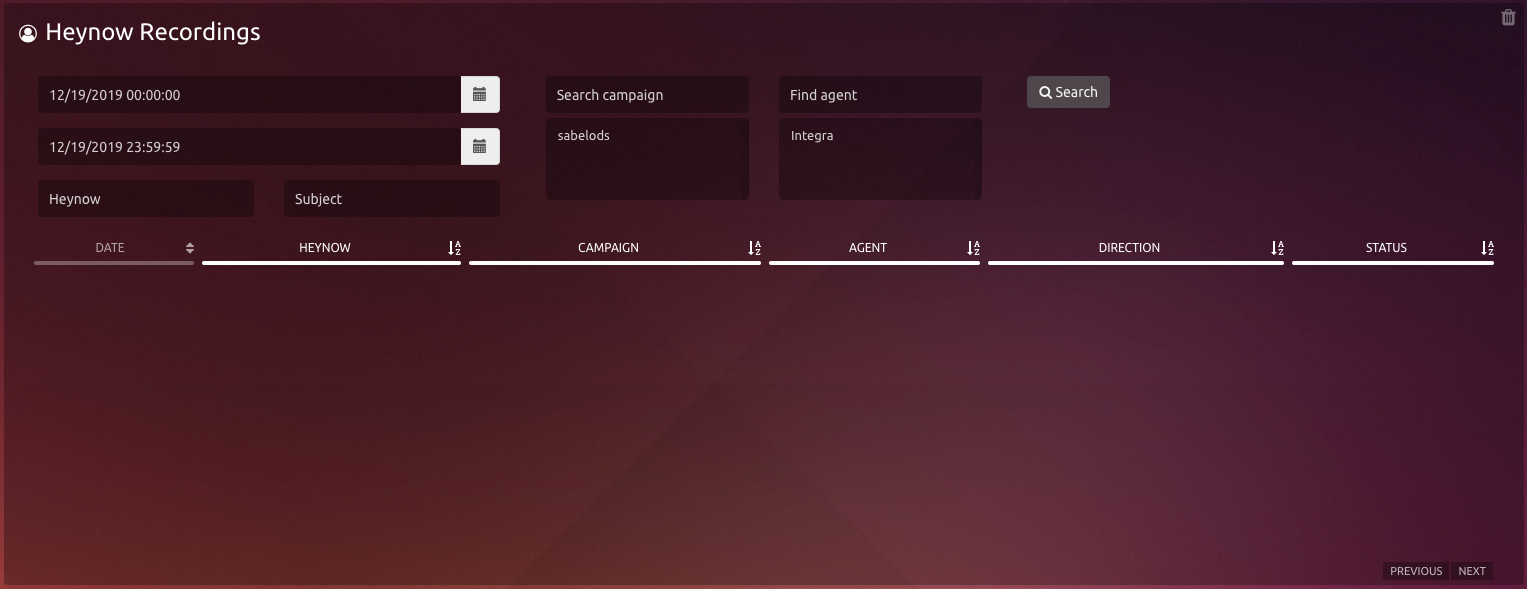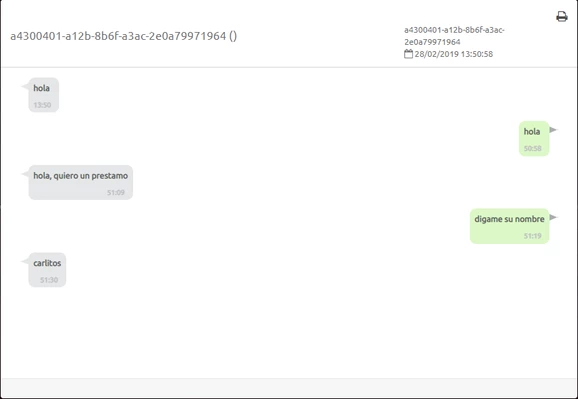This document shows the different components and configurations of Heynow campaigns from uContact.
HeyNow Registry
To use the service it is necessary to enable your number with Hey, for this you must contact the Integra CCS sales area.
Once you have your WhatsApp Number enabled we can start the configuration of your campaigns in uContact.
HeyNow Administrator
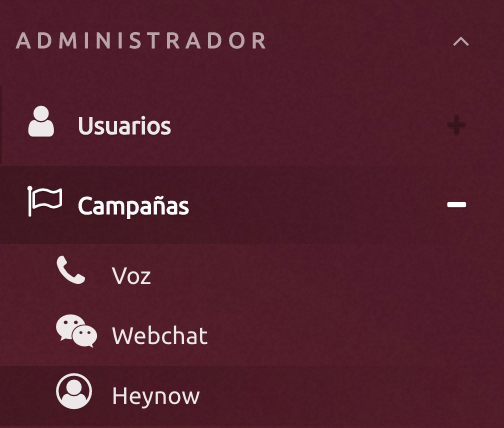
The main idea of this functionality is communication between customers and the Call Center company through an online chat.
For that by the Call Center company, certain factors need to be configured.
Providers
At the moment HeyNow has two different APIs.
Direct API allows us to create campaigns for the selected channel, allows interaction between the agent and the client.
Client API enables the option to send messages through forms, a single message is sent.
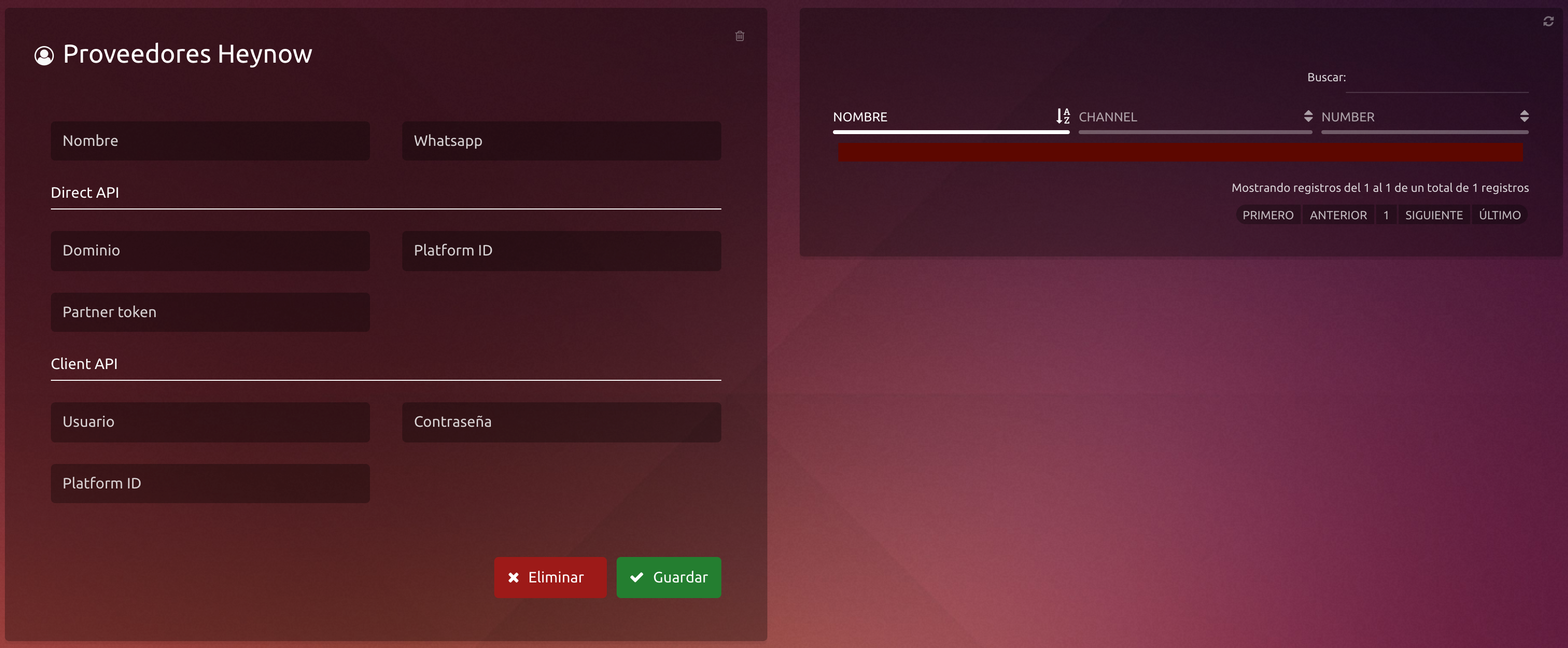
Name and Channel fields need to be completed for both APIs, Direct and Client.
Name
the supplier is associated to identify it, it must be unique for each provider.
Channel
defines the API that will be used, the available options are WhatsApp (default), Facebook and Twitter.
Direct API parameters
Platform ID: associated number to connect with HeyNow (provided by the provider, may or may not be a phone number)
Partner Token: identification needed to connect with Hey (usually provided by the provider).
Here we leave a link with the HeyNow documentation on Direct API
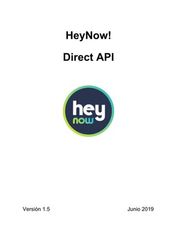
Client API parameters
Username: provided by the provider
Password: provided by the provider
Platform ID: associated number to connect with HeyNow (provided by the provider, may or may not be a phone number)
Here we leave a link with the HeyNow documentation on Client API
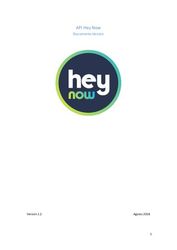
Campaigns
With the configured provider we are ready to create a Heynow campaign. For this we go to Administrator/Campaigns/Heynow.
Once inside we will see a screen like the following:
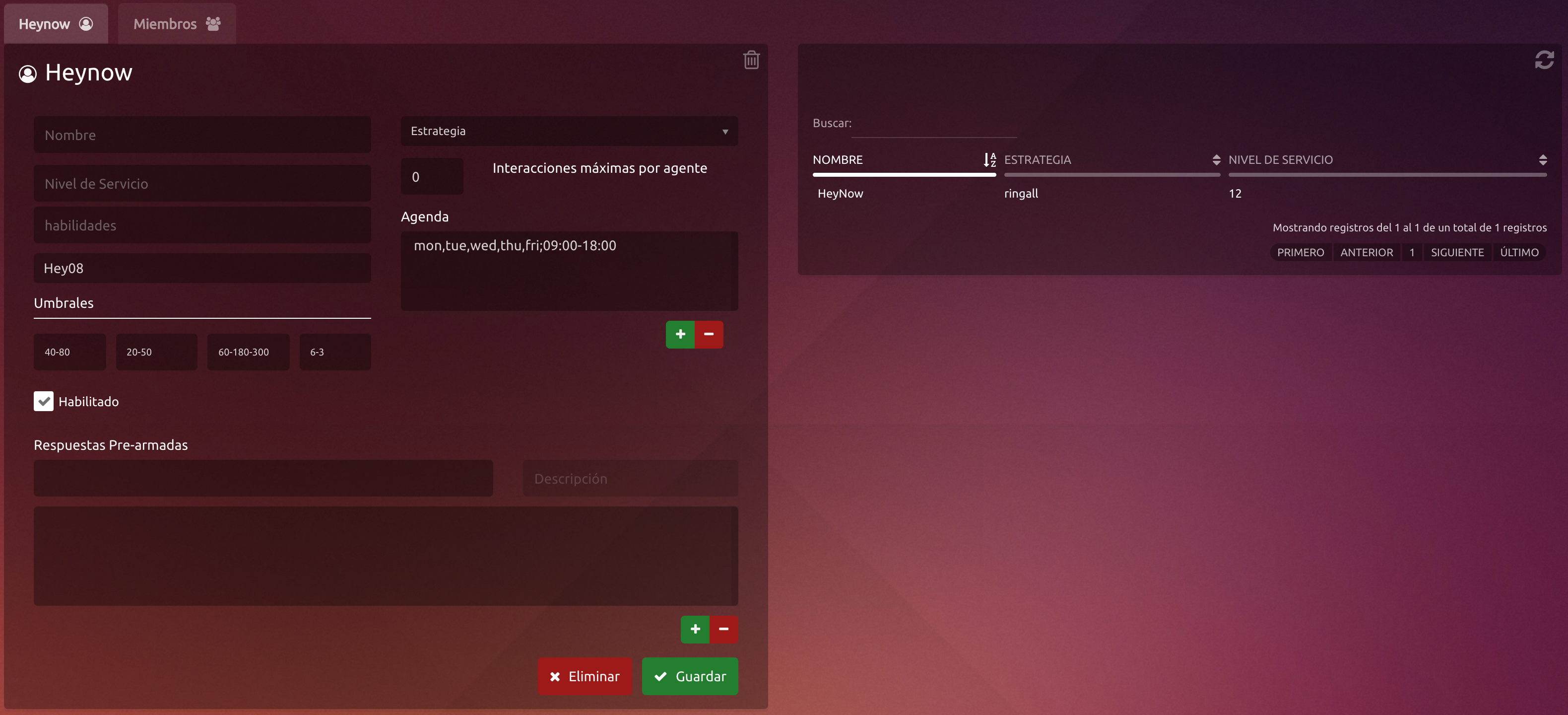
Basic configuration
Name
A name is defined for the campaign to identificate them.
Strategy
Here we must select the way in which the campaign interactions. For more information see Strategies.
Service level
Threshold to calculate service level. Calls answered within the service level in seconds.
Skills
In this field the keywords will be introduced to identify the campaign that each interaction should reach, it is possible for a client to connect with one or another agent depending on the option marked to the bot (the skills must be stipulated with Hey.)
Hey Providers
Here a list with all Heynow providers registered in the system will be displayed.
Schedule
Time frame in which the SMS campaign will be available. Visit Campaign Schedule - Omnichannel for more information.
Advanced Configuration
These parameters already have a default value for the proper functioning of the campaign.
To see more about its function visit Important concepts - Omnichannel
Maximum Interactions per Agent
Limits the amount of active interactions the agent can get. The rest of the interactions wait in queue.
Thresholds
These metrics to campaign statistics in real time, they are measured in time (seconds) .
Canned Responses
The campaign can have pre written answers for your SMS interactions, this facilitates and speeds up the communication between agent-client.
Enable
The system can have a non working SMS campaign, without the need of deleting it entirely and lose information. If checked, the campaign can be used.
Add Member
In order to add or delete agents from a campaign, the user must go to Members on the top left corner.
In the Campaigns column, select one or more campaigns to which you want to add or remove members.
Select one or more agents from the Agents column and press Add
In the Members column we will see the agents added to the campaign.
Agent
Here we explain how the agent works with HeyNow
Click here to expand...
In the upper right the agent will see a notification in the heynow icon, this will indicate that he has an interaction to attend, when clicking on it a box like the following will be displayed:
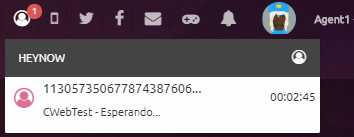
This will indicate to the agent, the hey number from which the interaction comes, the campaign through which he is entering and the time he has been waiting.
Once the agent decides to take the interaction simply click on it and go to the inbox with the open interaction:
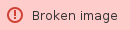
At the top of the conversation, appear:
Name of the Heynow campaign
Heynow id from which interactions are received
And Interaction Identifier
Actions over interactions
Next to the box where the agent will respond to the client, it contains certain icons that allow us to access the following options:
With the first one, a list with emojis will be displayed for use in the messages.
The following contains the canned responses. They will be inserted automatically once the user has selected it.
The last button will send the message that the Agent is writing.
In the upper right corner the Agent will find a three-point icon, with which the previous messages of the client can be displayed. Only appears if the client have previous messages sent.
Supervisor
Monitoring
This is where the Supervisor can control how the campaign works, agent information, number of interactions, service level, etc.
By entering to the portal as a Supervisor, we have to go to Supervisor → Campaigns → Heynow
Table on the left down side

The table on the left down side of this section shows:
Icon : Icon Agent Status . Along with the status icon you may appear: if the agent is in a phone call appears ; and if the agent is to break the break for that picture will appear .
Channel Status: If the agent has an interaction opened, the logo of this one will appear in this column for SMS, Webchat, Email, Twitter.
If the agent is attending more than one type of interaction, this ones will appear next to each other
Status: Agent Status in real time. States can be Offline , Busy, Free, Free Busy in break and break ( still break any available ).
Agent: Name agents members of the campaign.
Completed: Number of interactions completed by agent. outbound and inbound.
Active: Represents the active interactions that the agent has.
Time: Time of the last change agent status
Table on the right down side
The table on the right down side unfolds:
Number: Client's telephone number
On Hold: Clients waiting time.
Actions with agents
When an agent has an active interaction, the supervisor can click on it an the following options will appear:

Spy
The supervisor can visualize in real time the messages exchanged between agent-client.
Monitor screen
Allows you to view the agent screen in real time, to see this button the option to monitor screen must be enabled in Configuration - Agents.
Info
Displays a window with all the agent information.
Pause
The supervisor will pause the agent status.
Chat with agent
It gives us the possibility to send a message to an agent.
Disconnect agent
Supervisor can log out the agent's account.. The agent must enter his username and password again to be able to enter and continue working.
Recording
In this section, the supervisor will see every chat interaction maded through heynow.
By entering to the portal as a Supervisor, we have to go to Supervisor → Recordings → Heynow
Search records
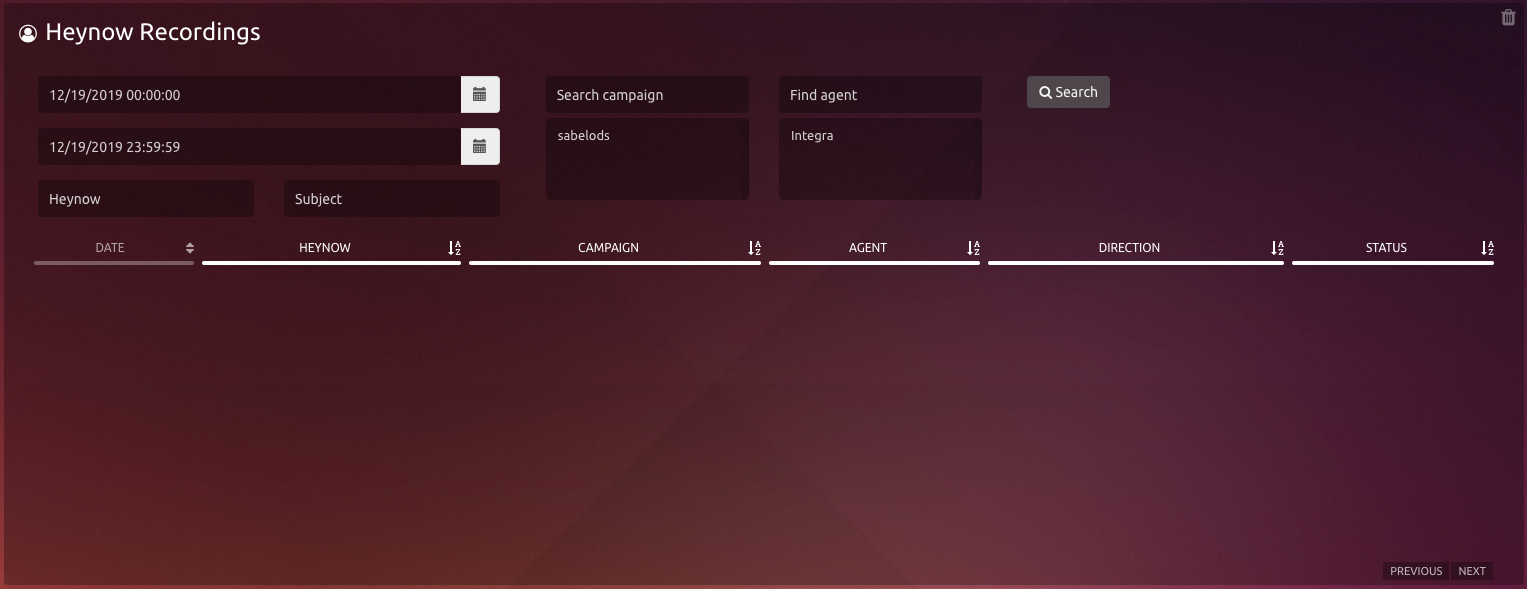
Parameters for filtering
Start date
Start Date Search heynow recordings.
Final date
End of recordings that we get from the search.
Heynow
Number of heynow from which the interaction was received and we want to find
Subject
From the heynow interaction we want to find.
Campaign
Select the heynow campaigns available on the list.
Agent : Select the agents who attended the interaction.
After selecting the filters, press the "Search" button, the results will be displayed in the table below:
Columns
Date
date and time at which the interaction was generated.
Heynow
Number of heynow from which the interaction was received.
Campaign
Campaign through which the interaction entered.
Agent
Agent that attended the interaction.
Address
Indicates what type the interaction is, these can be Incoming or Outgoing
State
Interaction Viewer
To see the recordings simply click on one of them and a window like the following will open
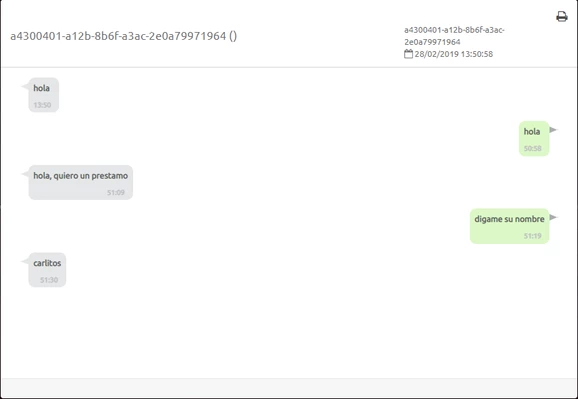
In it we will see above on the left, the number of the heynow from which they wrote us, on the right again the heynow number with the date and time of sending.
We can also see a button to print the interaction.