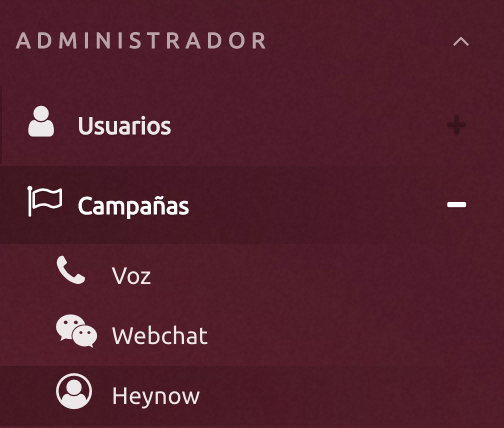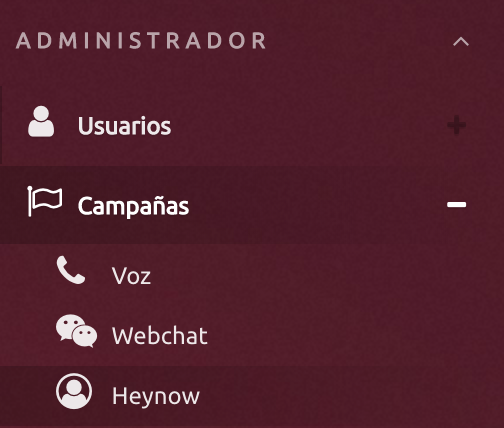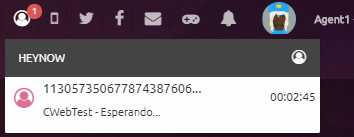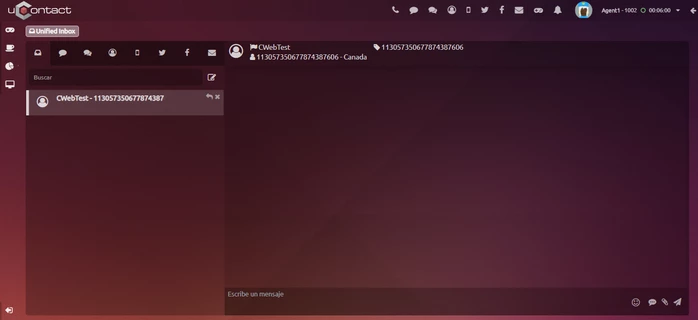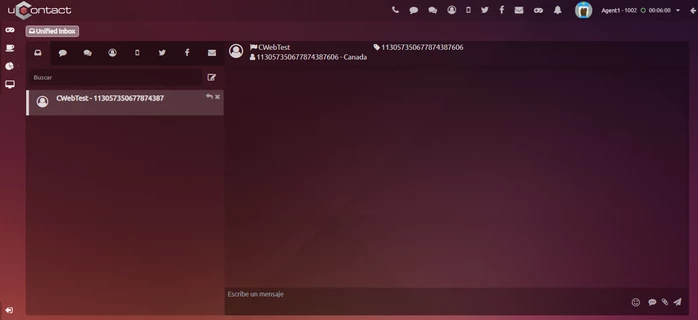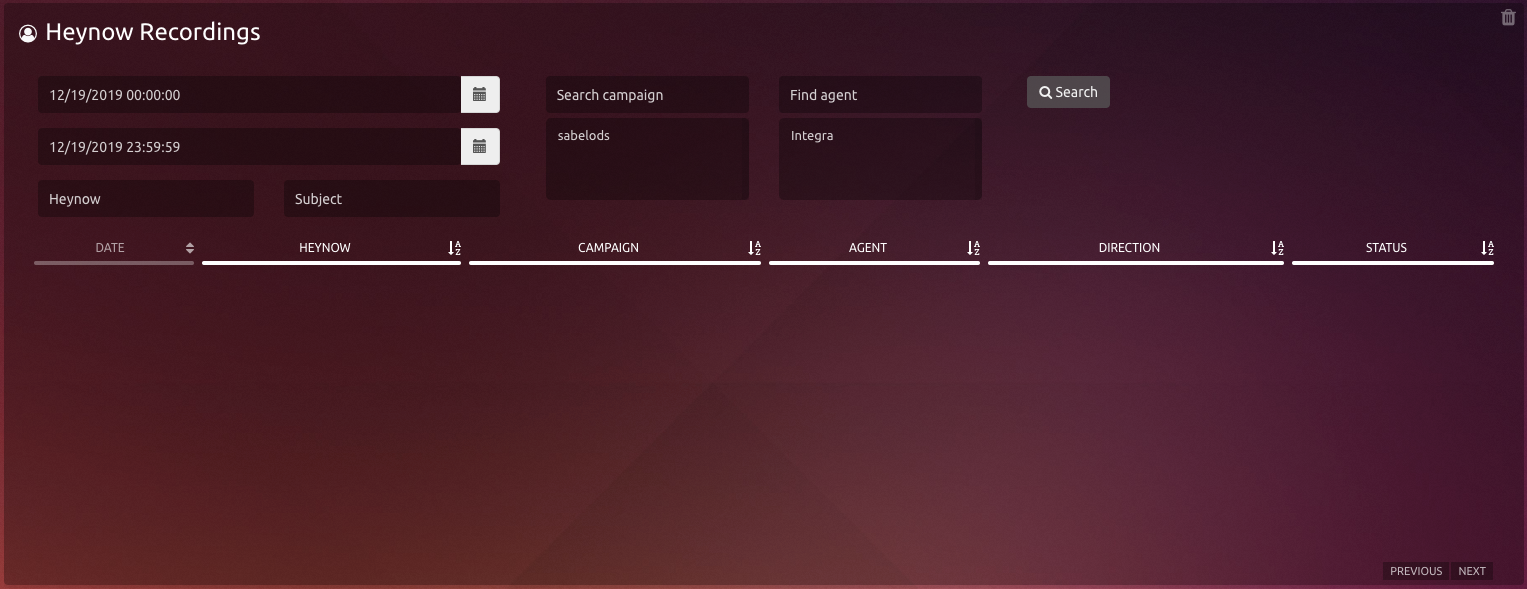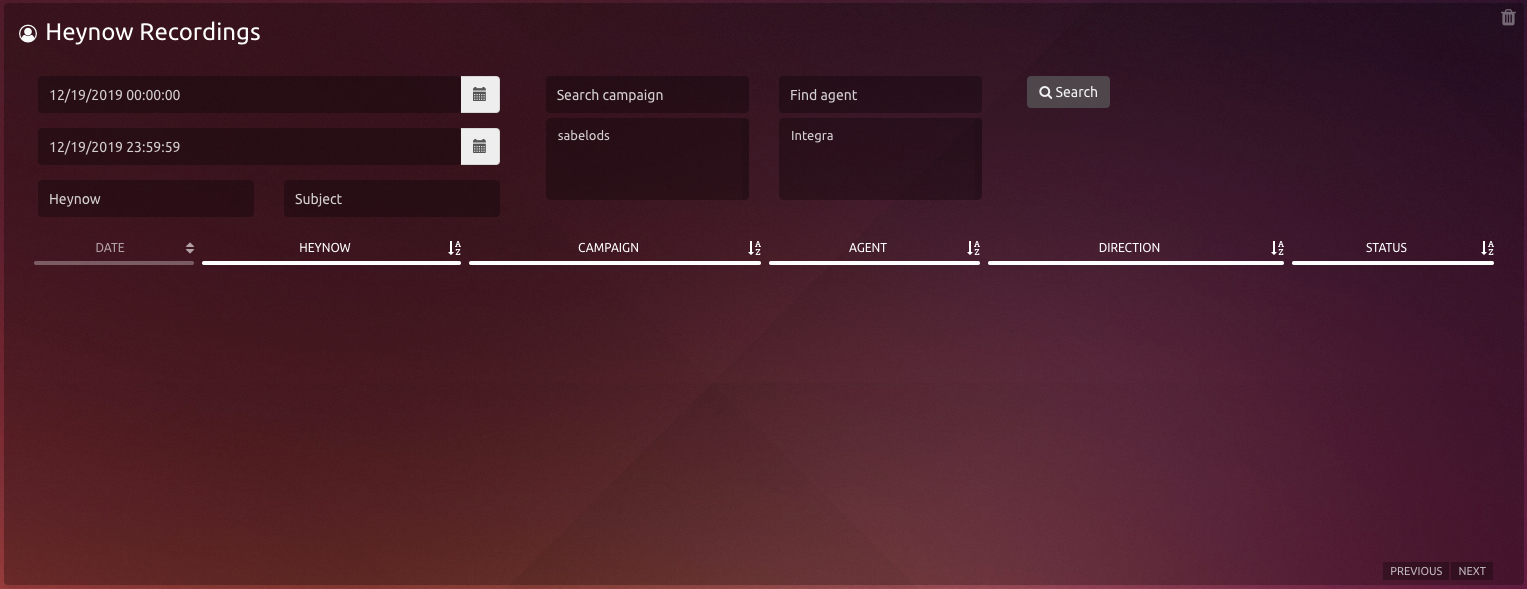...
This document shows the different components and configurations of Heynow campaigns from uContact.
HeyNow Registry
| Info |
|---|
Hey is a WhatsApp provider like Twilio, but that allows us to use chatbots, which makes our communication with the client much more efficient. |
...
| Note |
|---|
The enablement of the WhatsApp number depends on Hey now, NOT of uContact |
...
HeyNow Administrator
The main idea of this functionality is communication between customers and the Call Center company through an online chat.
For that by the Call Center company, certain factors need to be configured.
Providers
At the moment HeyNow has two different APIs.
...
| Tip |
|---|
Press the Save button when all the fields are completed to register the provider, in doing so we will see how it is added to the list of providers that is on the right. To remove a provider, simply select it from the list, press the Delete button and confirm the final deletion. |
Campaigns
With the configured provider we are ready to create a Heynow campaign. For this we go to Administrator/Campaigns/Heynow.
Once inside we will see a screen like the following:
...
Basic configuration
Name
A name is defined for the campaign to identificate them.
...
| Expand | ||
|---|---|---|
| ||
These parameters already have a default value for the proper functioning of the campaign. To see more about its function visit Important concepts - Omnichannel Maximum Interactions per Agent Thresholds Canned Responses Enable |
Add Member
In order to add or delete agents from a campaign, the user must go to Members on the top left corner.
...
| Note |
|---|
Members added to a campaign must be part of a voice campaign, on the contrary, this agents wont get any interactions from this channel. |
...
Agent
Here we explain how the agent works with HeyNow
| Expand |
|---|
In the upper right the agent will see a notification in the heynow icon, this will indicate that he has an interaction to attend, when clicking on it a box like the following will be displayed: This will indicate to the agent, the hey number from which the interaction comes, the campaign through which he is entering and the time he has been waiting. Once the agent decides to take the interaction simply click on it and go to the inbox with the open interaction: At the top of the conversation, appear:
|
| Expand | ||
|---|---|---|
| ||
Next to the box where the agent will respond to the client, it contains certain icons that allow us to access the following options:
|
...
Supervisor
Monitoring
This is where the Supervisor can control how the campaign works, agent information, number of interactions, service level, etc.
...
| Expand | ||
|---|---|---|
| ||
When an agent has an active interaction, the supervisor can click on it an the following options will appear: Spy Monitor screen Info Pause Chat with agent Disconnect agent |
Recording
In this section, the supervisor will see every chat interaction maded through heynow.
...
| Expand | ||
|---|---|---|
| ||
Parameters for filtering
After selecting the filters, press the "Search" button, the results will be displayed in the table below: Columns
|
...