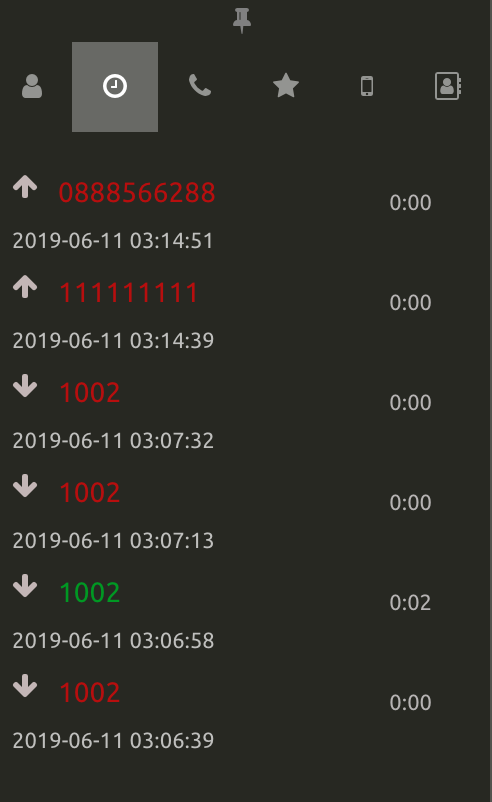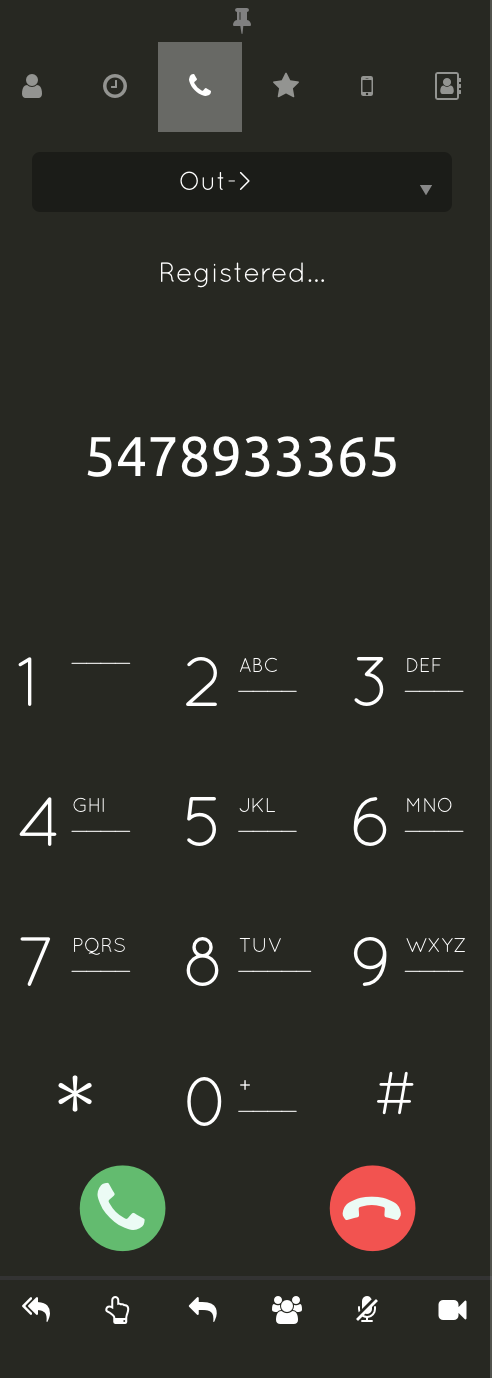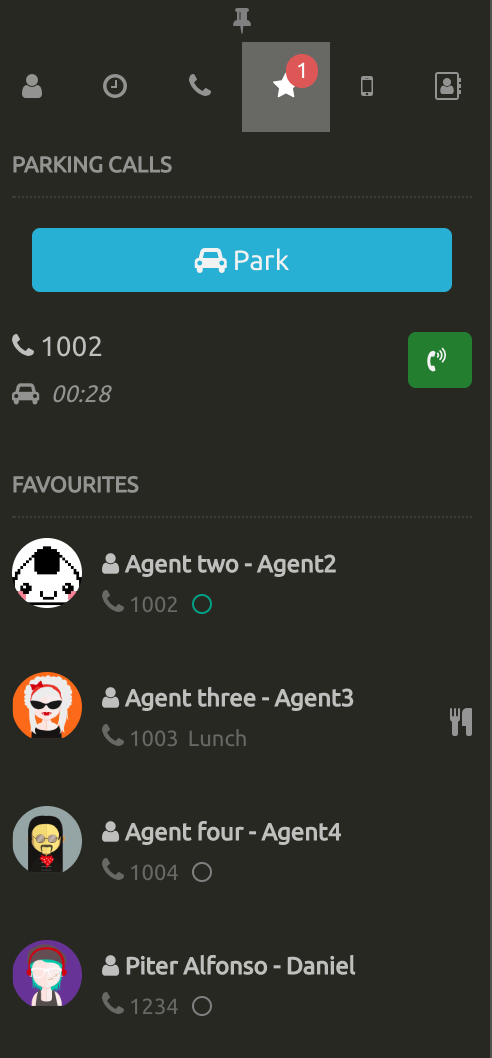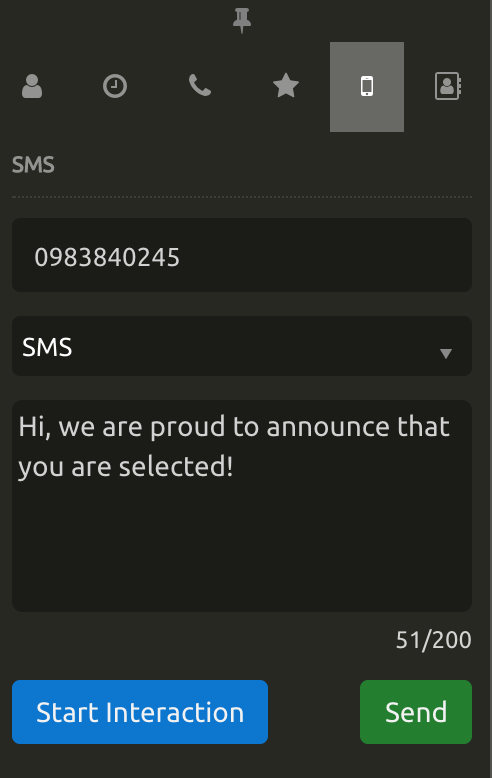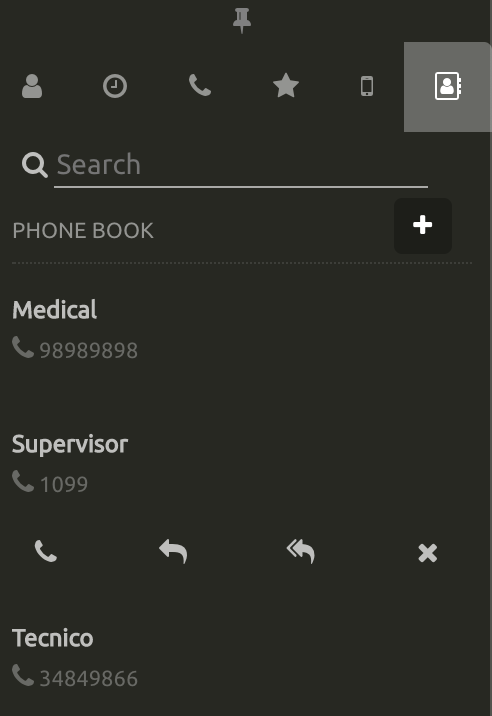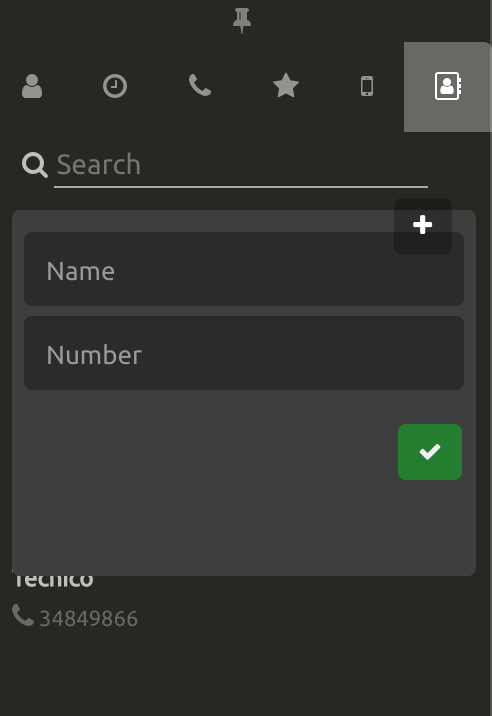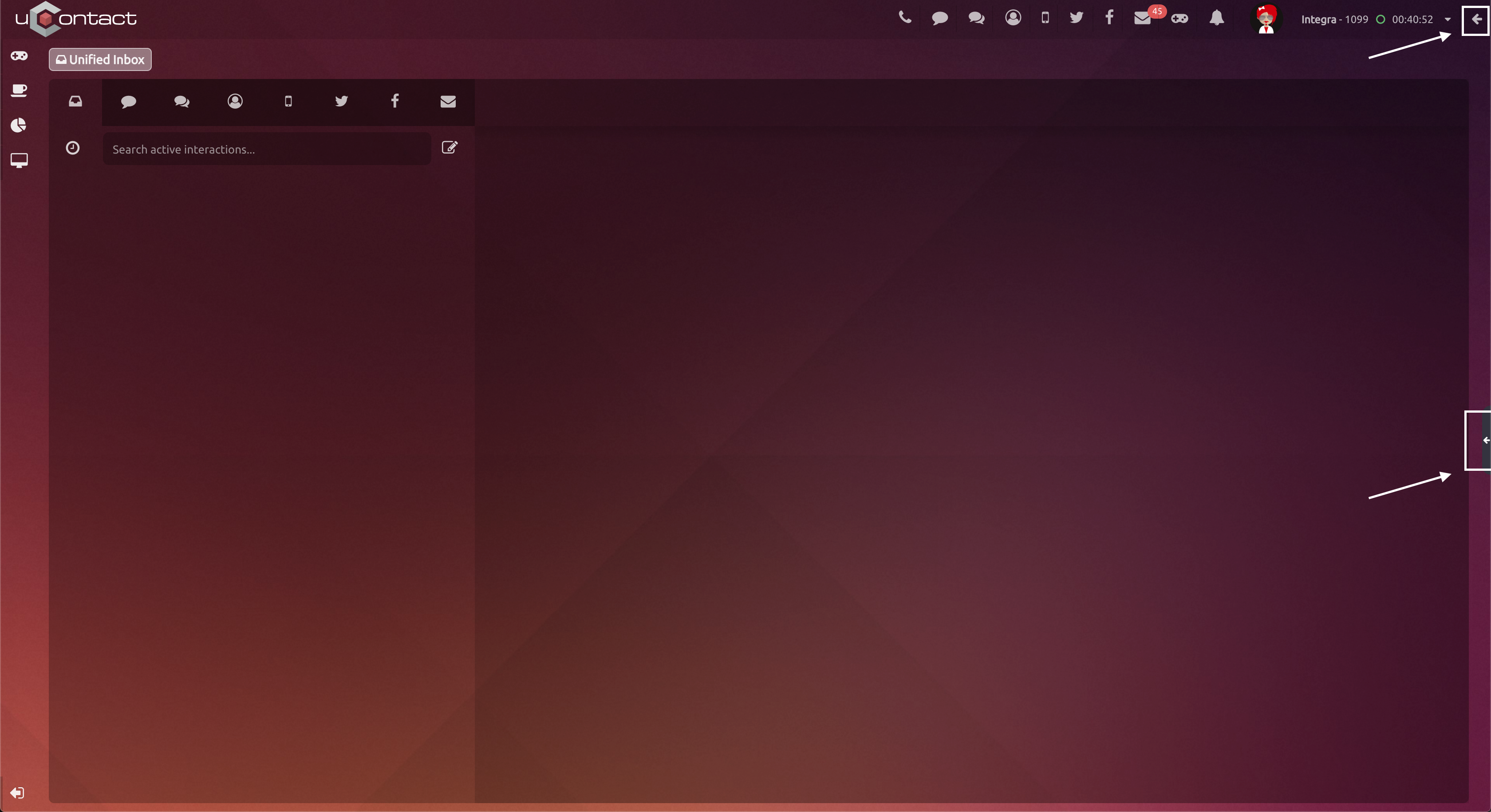...
| Expand | ||
|---|---|---|
| ||
Allows to see every contact in the system, separated by online and offline users. A more specific contact search can be made by writing its username on the Search area. InteractionsThe user can interact with the contact on many ways, such as start a call, add to the favourite section and transfer an attended or blind call. The chat allows the exchange of messages with other agents, mainly used to report actions or events among users when they are talking. To initiate a chat, the agent selects from his phone the agent with whom you want to chat. Selecting the icon of chat on the contact, the conversation will open and there the agent can see the history of chats, send a receive messages. When a new event reaches the agent, a beep sound will be heard and a notification with the name of the agent and his profile photo will be seen. The chat also includes a feature that allows you to send a message to all active agents by broadcast. The chat is located in the tab Unified Inbox, which contains other communication channels. See MultiChannel v6. Group ChatBroadcastAgents can send a general message to EVERY online user in the portal. Just write the message on the Broadcast area and press enter to deliver it. |
| Expand | ||
|---|---|---|
| ||
Allows to see the call log of the current session of the agent, if the call was incoming or outgoing, the called phone and the talked time. Also, if a call was not answered or was rejected is indicated with a red colour.
|
| Expand | ||
|---|---|---|
| ||
Allows interaction making external calls. Among the features that will be allowed is the selection of the campaign which will call (in case you have more than one assigned outbound campaign). Moreover you can initiate a call (green button) cut a call (button red), indicate the number to call (text box) or by typing the phone number buttons to which you wish to call. Other functionalities
Transfer Window
|
| Expand | ||
|---|---|---|
| ||
List of agents added to favourite. ParkWhen the agent has an active call and presses on Park, this function will hang up the agent call so new calls can be done, but will leave the client waiting. When it's time to continue with the call, just press on the green phone button. |
| Expand | ||
|---|---|---|
| ||
Allows sending text messages to cell phones, indicating the number to which you want to send, the campaign and the text to send. |
| Expand | ||
|---|---|---|
| ||
Users can save contacts in the phone book, search for a contact by their username, start a call, transfer blind and attended calls and delete the contact from the user's personal phone book. In order to save contacts, the user must click on the button "+", situated on the right top corner, and it will unfold the following: Name and number of the contact must be detailed. To finish the process click on the green button. |
| Expand | ||
|---|---|---|
| ||
It's possible to show the tab on the right side by clicking the expand button which is located in the upper right corner or using the display button located in the right side of the screen. |
...
%2014.52.11.png?version=1&modificationDate=1573062799489&cacheVersion=1&api=v2)