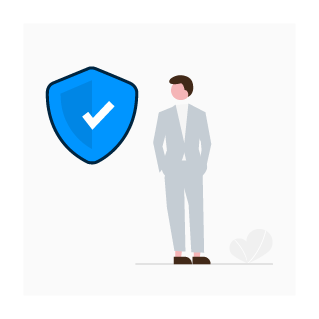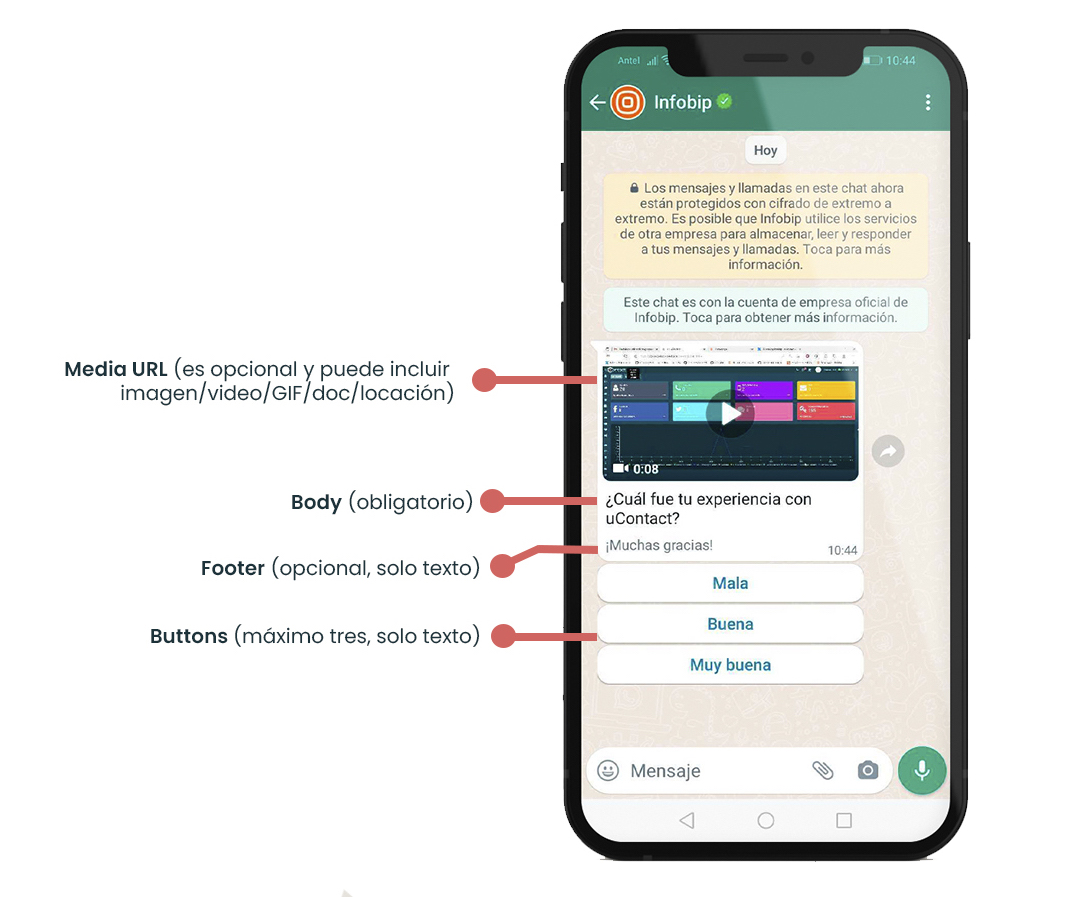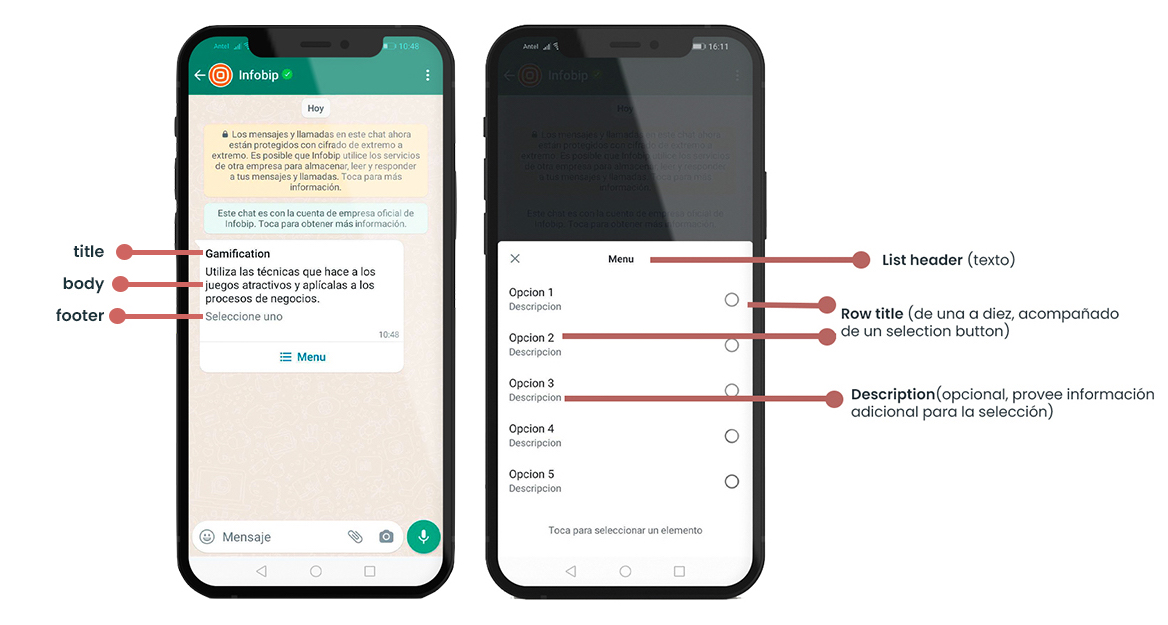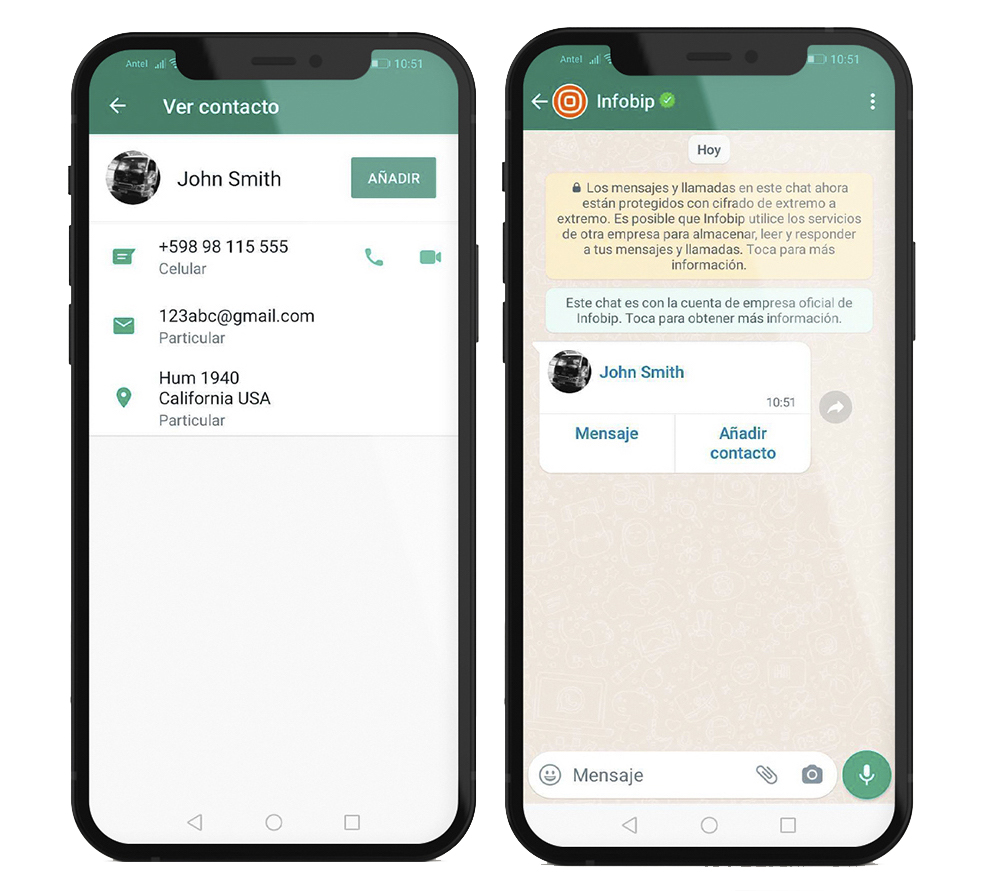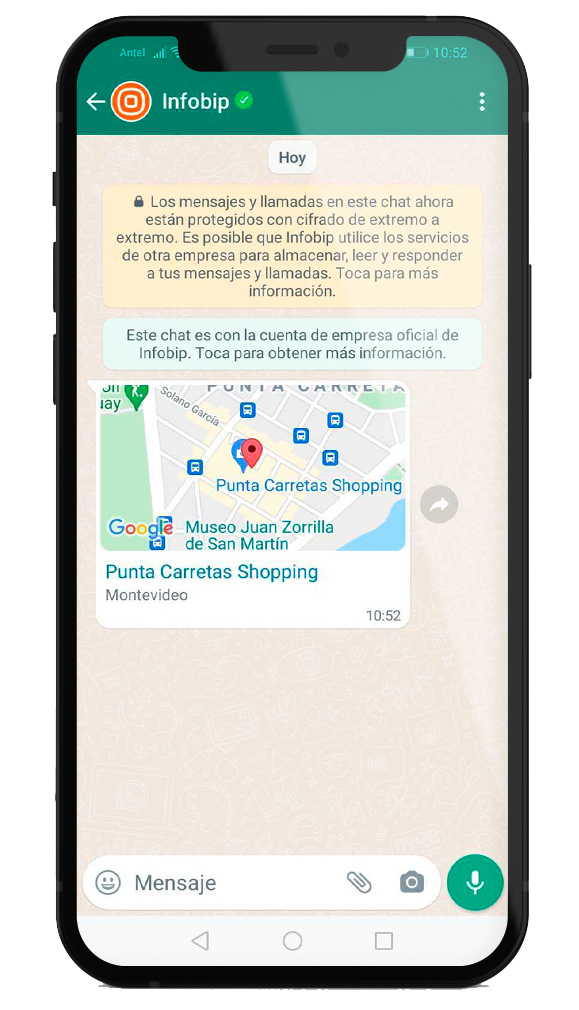WhatsApp Infobip V1
Settings
To configure Infobip in uContact you just have to follow a few simple steps. First, we must verify that you have everything required to create a provider and campaign.
Required:
Account configured in Infobip and access to it.
Available contact number.
Login to uContact with a user with permission to create SMS campaigns and dialers.
Have a Public IP to redirect uContact traffic.
Enable NGINX.
1. Set up account
A ScenarioKey must be created in the Infobip account.
uContact Webhooks are also configured so that Infobip sends messages to the portal.
WebHooks:
https://<instancename>.ucontactcloud.com/Integra/resources/InfobipWhatsapp/message
https://<instancename>.ucontactcloud.com/Integra/resources/InfobipWhatsapp/status
| Info |
|---|
To see how to create a ScenarioKey, go to this link. Example: curl --location --request POST 'https://gyyy2e.api.infobip.com/omni/1/scenarios' \ --header 'Authorization: Basic (ususario:pwd en encode 64 sin parentesis)' \ --header 'Content-Type: application/json' \ --data-raw '{ "name": "WHATSAPP scenario", "flow": [ { "from": "(numero sin parentesis)", "channel": "WHATSAPP" } ], "default": true }' |
| Code Block |
|---|
2. Get access parameters
In Infobip you can find the API Keys that you will need to create the provider in uContact.
3. Create uContact provider
Log into uContact with a user that has permission to create SMS providers.
Once logged in, we go to Providers → SMS.
We select InfobipWhatsapp from the providers' list, and we fill in the fields:
Name
To identify the provider.Username
The created scenarioKey will be entered.Password
Infobip API Key.SMS from
WhatsApp’s number without periods, spaces, or special characters.
| Tip |
|---|
Once we click save, the provider will be ready to use! |
NGINX
To receive the messages un uContact is necessary to add the following code snippet to your NGINX configuration.
| Code Block |
|---|
location /Integra/resources/InboundSMS/InfobipWhatsapp{
proxy_pass http://localhost:8085;
proxy_set_header Host $host;
proxy_set_header X-Real-IP $remote_addr;
proxy_set_header X-Forwarded-For $proxy_add_x_forwarded_for;
} |
WhatsApp Infobip V2
Settings
To configure Infobip in uContact you just have to follow a few simple steps. First, we must verify that you
have everything required to create a provider and campaign.
Required:
Account configured in Infobip and access to it.
Available contact number.
Login to uContact with a user with permission to create SMS campaigns and dialers.
Have a Public IP to redirect uContact traffic.
Enable NGINX.
1. Set up account
uContact Webhooks are also configured so that Infobip sends messages to the portal.
WebHooks:
https://<instancename>.ucontactcloud.com/Integra/resources/InfobipWhatsappV2/message
https://<instancename>.ucontactcloud.com/Integra/resources/InfobipWhatsappV2/status
2. Get access parameters
In Infobip you can find the API Keys that you will need to create the provider in uContact.
3. Create uContact provider
Log into uContact with a user that has permission to create SMS providers.
Once logged in, we go to Providers → SMS.
We select InfobipWhatsappV2 from the providers' list, and we fill in the fields:
Name
To identify the provider.Username
The created user will be entered.Password
Infobip API Key.SMS from
WhatsApp’s number without periods, spaces, or special characters.Messages per second: Limit of messages that will be sent by this provider per second.
Messages per second If it is 0, it does not limit the number of messages that can be sent per second.
Interactive Button List
Example:
|
|---|
Interactive List
Example:
|
|---|
Template
Body:
|
|---|
Text:
|
|---|
Video/Image:
|
|---|
Document:
|
|---|
Location:
|
|---|
URL:
|
|---|
Quick_Reply
|
|---|
Quick_Reply_Media
|
| Note |
|---|
filename only if the attachment is document type |
Ejemplo:
|
|---|
Contact
contact;firstName;formattedName;phone;type;email;type;direction;type
Ejemplo:
|
|---|
Location
location;latitutede,longitude;name;address
Ejemplo:
|
|---|
NGINX
To receive the messages un uContact is necessary to add the following code snippet to your NGINX configuration.
| Code Block |
|---|
location /Integra/resources/InboundSMS/InfobipWhatsappV2{
proxy_pass http://localhost:8085;
proxy_set_header Host $host;
proxy_set_header X-Real-IP $remote_addr;
proxy_set_header X-Forwarded-For $proxy_add_x_forwarded_for;
} |
If you want to configure an Infobip SMS provider, go to the following link: Infobip SMS

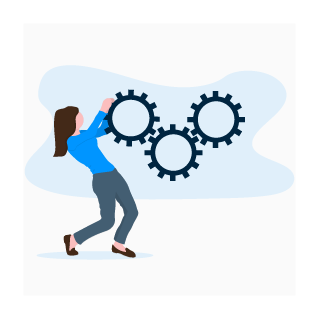
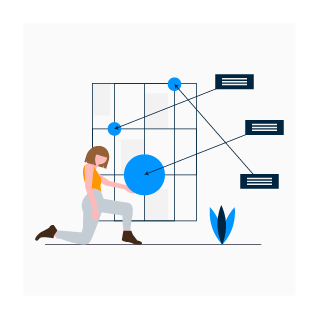
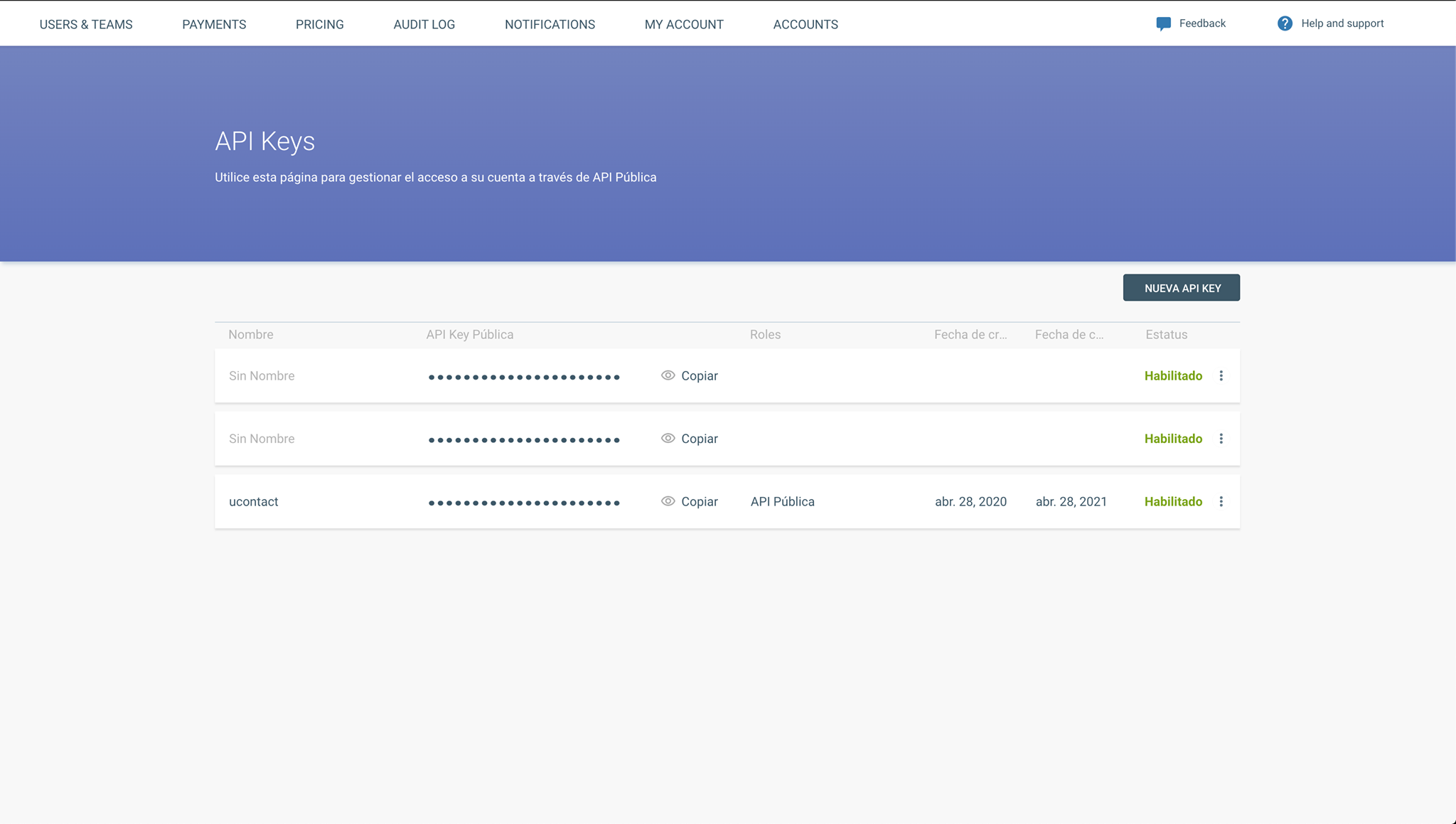
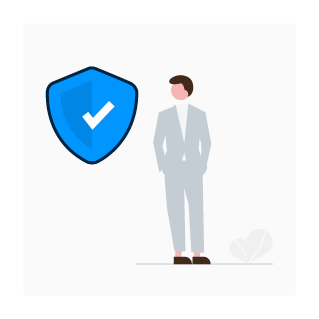
%2014.45.37.jpg?version=2&modificationDate=1637257623242&cacheVersion=1&api=v2&width=340)
%2014.21.10.jpg?version=1&modificationDate=1637242590959&cacheVersion=1&api=v2&width=544)