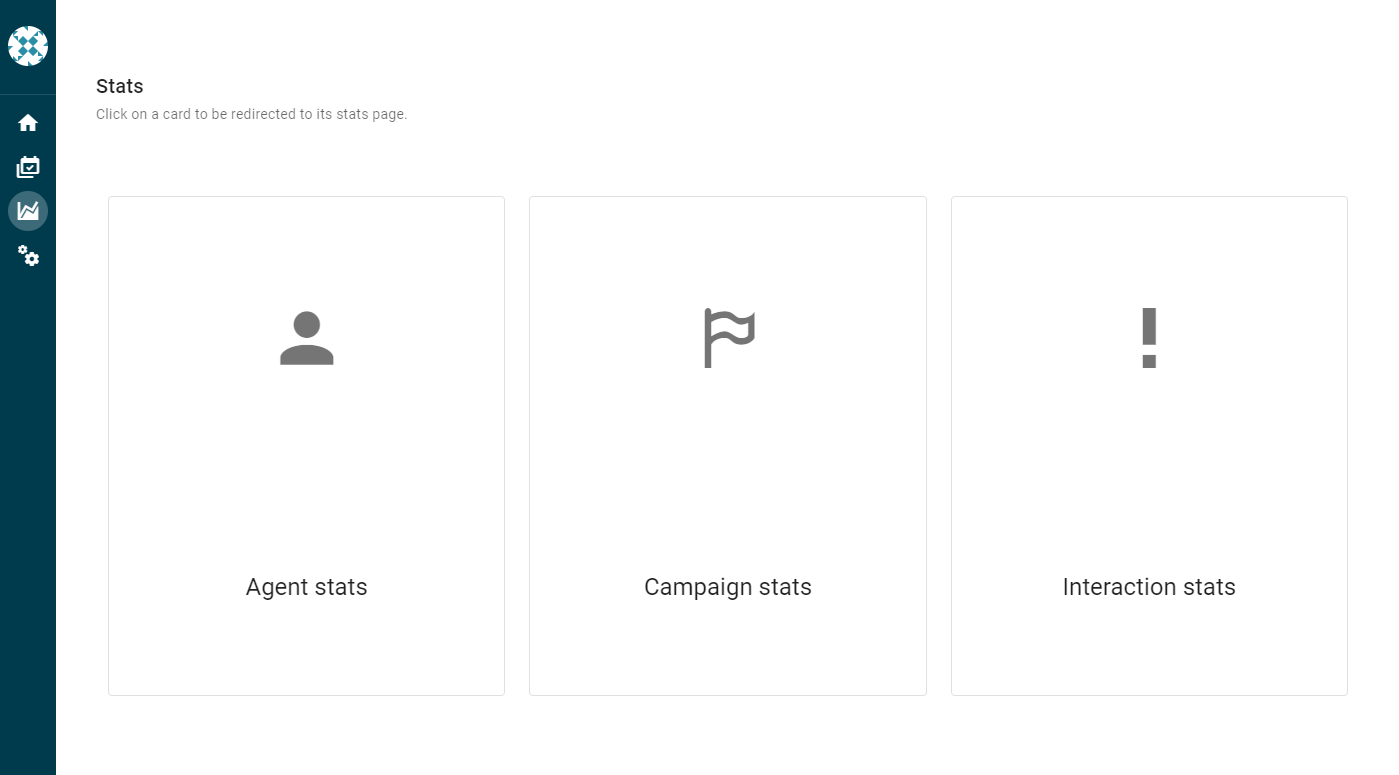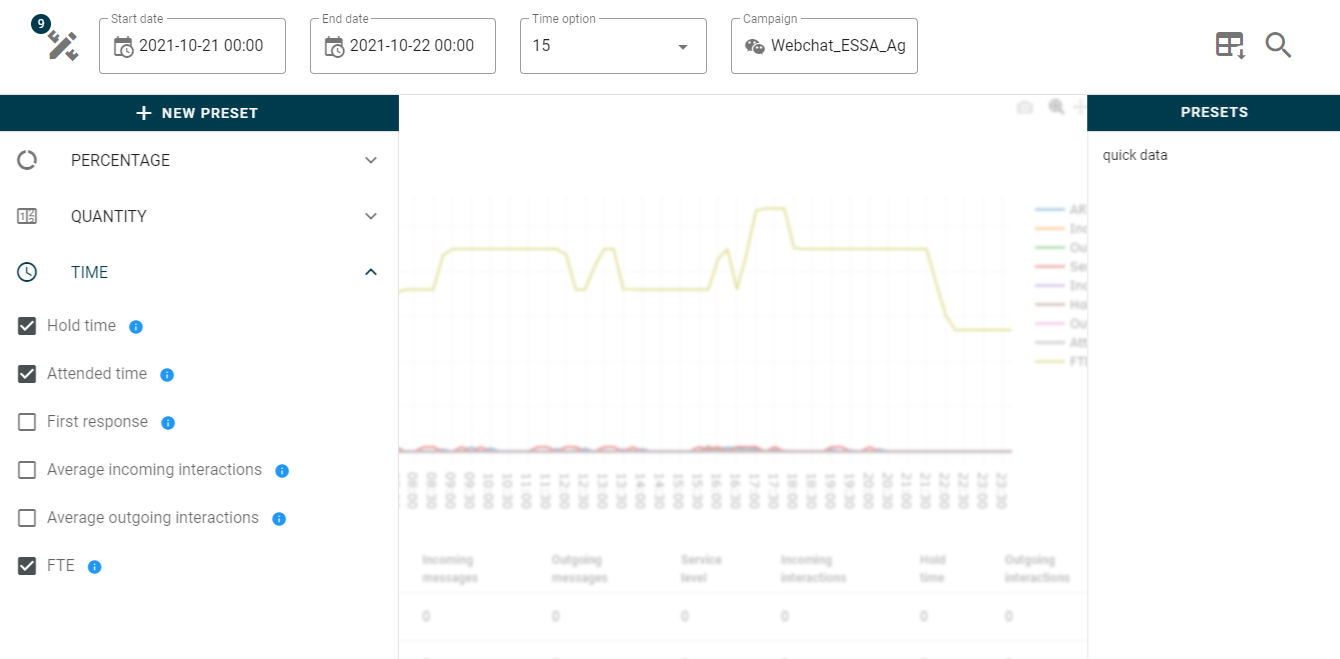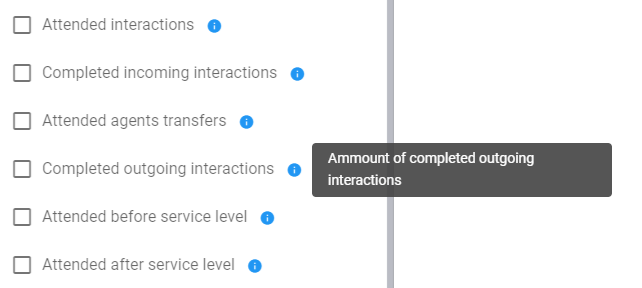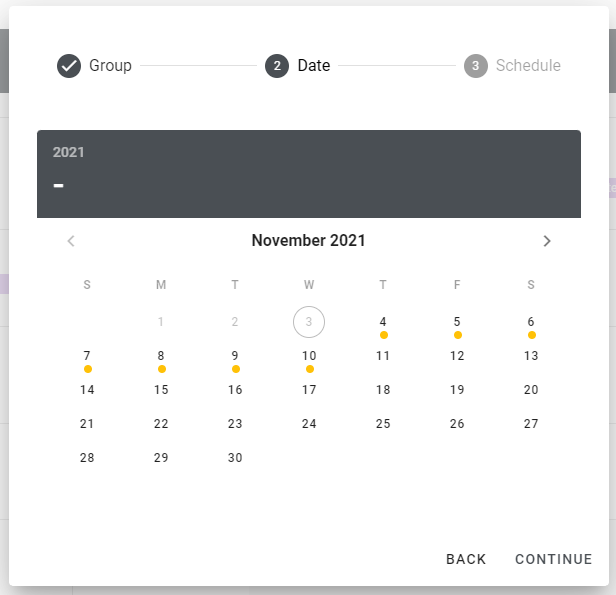Supervisor
Menu
The menu has four options, in addition to a button where the supervisor can view the requests. In case of requests, the supervisor button displays a notification with the number of pending requests.
Settings
Here are the configurable parameters of the system, which are divided into four:
🔹 Shifts
The shifts are configured as a weekly schedule, they must be fulfilled by an agent.
🔹 Groups
It is used to group campaigns and agents into one specific schedule.
🔹 Breaks
Muestra todos los breaks creados en uContact, a los cuales se les puede configurar un límite en la cantidad de tiempo por día utilizado en el break en la agenda de cada agenteIt shows every break created in uContact, here you can configure a used time limit for the breaks in the schedules of every agent.
🔹 Requests
Permite seleccionar la opción de configuración para el sistema de solicitudesIt allows selecting the setting option for the requests system.
Home
En la página principal del sistema muestra un calendario en el cual se pueden ver los días que tienen, o no, eventos agendados. Al hacer clic en un día, se dirige automáticamente a la agenda correspondiente.Desde aquí también se puede generar una nueva agendaThe homepage displays a calendar in which we can visualize the days that have or do not have scheduled events. If we click any day, it will redirect us to the corresponding schedule.
You can also generate a new schedule from here.
Schedule
En esta página se muestra la agenda para ese día, en caso de que no exista una, se muestra un mensaje que permite crearla.
Si la fecha seleccionada es mayor al día de hoy, se muestra una agenda en la cual se pueden ver tanto lo agendado como las solicitudes de cambios por agente.
Si la fecha seleccionada es igual o menor al día de hoy, se muestra una agenda en la cual se pueden ver tanto lo agendado como lo realizado por agente.
La agenda se representa como una tabla de horas y recursos, identificando los eventos como bloques que ocupan las casillas de tiempo.
Las casillas de tiempo de color blanco, son los horarios que tiene disponible el grupo para cada agente en sus respectivos turnos, en el caso contrario se representan con cuadros grises los cuales indican que está fuera de horario laboral.
En la esquina superior derecha se puede encontrar un botón para guardar los cambios o eliminar la agenda para el grupo y día seleccionado.
Generate a schedule
Para crear una agenda se debe ingresar al inicio o a la agenda dentro de una fecha la cual no cuente con una agenda.
El formulario de creación solicita como primer parámetro el grupo al cual se destinará la nueva información.
Lo segundo que debe configurarse es la fecha o rango de fechas. Al hacer clic en los días del calendario se seleccionan los días. El primer clic selecciona el primer día del rango, el segundo clic selecciona el último día del rango.
En el calendario se mostrarán los días con eventos y los días en los que el grupo no trabaja.
En caso de seleccionar un rango con días no disponibles en el medio, solo se creará agenda para los días configurados en el grupo.
Ejemplo, si se selecciona una semana de lunes a domingo para un grupo que solo trabaja de domingo a viernes, la agenda configurada será de domingo a viernes.
| Note |
|---|
|
Modificación de agenda
Si se desea modificar una agenda, se debe dirigir a la agenda y seleccionar el día que se desea configurar.
La agenda solo puede modificarse si el día seleccionado es mayor al día de hoy.
Los eventos pueden arrastrarse o cambiar de tamaño horizontalmente.
Al clicar sobre un evento se puede ver la información, además de un botón para eliminarlo de la agenda.
Al clicar sobre una casilla de tiempo disponible, se despliega un formulario en el cual se puede seleccionar el tipo de evento.
En caso de ser un evento de trabajo, se genera de color verde.
Se puede manipular el tamaño del evento.
No se pueden crear eventos de trabajo sobre otros eventos de trabajo.
En caso de ser un evento de break, se genera de color rojo.
Se puede manipular el tamaño del evento.
No puede haber eventos de break fuera de un evento de trabajo.
En caso de ser un evento de día libre, se genera de color negro.
No se puede manipular el evento.
Al crear un evento de este tipo, se eliminan todos los eventos para ese día.
Si se desea se puede eliminar el día libre.
Para guardar los cambios o eliminar la agenda para el grupo y día seleccionado se deben utilizar los botones de la esquina superior derecha.
Requests
Al cliquear en el botón de supervisor, se despliega un panel con las solicitudes de cambio realizadas por los agentes, estas se muestran en una línea de tiempo tomando como referencia la fecha de creación de la solicitud.
Cada solicitud muestra el tipo de solicitud, fecha solicitada, cambio de horarios solicitado y los comentarios realizados por el agente.
Agente
Para acceder a la agenda de agente, en el menú de uContact se encuentra una nueva opción llamada Agenda. Al hacerle clic, se desplegará una nueva pestaña de uContact con la agenda correspondiente.
Aquí el agente puede ver su agenda por día, ordenada de forma cronológica.
| Info |
|---|
En la esquina superior derecha cuentan con las diferentes opciones relacionadas con las solicitudes. |
Requests
En la esquina superior derecha cuentan con las diferentes opciones relacionadas con las solicitudes
Solicitud de cambio de horario
Únicamente disponible entre agentes.
Contiene un formulario de solicitud en el cual se puede seleccionar la fecha en la que se desea cambiar el horario, y el agente al que se le desea cambiar.
Solicitud de día libre
Supervisor
Agentes
Contiene un formulario de solicitud en el cual se puede seleccionar las fechas que se desean intercambiar.
La fecha solicitada debe ser un día de trabajo, y la fecha a ofrecer un día libre.
Se puede enviar la solicitud a un agente en específico o libre para todo agente que cumpla con las condiciones.
Historial de solicitudes
Solicitudes pendientes
Contiene una línea de tiempo con las solicitudes creadas por otros agentes, las cuales están pendientes de cambio.
Agenda
En la línea de tiempo, puede ver los eventos que tiene agendados ordenados. También puede realizar una solicitud de cambio de horario para los mismos.
Las solicitudes de cambio de horario se muestran en la línea de tiempo, si las solicitudes está pendiente, se muestra de color amarillo, y si fue rechazada se muestra de color rojo.
Estadísticas
Ventajas de las estadísticas de Workforce
Los estadísticas generan gráficas que nos ayudan a entender mejor la información que se visualiza.
Permiten elegir las métricas que queremos visualizar.
Permiten visualizar la información en períodos.
Permiten la descarga de la información en formato Excel o PDF.
Unifican todos los canales.
🔹 CAMPAÑAS
Las estadísticas de campañas generan información de todas las campañas configuradas en el sistema: tiempo de espera, nivel de servicio y muchas más.
🔹 AGENTES
Las estadísticas de agentes muestran información individual sobre tiempo de logueo, tiempo en llamada, tiempo disponible y muchas más.
🔹 INTERACCIONES
Las estadísticas de interacciones muestran información individual de todas las interacciones que fueron atendidas en el sistema.
Métricas
Las métricas personalizables permiten customizar la información que se ve. Además, permiten guardar pre ajustes de las mismas para crear reportes personalizados.Gráficas
La información puede dividirse en periodos de 15, 30 o 60 minutos, y con esta se pueden desplegar gráficas para ver cómo evolucionan los indicadores a lo largo del día.
Información de las métricas
Todas las métricas cuentan con una breve descripción de lo que representan.Base de datos
agent_stats
Genera un registro por agente cada 15 minutos en el caso de que el agente se encuentre logueadoHere you can see the schedule for the day, if there is none configured, an option to create e new one will be displayed.
If the selected date is greater than today, a schedule is displayed in which you can see both the scheduled and the change requests by agent.
If the selected date is equal to or less than today, a schedule is displayed in which you can see both what is scheduled and what is done by the agent.
The schedule is represented as a table of hours and resources, identifying the events as blocks that occupy the time boxes.
The white time boxes are the schedules that the group has available for each agent in their respective shifts, in the otherwise they are represented with gray boxes which indicate that it is outside working hours.
In the upper right corner you can find a button to save the changes or delete the schedule for the selected group and day.
Generate a schedule
You can generate a schedule through the homepage or to the calendar within a date that does not have a schedule.
The creation form requests as the first parameter the group to which the new information will be destined.
The second thing that needs to be set is the date or date range. Clicking on the calendar days selects the days. The first click selects the first day of the range, the second click selects the last day of the range.
The calendar will show the days with events and the days when the group does not work.
In case of selecting a range with unavailable days in the middle, the agenda will only be created for the days configured in the group.
Example, if a week from Monday to Sunday is selected for a group that only works from Sunday to Friday, the set schedule will be from Sunday to Friday.
| Note |
|---|
|
Schedule modification
If you want to modify a schedule, you must go to the schedule and select the day you want to configure.
The agenda can only be modified if the selected day is greater than today.
Events can be dragged or resized horizontally.
By clicking on an event you can see the information, as well as a button to remove it from the schedule.
By clicking on an available time box, a form is displayed in which the type of event can be selected.
In case of being a work event, it is generated in green.
You can manipulate the size of the event.
You cannot create work events on top of other work events.
In case of being a break event, it is generated in red.
You can manipulate the size of the event.
There can be no break events outside of a work event.
In case of being a day off event, it is generated in black.
You cannot manipulate the event.
When creating such an event, all events for that day are removed.
If desired, the day off can be eliminated.
To save the changes or delete the schedule for the selected group and day, use the buttons in the upper right corner.
Requests
By clicking on the supervisor button, a panel with the change requests made by the agents is displayed, these are shown in a timeline taking as reference the creation date of the request.
Each request shows the type of request, date requested, schedule change requested, and comments made by the agent.
Agent
To access the agent's schedule, in the uContact menu there is a new option called Schedule. When clicked, a new uContact tab will be displayed with the corresponding agenda.
Here the agent can see his agenda by day, ordered chronologically.
Requests
In the upper right corner, they have the different options related to the requests.
Schedule change request
Only available between agents.
It contains a request form in which you can select the date on which you want to change the schedule, and the agent you want to change to.
Day off request
Supervisor
Agents
It contains a request form in which you can select the dates you want to exchange.
The requested date must be a working day, and the date to offer a day off. The request can be sent to a specific agent or free for any agent that meets the conditions.
Request history
Pending requests
It contains a timeline with requests created by other agents, which are pending change.
Schedule
In the timeline, you can see the events that you have scheduled in order. You can also make a schedule change request for them.
Time change requests are shown in the timeline, if the requests are pending, it is shown in yellow, and if rejected, it is shown in red.
Stats
Advantages of Workforce stats
The stats generate graphs that help us to better understand the information that is displayed.
They allow us to choose the metrics that we want to visualize.
They allow you to view the information in periods.
They allow the downloading of information in Excel or PDF format.
Unify all channels.
🔹 CAMPAIGNS
The campaign stats generate information on all the campaigns configured in the system: waiting time, service level and many more.
🔹 AGENTS
Agent stats show individual information about login time, time on call, available time and many more.
🔹 INTERACTIONS
The interaction stats show individual information of all the interactions that were attended in the system.
Metrics
Customizable metrics allow you to customize the information you see. In addition, they allow you to save their presets to create personalized reports.
Graphics
The information can be divided into periods of 15, 30 or 60 minutes, and with this you can display graphs to see how the indicators evolve throughout the day.
Metrics information
All metrics have a brief description of what they represent.
Database
agent_stats
Generates a record per agent every 15 minutes in the event that the agent is logged in.
date | agent | obj |
|---|---|---|
2020-07-02 13:30:00 | Matías | {...} |
2020-07-02 13:45:00 | Santiago | {...} |
campaign_statsGenera
un registro por cada campaña si la campana tiene actividadGenerate a record for each campaign if the campaign is active.
date | campaign | channel | obj |
|---|---|---|---|
2021-05-14 08:15:00 | Soporte_Agencias | SMS | {...} |
2021-05-14 07:45:00 | Cambios_Operacionales | Webchat | {...} |
interactions_stats
Genera un registro por cada vez que una interacción ingresa a una cola, por lo tanto, una misma interacción puede generar muchos registros. Start date es la fecha en la que la interacción fue transferida o ingreso en la cola. En caso de que sea una interacción saliente, es el momento de su creaciónIt generates a record for each time an interaction enters a queue, therefore, the same interaction can generate many records. Start date is the date the interaction was transferred or entered the queue. In case it is an outgoing interaction, it is the moment of its creation.
guid | start date | campaign | channel | data |
|---|---|---|---|---|
0f065b76-0d69-442f-9b81-247c6d9c2622 | 2021-04-22 00:26:30 | Ventas | {...} | |
0f065b76-0d69-442f-9b81-247c6d9c2622 | 2021-04-22 00:27:30 | Soporte | {...} |
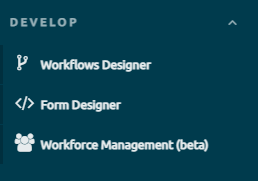
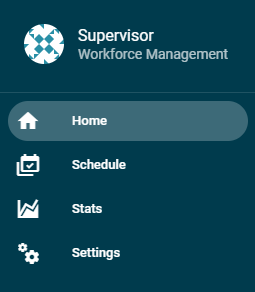
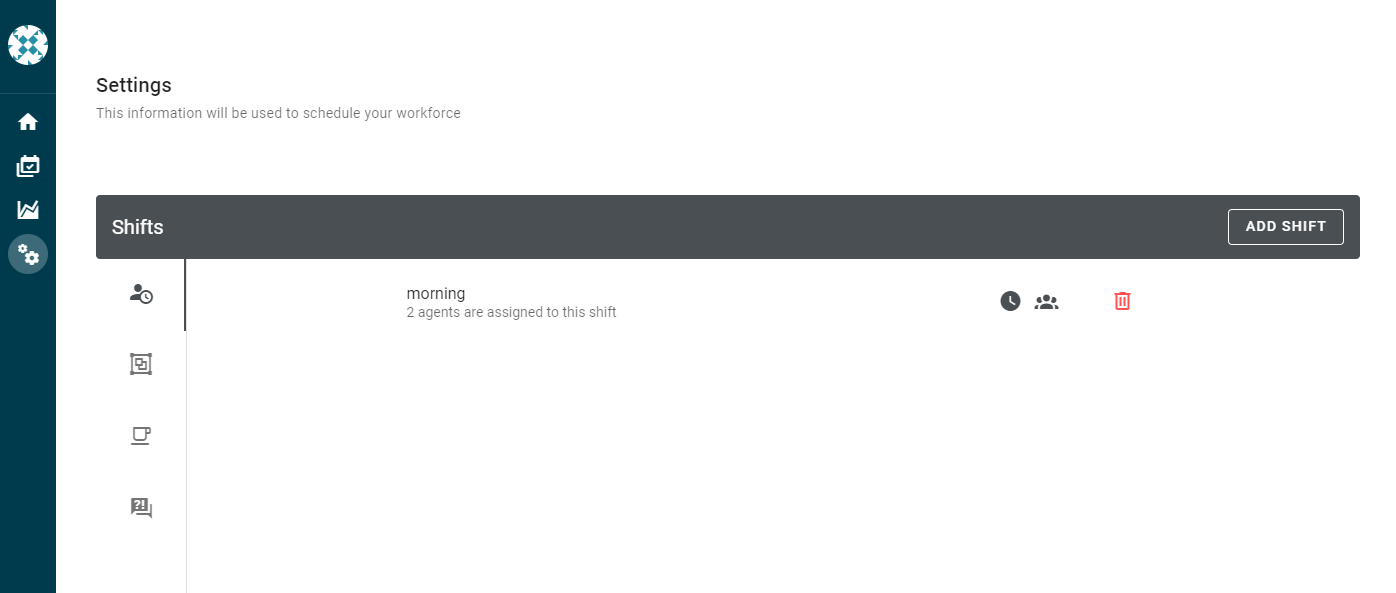
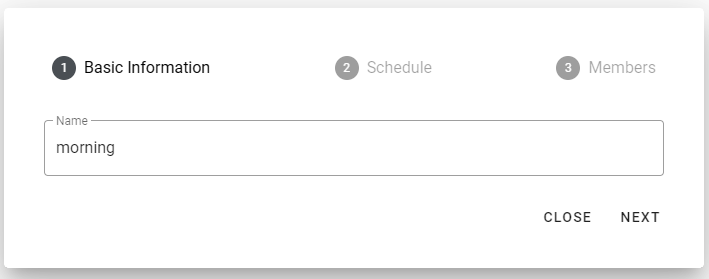
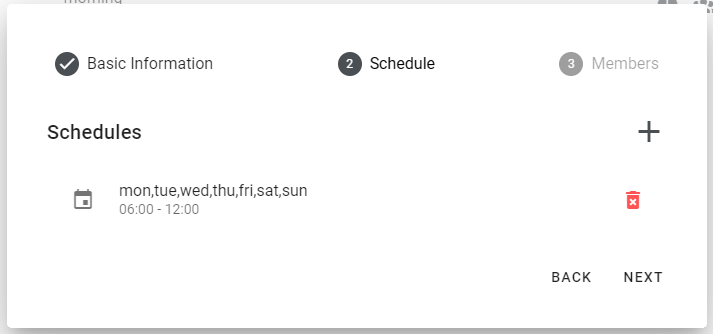
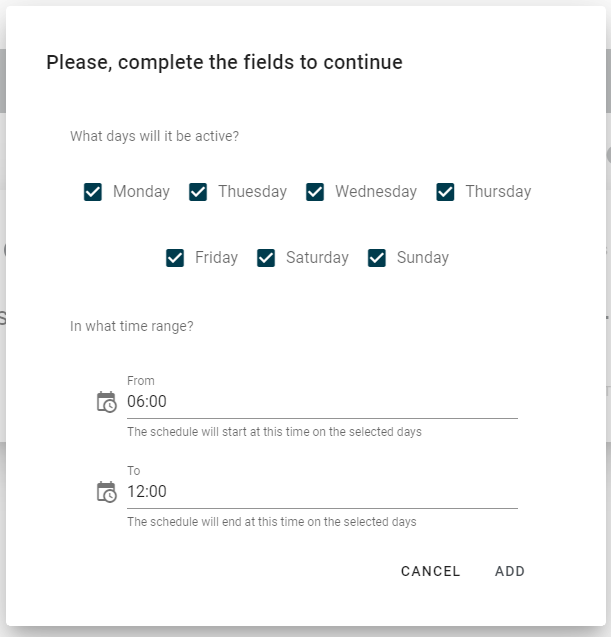
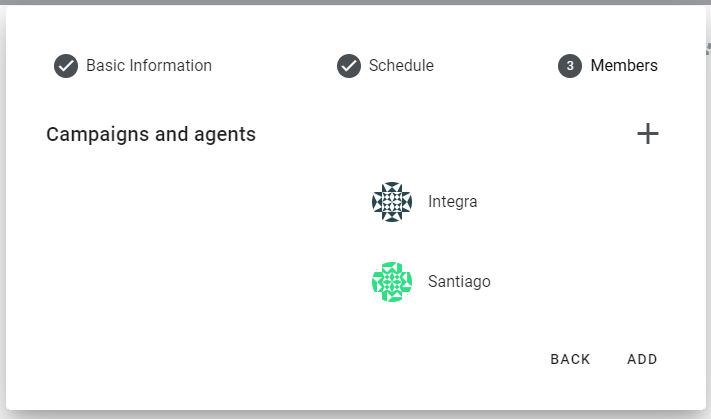
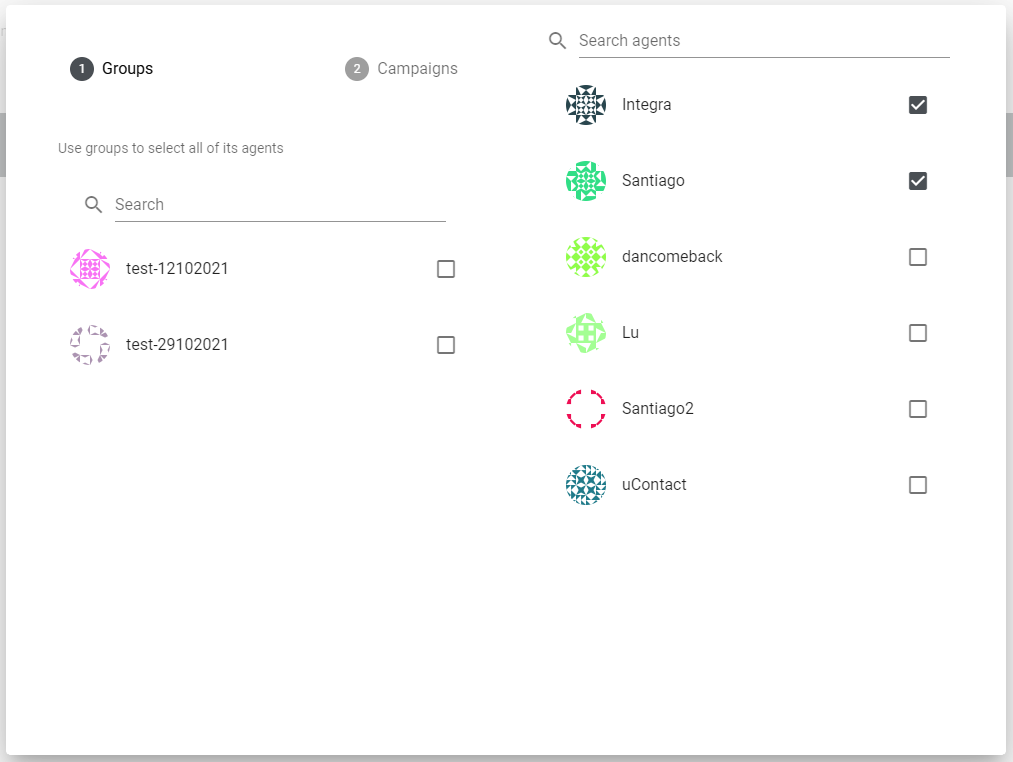
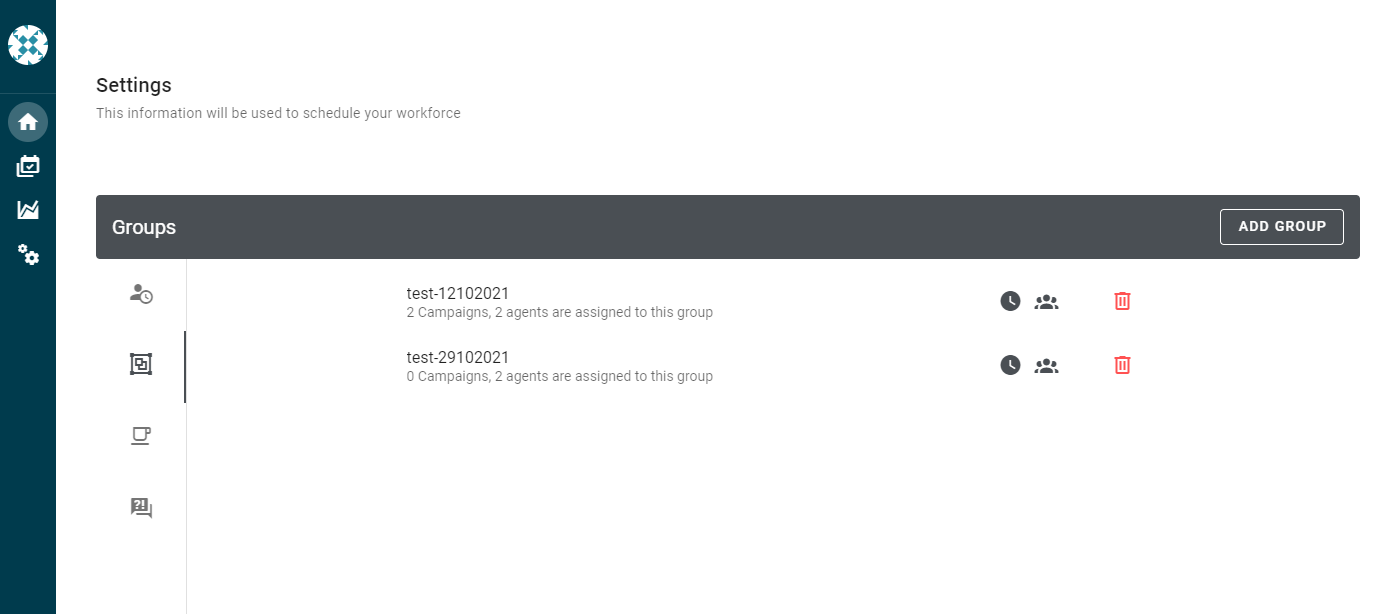
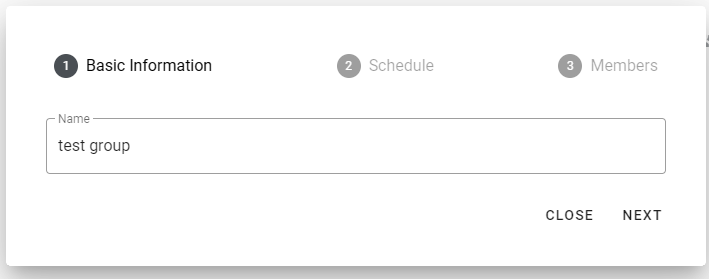
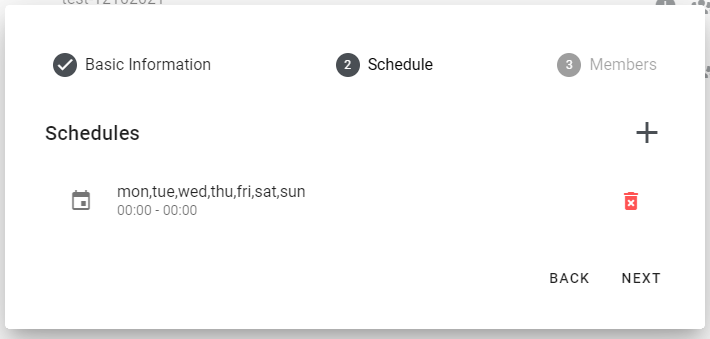
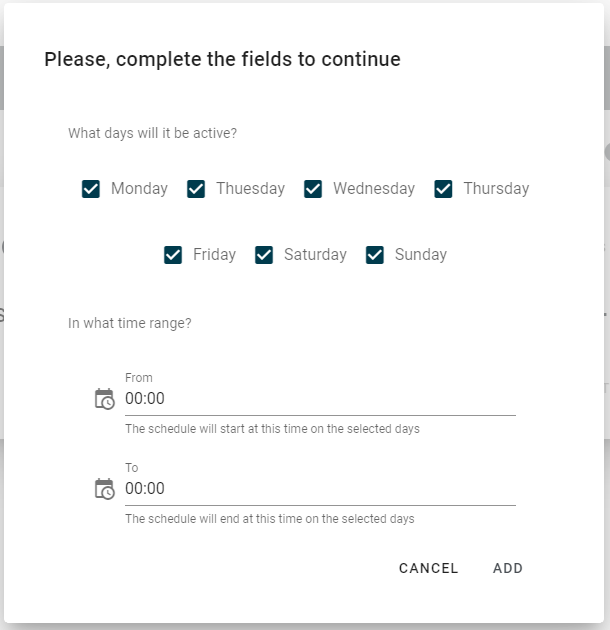
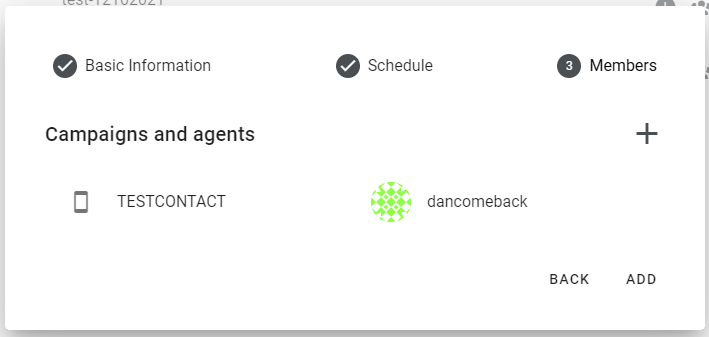
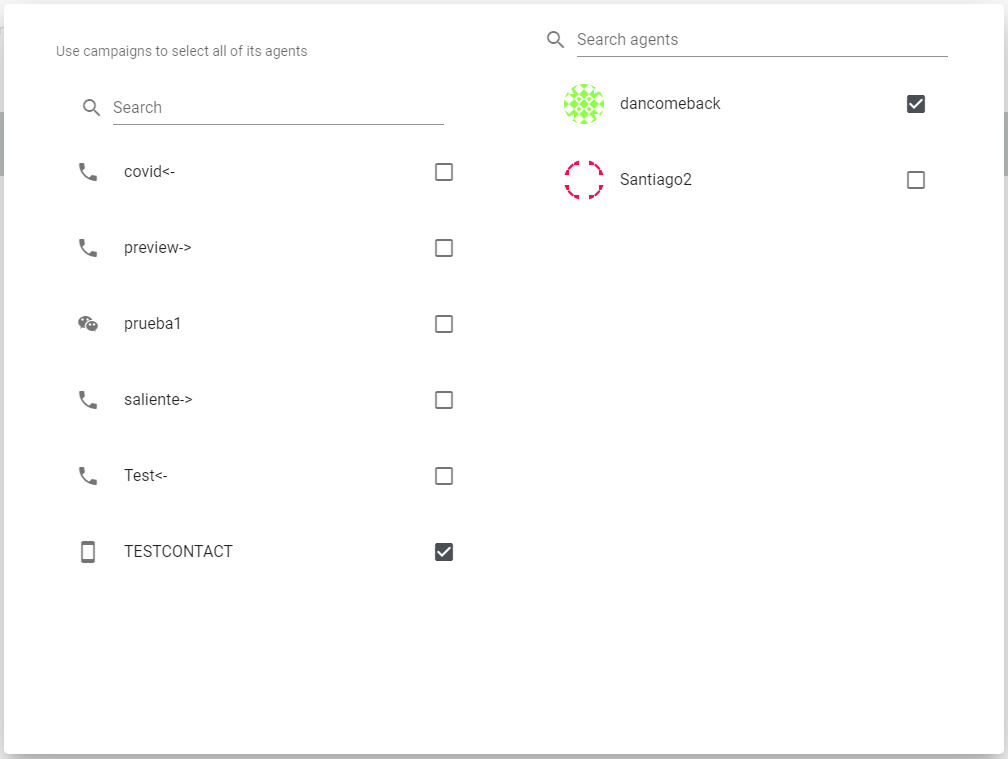
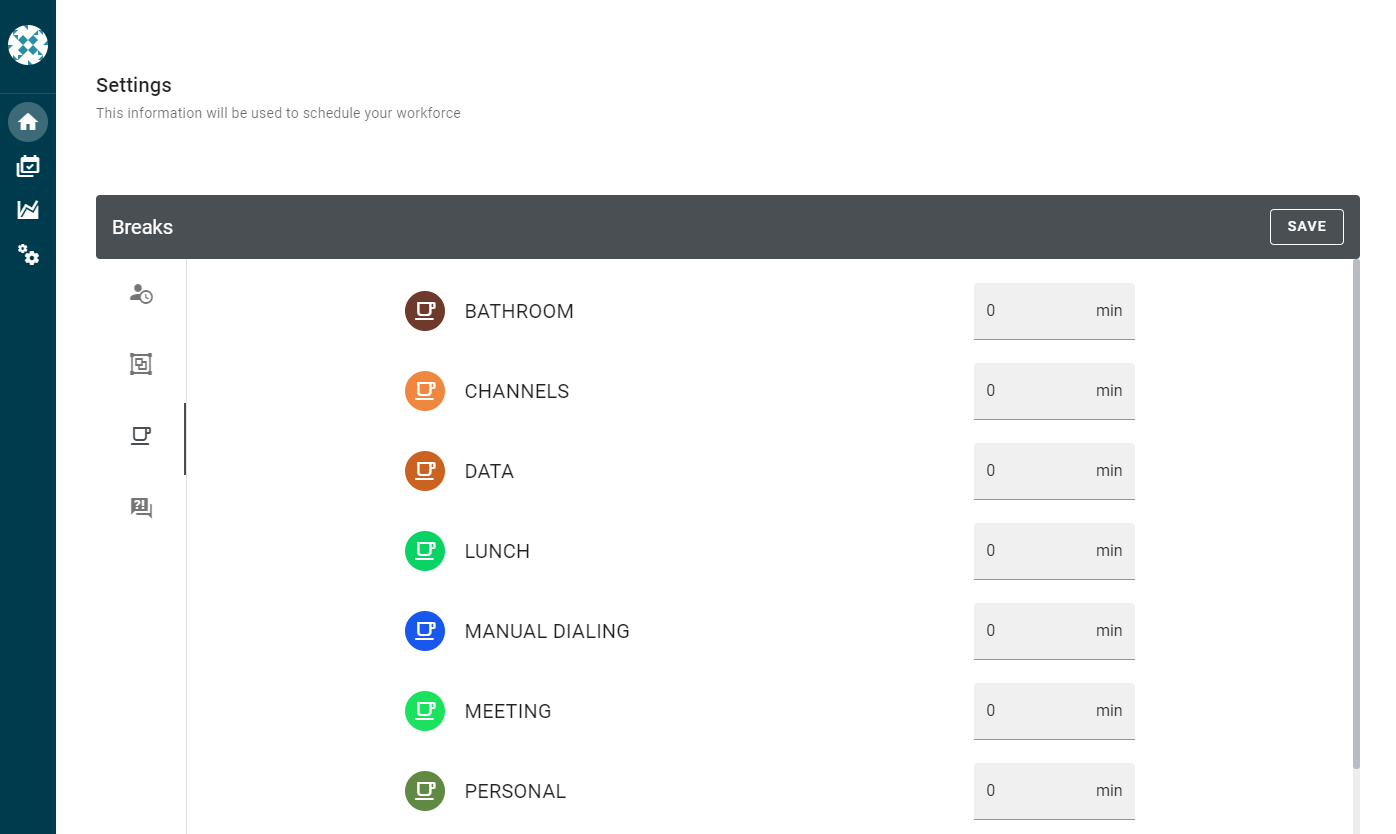
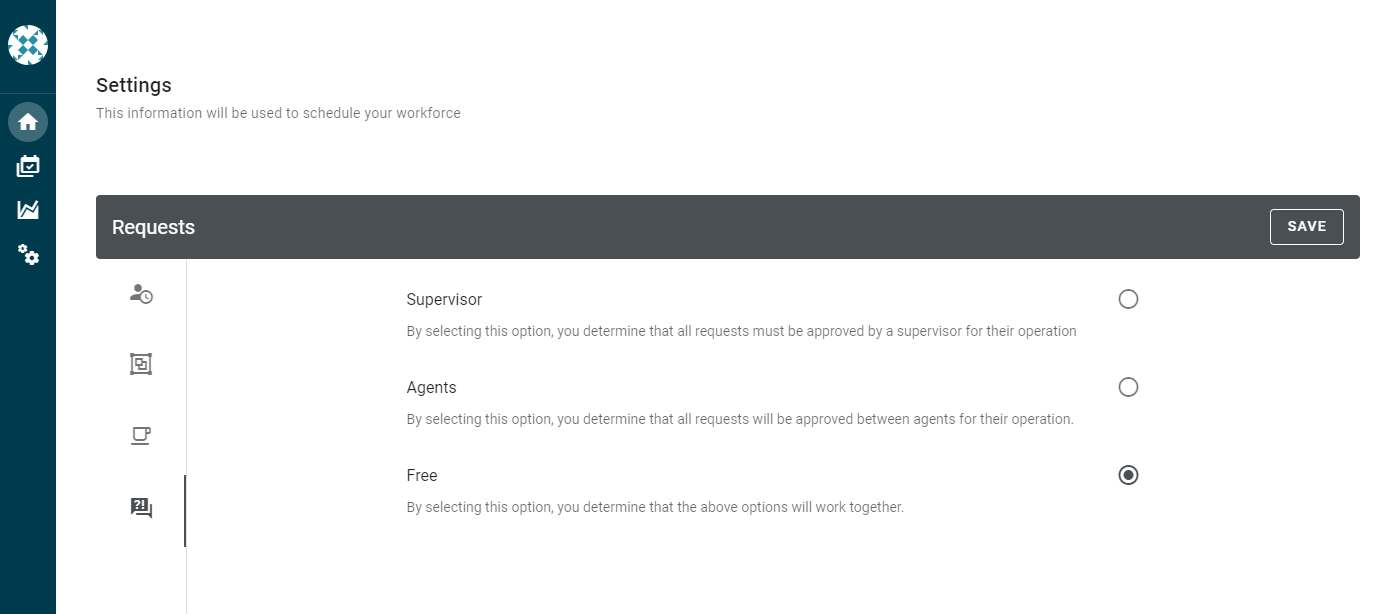
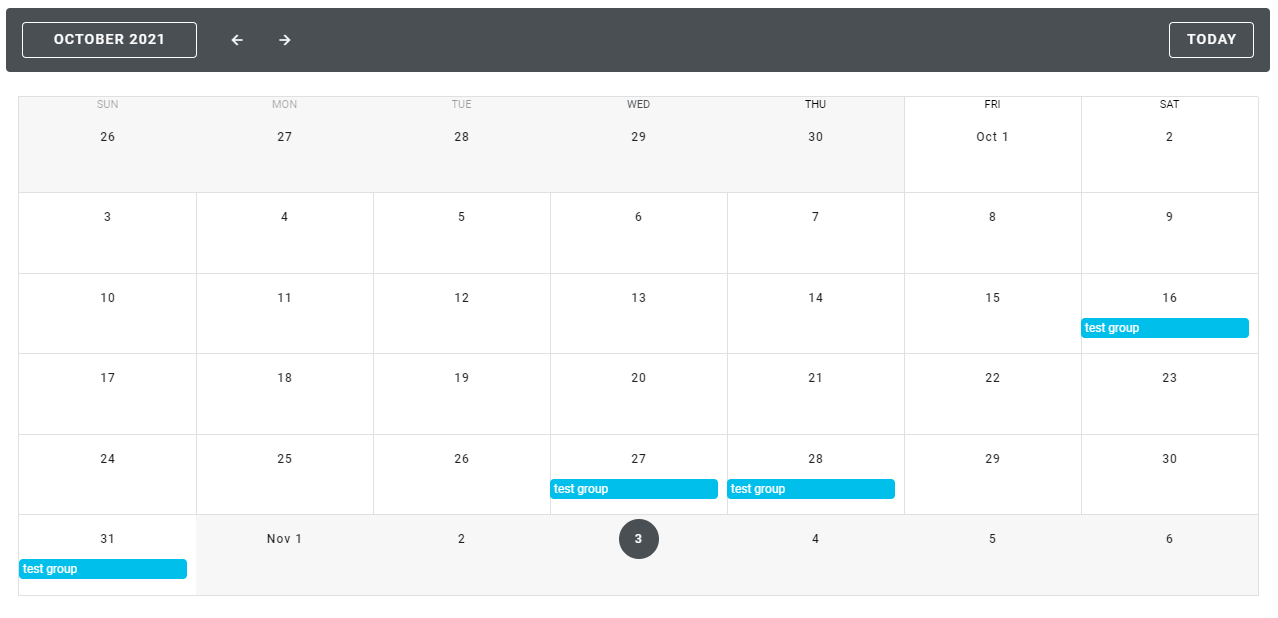
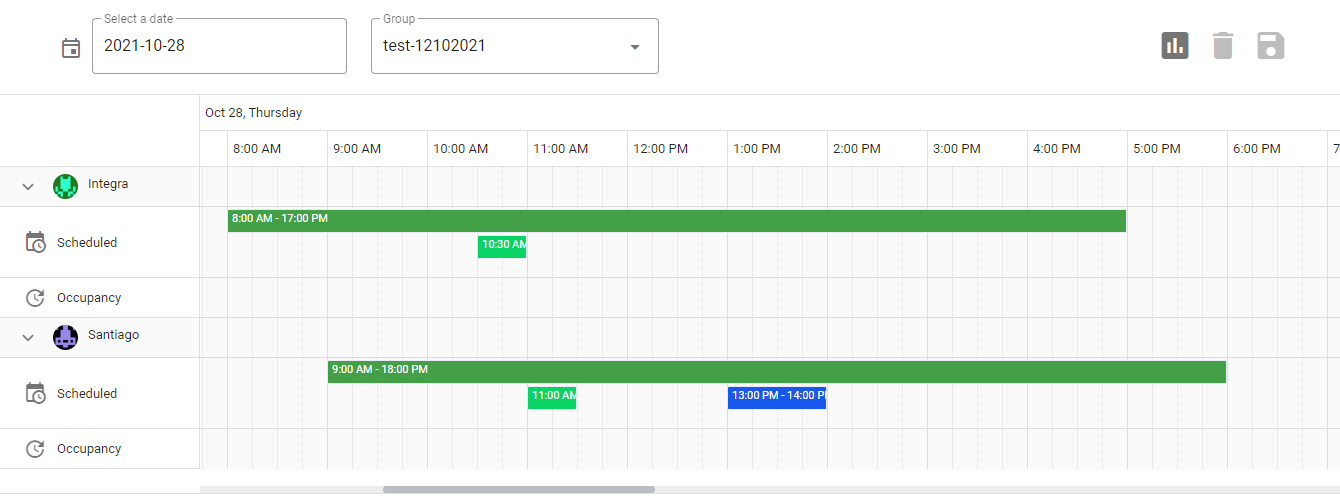
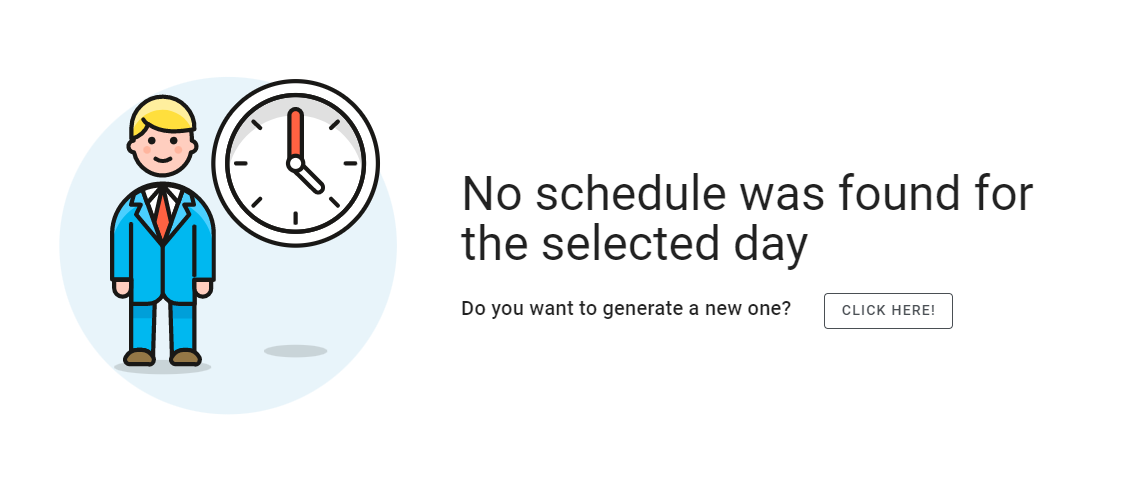
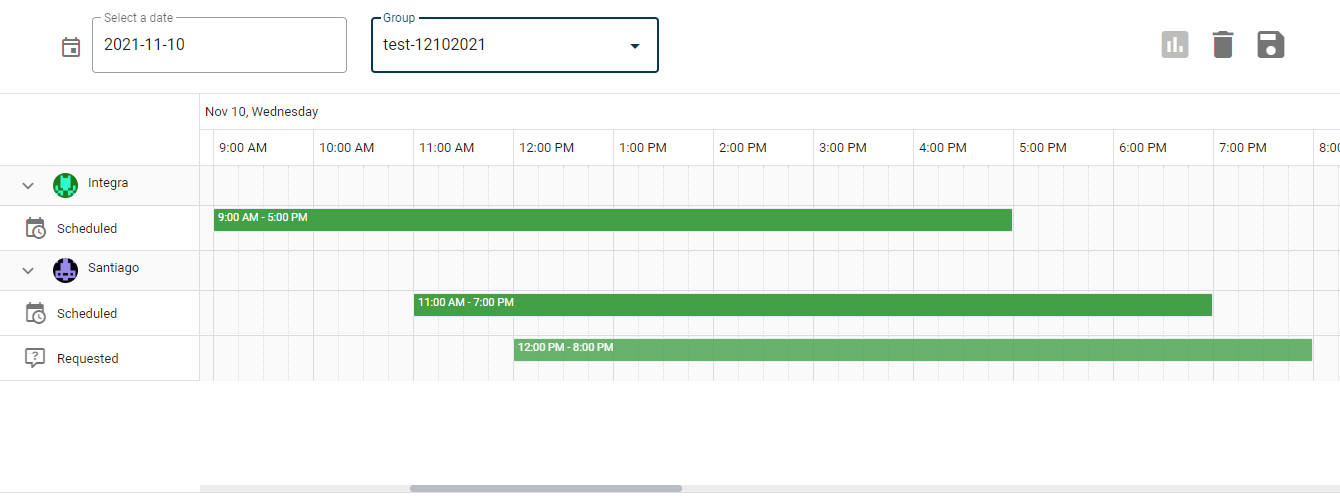
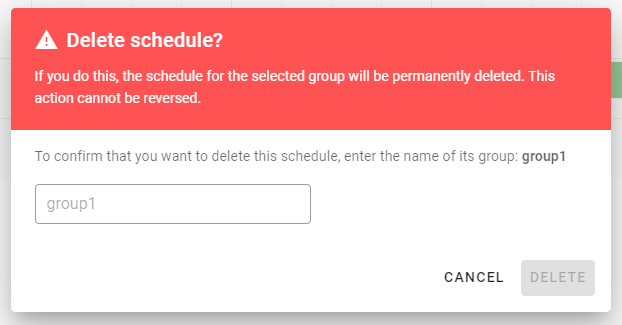
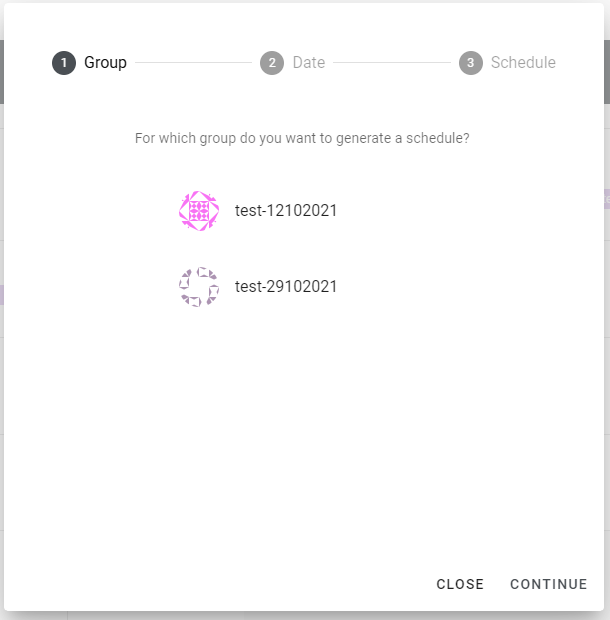
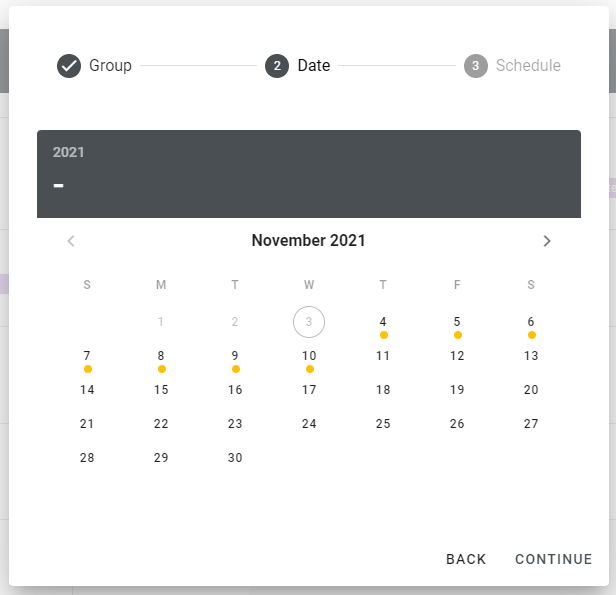
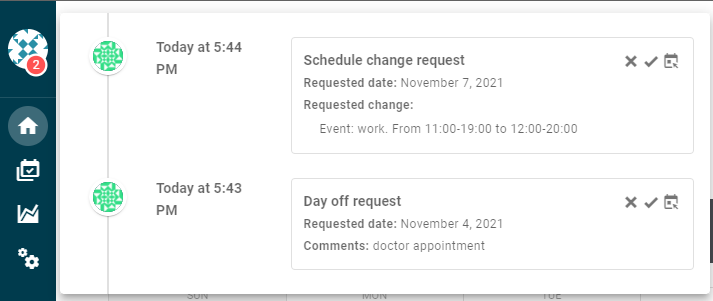
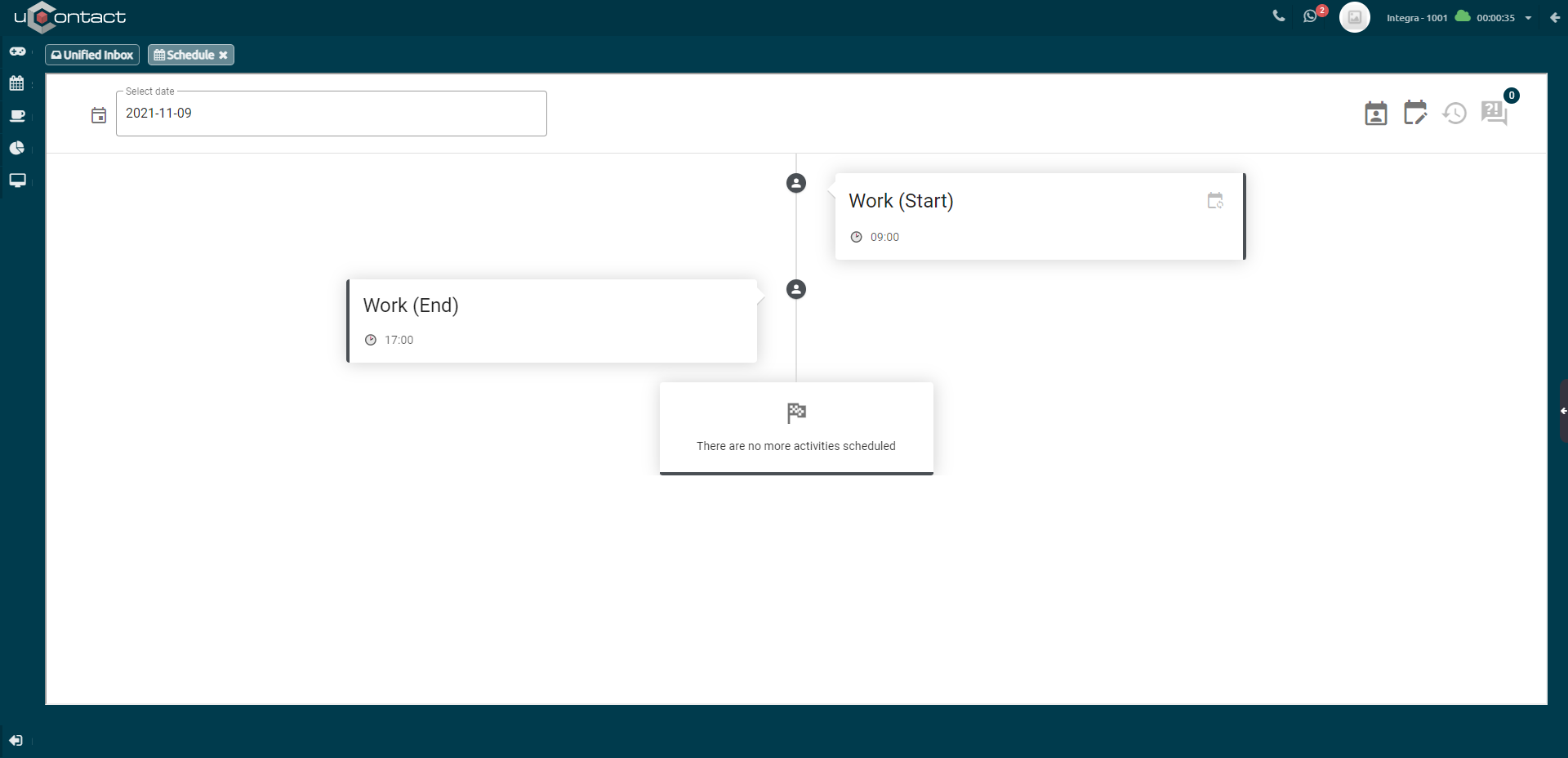
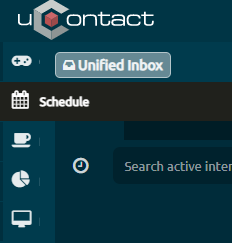
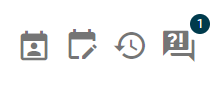
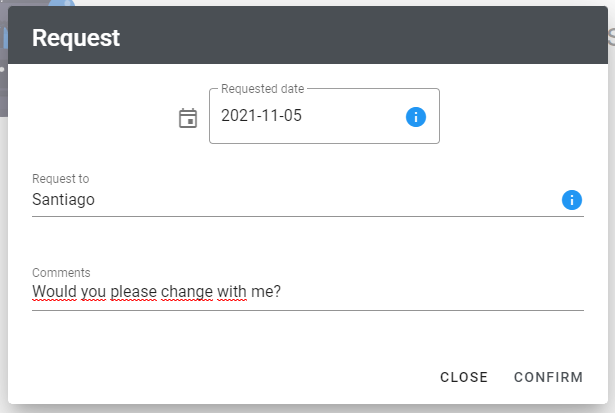
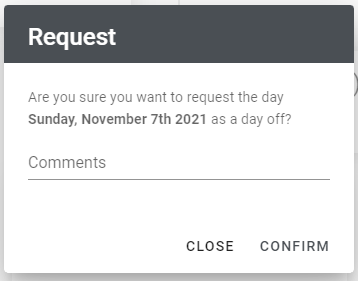
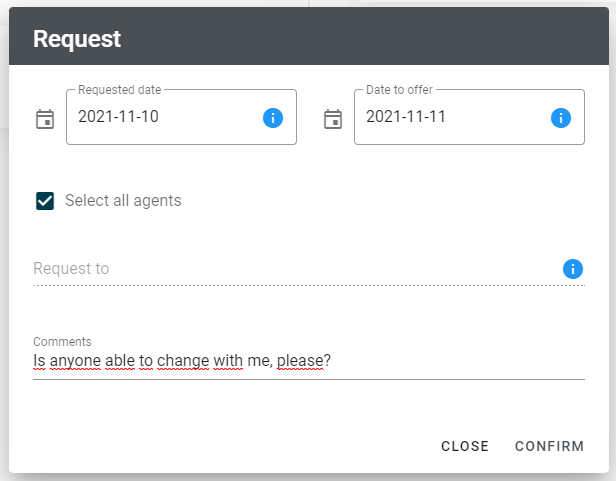
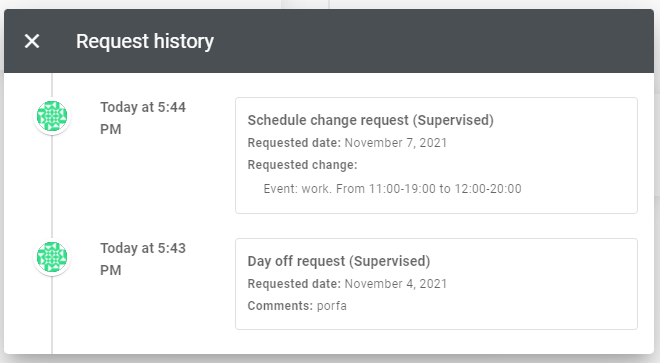
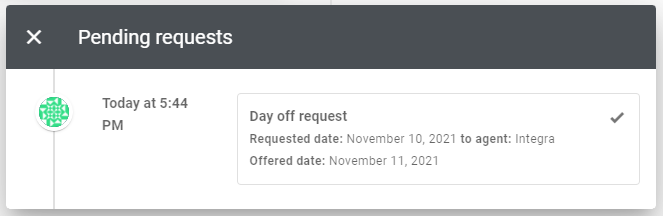
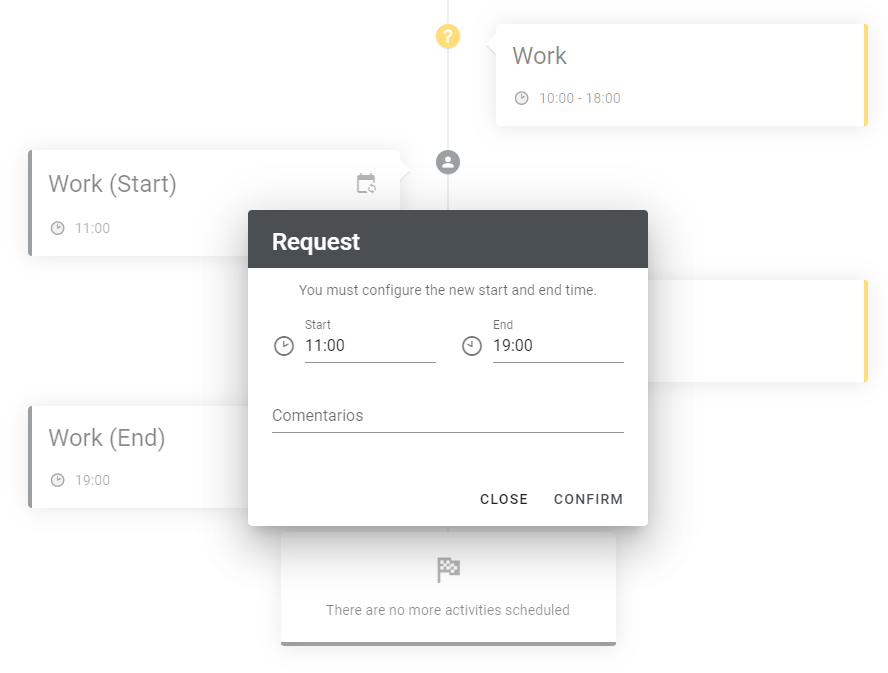
%2010.59.38.jpg?version=1&modificationDate=1635964603384&cacheVersion=1&api=v2&width=442)