Sales
Supervisor
Assignments
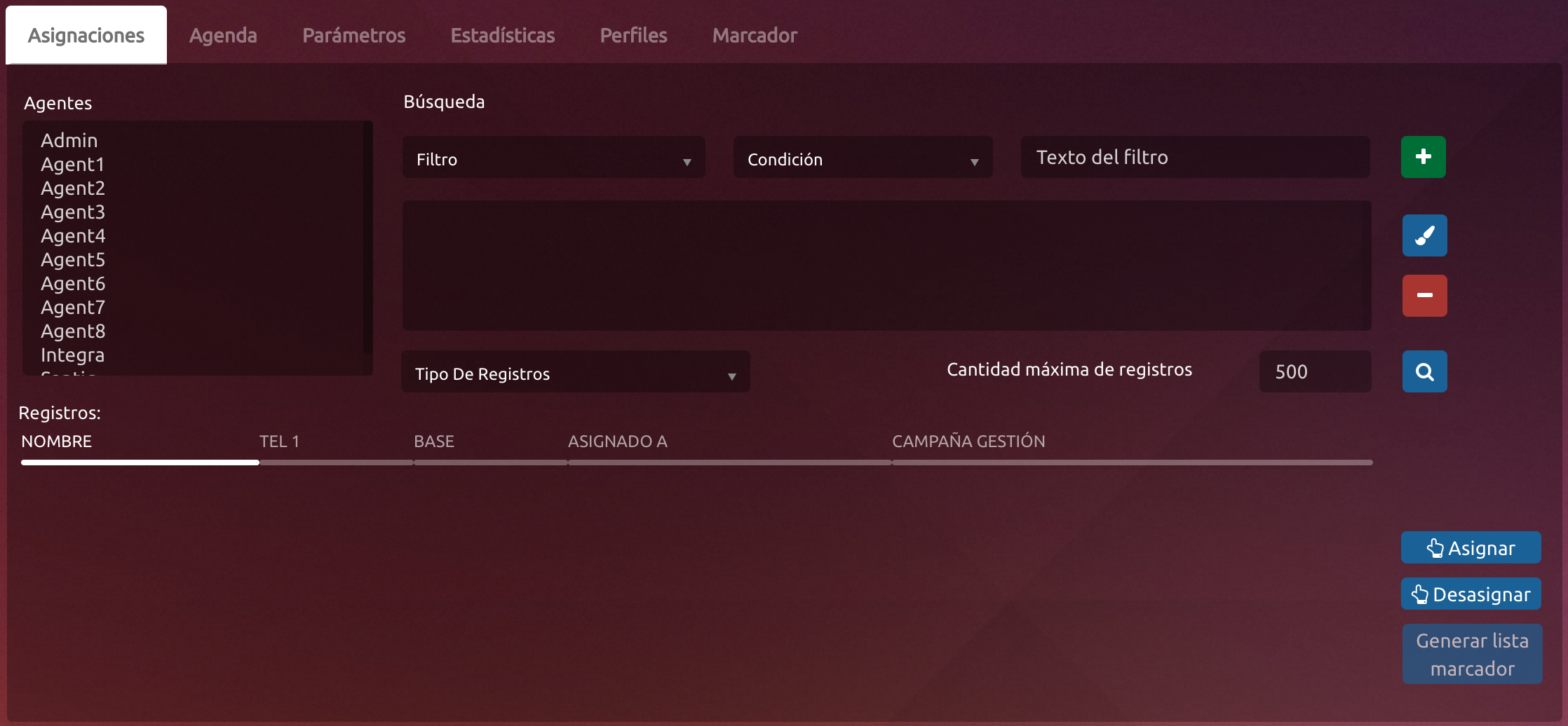
- Agents Lists
The Supervisor can assign agents to clients manually, just by searching the agent and the client that want to pare up.
This button allows assign cases for the agents with some criteria pre configured:
- Cases: Amount of registry that want to assign to each agent.
- Criteria: Its defined the same way its order in the Base to assign cases. (Obligatory)
New criteria can be added to the list, defining them on the Parameter section.
For example:
To get more detailled explanation, please visit Parameters cmbcriterio.
The criteria with the name Testing, will appear in the list once the user saves the parameter.
The defined criteria by default are:- Deparment
- Location
- Cacarteristic
- Random order
- Campaign: Campaign of which you want to filter to assign cases. (Obligatory).
- Base: Name of the bases that were uploaded to the system for the previously selected campaign.
- Deparament: Selection of the deparmanet of which you want to filter in the case of choosing deparmanent filter.
- Location: Selection of the location of which it desired filter in the case of choosinf locationfilter.
- Carasteristics: Carasteristic of which we desired to filter in the case of choosing caracteristic filter.
Allow us to search inside the base without assign to look specific registry.
- Personal Data: Complete Name, Document, Telephone.
- System Data: Agents, Campaigns, Results, Base, Final and Start Date.
- Show Completed: The search includes the completed cases.
- Show Assigned: This will only show and search through registries that are already assigned to an agent.
Unassigned: In base to the defined filter, allows unassign all the cases that correspond to the defined criteria in the filter, can select like an special filter to unassign not scheduled cases.
This button allows the upload of the sales base payroll later segmenting, and assign cases, must select of the ComboBox the campaign which the upload the data and assign a Base name. It important to know that the first field (ID) it must be generated and unique in the payroll to upload by the supervisor, is going to be a unique identifier of the base registry, then it allow us to update the free field putting up that id in each registry of the archive to upload the base.
To upload the base we must put in each field, separated with ; the followings columns to complete:
document;name;phone1;phone2;cellphone1;cellphone2;domicile;postalCode;city;department;location;mail;campaign;freeField1;freeField2;freeField3;freeField3;freeField4;freeField5;freeField6;freeField7;freeField8;FreeField9
Coming up next an example to make it clearer:
47735722;Paul;24000392;;099324984;299636367;Abbey Road 5779 ;EC1Y 8SY;London;London;United Kindom;paulMcC@gmail.com;ACOMP-BLESS->;FF1;FF2;FF3;FF4;FF5;FF6;FF7;FF8;FF9
Schedule
Parameters
- Actions
- Negotiation
- Search criteria
- Etc
Different type of parameters that can be set are as follows, of which we can assign them to a campaign and add values; there are two types comboBox and text field, the combo I can choose one of several available box, or write in a text box. The parameters that do not have associated campaign will be useful for all forms of sales. In this part we add values or sub values to predefined parameters.
Type combo box, they are identified with the cmb the beginning of the parameter, or the type of text box identify with the txt prefix followed by the parameter name.
Parameter : Field in which we filter to upload the information in the system.
Filter : Allows to define a filter for example in search criteria in portfolio to add the sql consult that will used,etc.
Value: Allows to define the value that is going to show in the parameter of the system it will use.
Sub value: Allows to define a sub value for the parameter.
Same of the predefined parameters are:
- The parameter cmbcontact it is necessary to indicate the diferents types of agreement to add in the system,if the day of tomorrow add new contracts, putting like a filter the campaign which correspond and then in the value the physic name of the contract that will defined the system; contract + (Campaign Name).
- The parameters numcontratoXXXXX define for the numerators of the system, this value is the name of the archive and add num at the beginning (here defines the numerators for the actual and future agreement). For each type of agreement it can assign a numerator to assign a identificator for each valid contract. Example ACOMP-BLESS→ capaign has any of these as contract values : contratosACIndividual, contratoBLMultiples, etc.
- cmbsexo: Possible sexes users (default Male and Female) are listed.
- cmbcriterio: The criteria of order for automatic assignment of contacts (random default, by department, location or feature) is listed. In the Value box, the user must write a query for the selected data base.
- cmbmoneda: Possible coins to be used are listed, usually we use in products sold where load refers currency (default p esos and dollars).
- cmbestadoc: The filing statuses of clients (example : married, single, etc.) are listed.
- speech: Possible dialoques to introduce the agents listed, can be an agent of supervisor, which is set in the subvalue in the value sets the speech where you can use variable names in the data loaded from eg : "Dear Mr. ${name}" and the filter is associated with the campaign speech. It must be indented in HTML, as it is neither txt and cmb.
- cmbvinculo: Possible links are listed with a client (parent,child,wife,etc.).
- cmbformapago: Different forms of payment may be for sale (Cash,Credit Cards,etc.) are listed.
- cmbstatustype: The different states of a sale can be CANCELED, VALIDATED UNVALIDATED,etc are listed.
- txtCampoLibreX: Values are given to the free fields where w can be from 1 to 9, filter and value being the campaign name to take the field for that campaign. These free fields acan be viewed in the form of sales that appears the agent.
- cmbresultado: The values for the actions and results are given in the filter goes the name of the campaign and the value and subvalue go as follows - subvalues are the values to take actions, value will be the values taht take the results in basen on the previously selected subvalue.
Products
Campaign : Name of the campaign to include the product.
Currency: Type of coin,if its dollars or pesos.
Contract: Type of agreement that is going to use that product, for that generation of contracts.
Product : Name of the product.
Category : Definition of a add atributte of the product.
Amount : Definition of a aditional atributte of the product.
Range: Definition of a aditionl atributte of the product.
Value : Selected value.
Cards
Card: Name of the used card.
Along the card: Total long of the card digits.
Digits : Its registry the last 4 digits of the card.
Validation : If the card is validated 1, in other case 0.
Validation
Filter: Allows refresh the data to bring new cases admitted to validate with the followings parameters:
- Initial Date
- Final Date
- Document
- Titular Name
- Contract Number: If it insert a specific number of agreement that filter by that unique number
- Agent
- Campaign
- Validation: Selected valid contracts, invalid or if its in blank if thoes who are still without action
Contract: Allow to download a PDF report of the complete sale as is how full the tab agent.
Edit Sale: Allows to open a window in edition mode to modify necessary data, if the sale is in valid or invalid state only allows see the data without modificated, the screen will be equals to sales module in the sales part, being able to save all the parameters except the date of creation of its and the agent that created. This screen is enabled in the same module of Suervision only when such changes are made.
Complete Profile: Allow to download a PDF format a report of the complete profile of the buyer, with purchase data, contact,etc.
Validation : Allows to validate the sale to change state to "Validated" (having to select the date of start contract valid).
Contact Number: Assignation of contract number :
- Automatic: In base type of contract.
- Manual: In base number that specify in the box.
Annul: The sale status changes to Canceled.
Invalid: The sale status changes to Not Valid.
Exports
Export Headers: Exports a document detailing every client in the selected campaign between the chosen date, specifying what happen in the first call.
Export Product: Exports a document detailing every product in the selected campaign between the chosen date.
Export Client: Exports a document detailing every client in the selected campaign between the chosen date.
Sales Edition
From here you can be edit all the sames parameters as when a discharged a sale:
- Products Contracted
- Contract Members
- Method of Payment
- Sale Comments
- Agent: Username of the agent that has the client assigned.
- Edit Holder: Takes the user to the Contact Edition section.
- Script: Script assigned to the user's campaign.
- Save
Contact Edition
Agent
Search
The table situated on the bottom will unfold the base filtered by the following criteria options:
- Personal Data: Name, Address, Phone, Document, Residence.
- Campaign: Allows to select the campaign to filter
- Result: Brings the filtered results for the selected campaign
- All: If selected, the search will be applied to EVERY agent and campaign case. If not, the search will be applied only with the clients that are assigned to that agent.
- Finalised: If selected cases terminated brings too
- Cases Without Management: Bring cases that have not been managed
Manage : Selecting a registry and pressing the button allows to go to manage management especially when all the information on it, it fills two tabs Management and contact information thereof.
Return to Supervisor : Returns a point to the supervisor so he can reassign it to another agent case, you must specify the reason why he returned in the text box.
Management
On the top of the screen appears the name of the client that the Agent is managing, with its document number. Followed by the campaign and agent name.
Clients Data:
- Personal Data: Data that can be modified like Document, Birth Date, Name, Surnames, Telephones, Cellphones, Occupation, Residence, Gender, Marital Status, Email.
Next to the Document appears this icon, which allows the Agent to search for a client by just writing the Document number. Apart from that, next to every telephone number appears the next logo
, it allows to automatically call this number.
- Free Boxes: There are free boxes to personalise the clients information.
- Finalised: It gets selected when the user does not need this case to be in the Searching and Assigned Cases areas. Its marked as Finalised when there are no possible managements options to apply on it.
- Script: Assigned script for this Campaign and Agent, by the Supervisor.
- Save Lead: Allows to save all the data in the Lead as well as in the Contact Information.
Save document : The document allows to save a document number (CI) in the record to be traced from the contacts view. If the contact exist bring all this data, and if not the same be supplemented without necessarily having to go the contact.
Management: Allows to add a management case with the following criteria:
- Action: What time of interaction was made, Inbound Call, Outbound Call, SMS, etc.
- Result: Action results, did not answer, busy, sales,etc.
- Data: When a particular case is selected from the management table, the data from the management can be seen.
- Callback: Schedules a date for a future contact with the client.
- Comments: Comments of the management made.
Mail: Send an email using the one detailed in the mail box, as subject whats written in the Data box and as message the Comment. This generates automatically a management case and sends the mail.
SMS: Sends a SMS to Movil1 with the text that is written in the comment box. This generates a management case as well.
Save: Saves the management case.
Sales
On the top of this section, the client's document with its name will appear.
Products:
- Product : The product to be sale. Agree to the campaign that the agent is working, the options will be presented.
- Currency: Currency the client is going to be using.
- Category : Depends of the type of the product, it presented in the payroll with the detail of each one.
- Amount: It will be used to place the amount of hours, this depends on the product.
- Range: It place in the option if the product allows.
- Value: Value assignment for the product.
Note: It is possible to add and delete various products from the sale as well.
Members:
- Document: CI of the member or beneficiary.
- Names: Names of the member of beneficiary.
- Last names: Las names of the member or beneficiary.
- Birth: Birth date.
- Link: Type of link of the titular, father , son ,etc.
Note: Each member generate entered a new contact if the document does not exist. Apart from that a no valid document can be added, as long as the agent allows to do so.
Method of Payment:
- Method: Method of payment agreed upon sale.
- Number Card: Number of carg in case to be necessary.
- Expiration: Refers to the expiration date of the credit card.
- Document: CI of the member its beneficiary (have to be valid).
- Names : Names of the member of beneficiary.
- Last names: Las names of the member or beneficiary.
- Last names: Las names of the member or beneficiary.
Note: Each interested person will generate a new contact if the document does not exist.
Comment: Allow to enter some comments to the sale.
Save Button : Save the sale, to not run this button any data is going to be saved in the system only show.
Schedule
Statistics
Contact
On the top of this section, the client's document with its name will appear.
Search: If the contact does not found as in the original base not have document, so it possible to do a manual search to found and so see upload the lastest data. For that is possible to use the Document field, 1 Name, 2 Name, 1 Last name, 2 Last name, 1 Telephone, 2 Telephone, 1 Cellphone, 2 Cellphone.
Save Contact: Save the new data of the Contact. This is to have updated and unified data.
Clean Fields: Clean screen data.
Generate Lead : As in the base of a sale can be generated new contacts, it allows in base to a contact generated a new lead, like unique requirements select a campaign that want to generate that lead to then management.