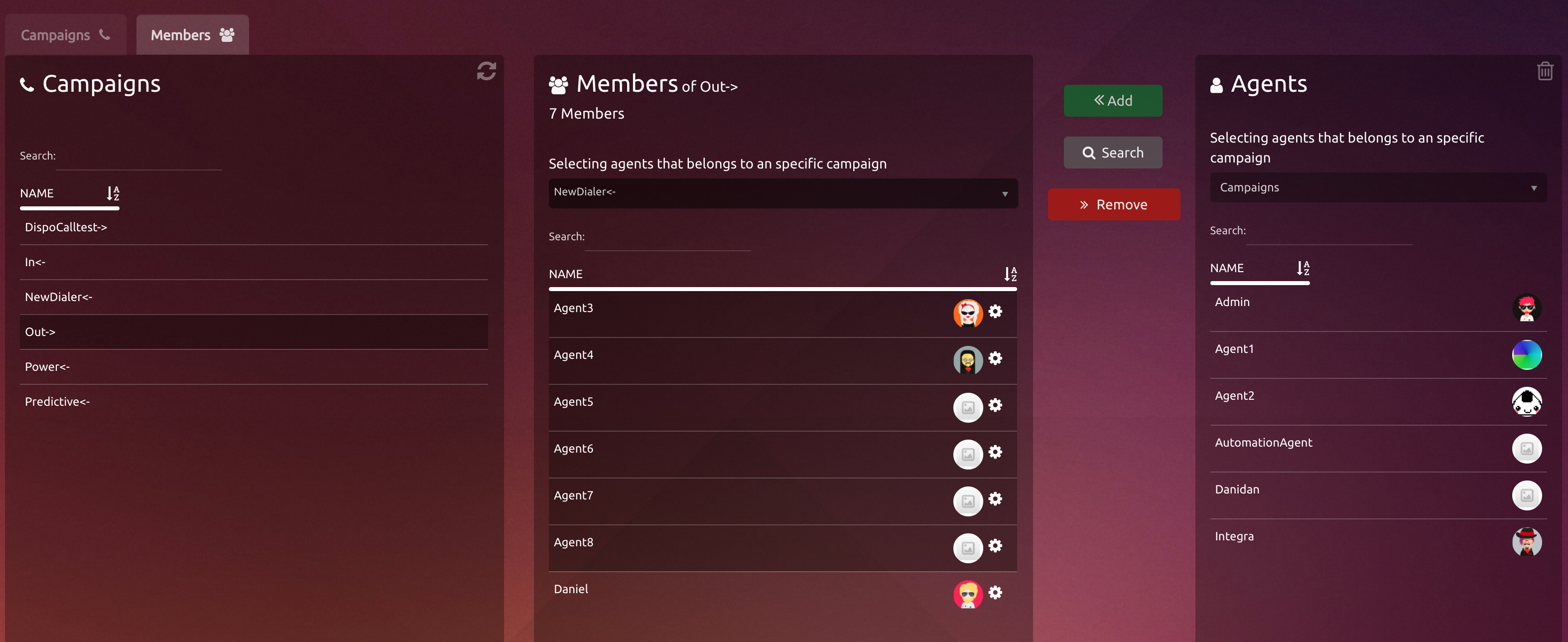Administration
First of all Must specify the type of the campaign.
there have two possibilities:
Inbound - Allows take calls.
Outbound - Allows make calls.
Basic configuration
To create a new voice campaign you must specify:
Name of the campaign.
DID
(telephone number) associated with the campaign for identification purposes.
Dial String: Provider used on the outgoing calls that are dialed manually.
Only for inbound campaigns
Schedule
Days of the week and Hours between which the campaign will be available, that is, with agents available to answer calls.
To add a schedule setting:Select the Days of the week.
Set Start and end time for selected days.
Add with the '+' button and our configuration will appear in the list.
To delete a schedule, we simply select it from the list and press the '-' button
The remaining fields will be loaded by default with the necessary information for proper operation.
Pressing Save our campaign will be created and we will see it in the list of campaigns on the right of the screen.
Members
Now we have to add agents to answer or make calls through the campaign
In this screen will see three columns:
In the Campaign column select one or multiple campaigns to add or remove members.
Select one or more agents from Agents column and press Add.
In Members Column you will see the agents in the campaign.
Functionality when multiple campaigns selection
When selecting multiple campaigns, all agents that belongs to those campaigns are shown.
It is possible to add agents to the selected campaigns. The agents must be selected and then they will be added by pressing the add button.
In case that the agent that is wanted to be added does not appear on the Agents table (on the right), it is because he belongs to all the selected campaigns.
If there are multiple selected campaigns and one of the agents is deleted, it will be deleted from all those selected campaigns.
Let's hands on!
Now we are ready to work!
If you want to test the configuration, just call to the Campaign number (DID) and see uContact works!
As Administrator you have already learned how to create and configure your voice campaigns, Congratulations!
Now you can see the status of the campaigns, for more information go to Telephony - Monitoring of Voice Campaigns and Dialers