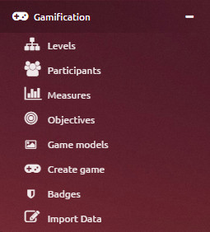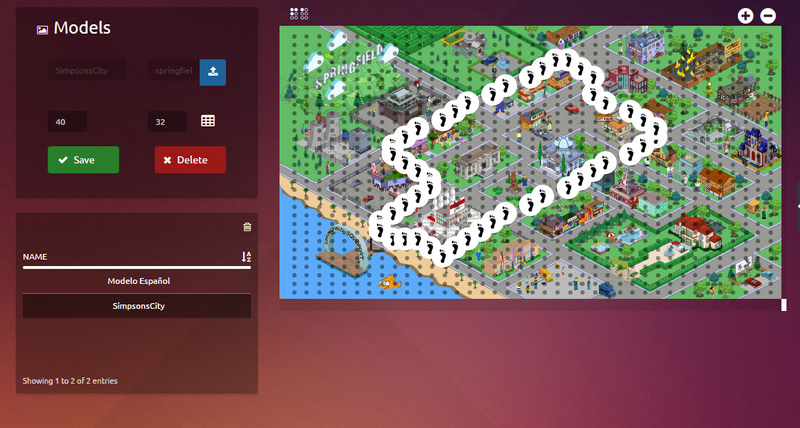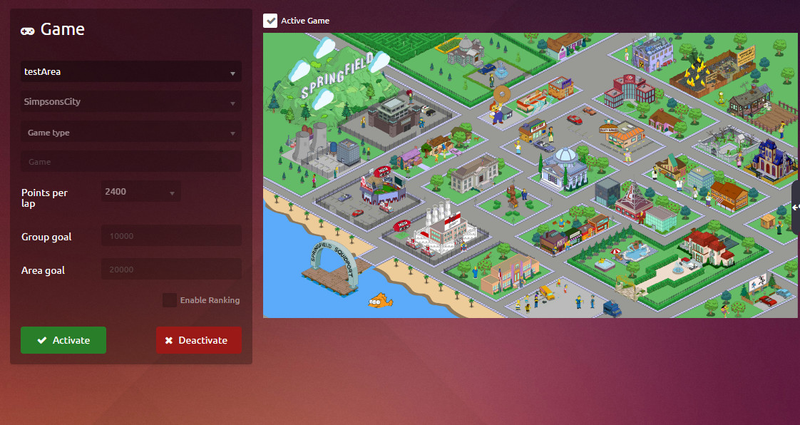...
In the menu of the left, open tag Gamification.
Areas and Groups Creation
The first thing to do in the Configuration, is to register the Areas and Groups. For them, select the functionality "Levels".
...
With the right side panel, the user can assign Groups to Areas, by selecting the area in the tab "Areas" and the groups in the tab "Groups", and then pressing the green button.
Now in the "Groups of Bussines Area", the groups that where assign are shown.
Assign Participants
After that Areas and Groups are created, the agents to the groups and areas must be assigned. For this, go to "Participants". Similar to the following screen will look like:
...
The groups assigned to the areas can be deleted the same way as explained before.
An area must be selected, then the group that the user wants to erase and press the Delete button.
Creating Measures
With the participants defined, must create performance measures. For that, go to the functionality "Measures".
...
The measures created can be information generated by uContact or third systems.
Creating Objectives
After creating the performance measures, must create the performance measures for each objectives. For that, go to the tag "Objectives" inside Gamification.
...
Then, the grid must be completed with the path chosen. In order to do this you must click on the black spots that appear on the model selected.
Creating a Game
After we create the areas, groups, measures, objectives, model, and we have assigned participants, we can create the game and active it. For that you have to go to the tag "Game" inside Gamification. A screen will look like the following:
...
If the game is active, as the top checkbox shows on top of the model image, the user has the possibility to hide or show the Ranking tab in the game for the Agents, by clicking in the checkbox above "Enable Ranking".
Creating Badges
The Administrator also can create Levels and Badges.The levels are "ranges" that can have the agents, depending the amount of Badges that already have.
...
You can also enter data using the Web Service /Integra/resources/GM_Integration/LoadActions with parameters: measureName, dataHour, agentName, amountActions (the last is to upload several actions in the same time).
See section : e. API Gamification API
Another way to enter data is through the files. Having created performance measures, you can be accredit points to agents by functionality "Import Data". Similar to the following screen will look like:
...
| Code Block | ||||||
|---|---|---|---|---|---|---|
| ||||||
userAgent;namePerformanceMeasure;points Agent1;MeasureTest;100 |
Games restrictions
For the proper functioning of the game, certain rules must be observed:
...