Versions Compared
Key
- This line was added.
- This line was removed.
- Formatting was changed.
...
...
...
...
| Table of Contents |
|---|
Agent
Search
| Rw ui textbox macro | ||
|---|---|---|
| ||
In the following section, the Agent can search for registered clients in the system and apply different actions on them, and events scheduled as it is Payment Promises. |
Image Modified
| Expand | ||
|---|---|---|
| ||
Debt ID: ID number that a debt is registered with in the system Name: Client's name Doc Type: Indicates the type of document the client is registered under Document: Client's document number Country: Filter clients by Country City: Filter clients by City Telephone: Filter the search by telephone numbers. The search will look into the three telephone numbers one client can have My Portfolio: The search will be made just inside the agents Portfolio with the clients she/he has assigned Completed: It will just search for the completed cases Pending for Management: It will search for the cases that have a pending state Search Button: Applies the filters and makes the search Clean Button: Cleans all the filters detailed Manage Button: In order to manage a case, this one must be selected from the list and then by pressing this button, the Agent will be taken to the Debt section. To know more about this section, visit Debt Return to Supervisor: Returns this case to the Supervisor, meaning that this case wont be assigned to that Agent anymore, so wont appear on her/his Portfolio Contact Time: The Agent can search for an event by date Payment Promises: A Payment Promise scheduled can be search by date |
Debt
| Rw ui textbox macro | ||
|---|---|---|
| ||
This section will be enabled once the Agent selected a client on the Searching area and selected the Manage button. |
Image Modified
| Expand | ||
|---|---|---|
| ||
Portfolio: Indicates the Portfolio ID number Document: Will appear the type of document and the number Name: Client's name Mail: Client's Email Address: Client's recidence address City: City where the client lives Country: Client's Nationality Telephone: SThree different telephone numbers can be defined. Next to each of the numbers there is a telephone button, when clicked, the agent will automatically call the client, this facilitates the Agent to contact the client in a fast way Observations: Observations that the Agent made about the client Deceased: If the client is deceased or not |
| Expand | ||
|---|---|---|
| ||
Currency: Currency type of the debt Total Debt: Total debt amount Amount of Fees: Amount of fees that the client agreed to divide the debt Fee Amount: Amount for every fee Payments Made: Shows the number of payments already made by the client Payed Amount: Paied amount by the client Product: Detalle del producto adeudado Debt: Monto que el cliente debe pagar aun Payments Button: Will take the agent to the Payments section. To know more about this section, please visit Payment Management Button: Will take the Agent to the Management section. To know more about this section, please visit Management Promise Button: Will take the Agent to the Promise section. To know more about this section, please visit Promise Return Button: The debt will go back to it's initial state, without any changes on the debt's amount On the top part, next to the title, there are two arrows. With this one the Agent can go over all the client's debts. |
Management
| Rw ui textbox macro | ||
|---|---|---|
| ||
This section will be enabled once the Agent press the Management button on the Debt section. |
Image Modified
| Expand | ||
|---|---|---|
| ||
On the top right part will indicate to which portfolio the debt belongs to. Typology: The Agent must save the type of management that needs to be created (* Must Complete) Comment: A comment explaining what the management is about must be added (* Must Complete) Next Contact: Schedule a date for when this case is taking place on Finish: Finish the managements with this client Save: Saves the management. This one will be visible on the table to the right |
Payments
| Rw ui textbox macro | ||
|---|---|---|
| ||
The following section will be enabled once the Agent selects Payments on the Debt section. |
Image Modified
| Expand | ||
|---|---|---|
| ||
Payment ID: Payment's ID number Portfolio ID: Portfolio's ID number Document: Document of the person that is going to make the payment Amount: Payment amount Currency: Type of currency used Payment Day: Day the payment is made Observations: Payment's observations Save Button: Saves the payment made on the history that will appear on the table to the right Clean Button: Cleans the detailed boxes |
Promise
| Rw ui textbox macro | ||
|---|---|---|
| ||
The next section will be enabled from the Promise button on Debt section. |
Image Modified
| Expand | ||
|---|---|---|
| ||
Date: Arranged date for the payment promise Amount: Amount the client needs to pay for the promise Amount Paid: Amount already paid State: Payment Promise state Save Button: Saves the payment promise detailed. This one is going to appear on the table to the right |
Supervisor
Assignations
| Rw ui textbox macro | ||
|---|---|---|
| ||
The Supervisor can assign clients and manage the portfolios from here, using different filters. |
...
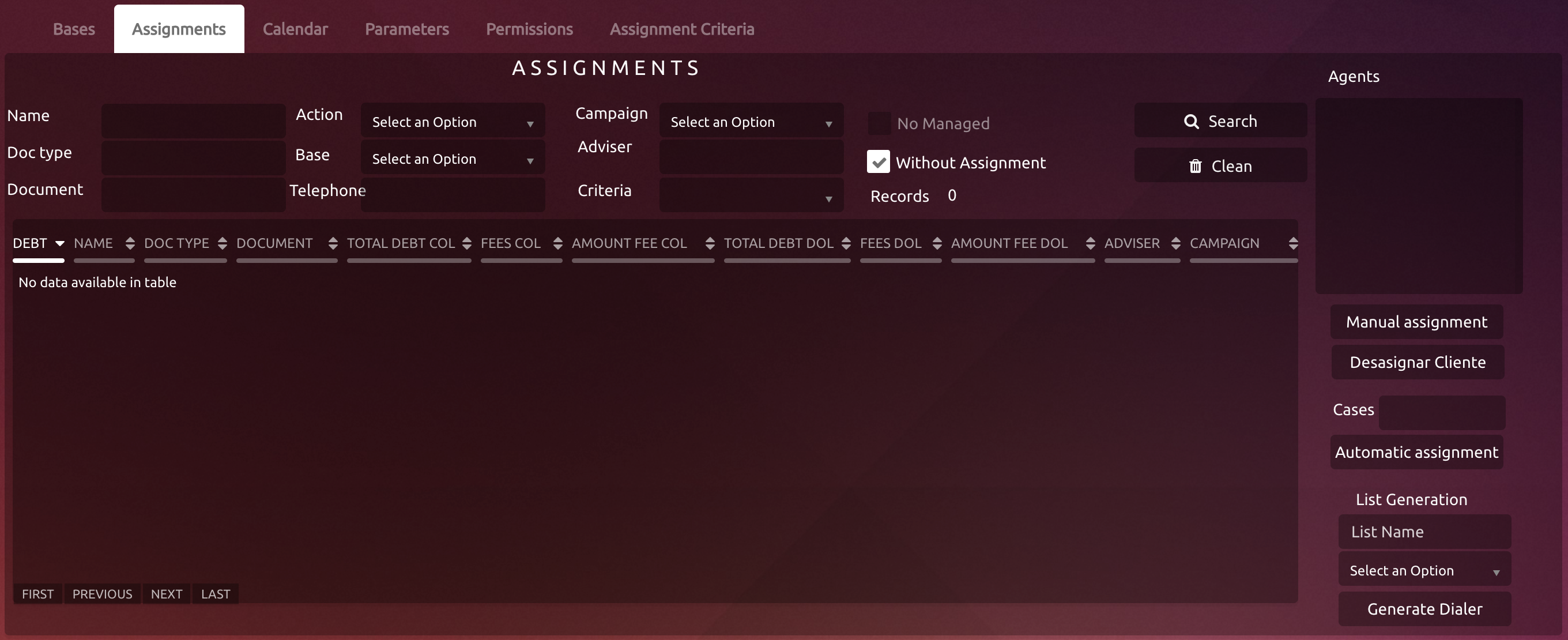 Image Added
Image Added
| Expand | ||
|---|---|---|
| ||
Name: Filters by clients name Doc Type: Indicates the type of document the client is registered under Document: Client's document number Product: Name of the product Country: Apply filter by country City: Filter the search by City Telephone: Search using a telephone number, the search will look into the optional telephones of the clients Adviser: Username of the Agent, to search for the clients that where assigned to her/him Criteria: List with different criteria, this ones can be created on the Criteria Assignment section Without Assignation: If the box is activated, the search will be made for those clients that are not assigned to any Agent Records: Number of results from the search made Search Button: Applies the filters selected and starts the search, the results from this one will appear on the table below Clean Button: Cleans all the filters detailed Manual Assignation Button: With the Agent already selected from the list of agents and a client from the list of results, if this button is pressed the client will be manually assigned to this Agent. If we check the table, now the adviser of this client will indicate the name of the Agent Deallocate Portfolio: The client that is selected will not be assigned to an agent anymore Cases: Number of customers to assign per agent Automatic Assignment: Every record on the table will get assigned to the Agent selected |
...
| Expand | ||
|---|---|---|
| ||
List Name: |
...
General Deactivation: All the records that are on the table will be eliminated from the portfolio and the data base
Deallocate Portfolio: The client that is selected will not be assigned to an agent anymore
Base
Name that the generated list will have Dialers Combo: Lets you select the dialer to which we want to assign the list. The dialer should be Progressive. Generate Dialer: Create the list and add it to the dialer.
|
Base
| Rw ui textbox macro | ||
|---|---|---|
| ||
The Supervisor can upload different data bases and maintain a registry of them. |
Image Modified
| Expand | ||
|---|---|---|
| ||
Upload Portfolio/Payments/Clients: The Supervisor will upload a .csv file with the specified data Records: Total number of uploaded portfolios CSV Format: A .csv file will get downloaded, the first line indicates the format of the .csv file that the Supervisor will upload Delete Portfolio/Payments/Clients: The portfolio uploaded selected from the table will get deleted Export Portfolio/Payments/Clients: A .csv file will get downloaded with the portfolio data |
Calendar
| Rw ui textbox macro | ||
|---|---|---|
| ||
From here the Supervisor can see every event scheduled. |
Image Modified
Parameters
| Rw ui textbox macro | ||
|---|---|---|
| ||
In this section the Supervisor can create parameters that will be seen on the assigned boxes. |
Image Modified
Permissions
| Rw ui textbox macro | ||
|---|---|---|
| ||
The Supervisor will control from here the permissions given to certain users, this allows the users to see and be able to use certain things. |
Image Modified
Assignment Criteria
| Rw ui textbox macro | ||
|---|---|---|
| ||
The Supervisor can create different parameters for the Assignation section. |
Image Modified