Versions Compared
Key
- This line was added.
- This line was removed.
- Formatting was changed.
| Table of Contents |
|---|
| Table of Contents |
|---|
Supervisor
| Rw ui textbox macro | ||
|---|---|---|
| ||
The supervisor role is to maintain total control over the assigned modules. Mainly focused on the assignation of cases, report management, percentage, general agents view,etc. |
| Rw ui textbox macro | ||
|---|---|---|
| ||
It is important to highlight, that for those special cases in where some agents are not members of a campaign called "SupervisorAMD →", only the tabs Assignations, Schedule and Validations are going to be available. |
Assignments
| Rw ui textbox macro | ||
|---|---|---|
| ||
In this section, the supervisor can assign clients to agents manually and automatically by applying multiple filters, register massively clients in the system and reallocation of agents. |
...
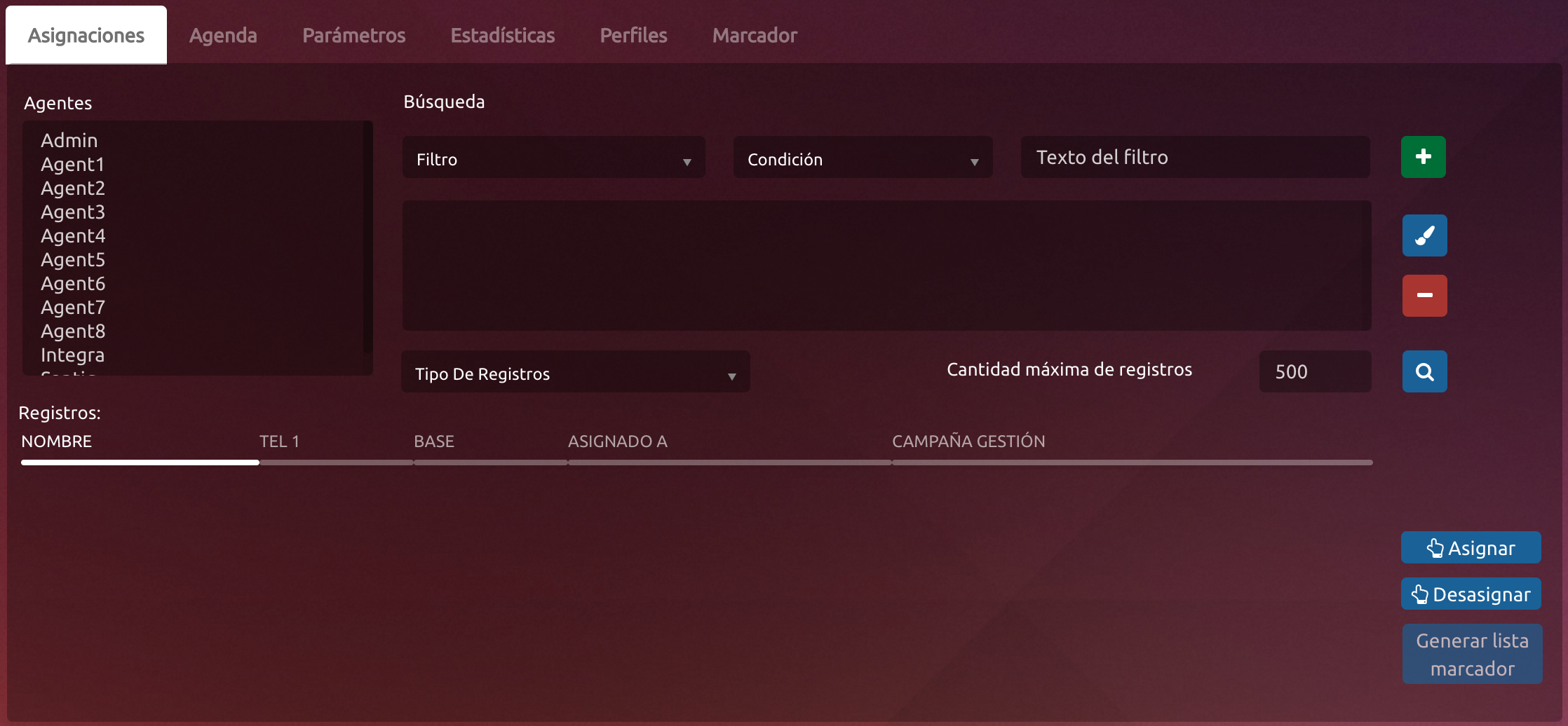 Image Added
Image Added
| Expand | ||
|---|---|---|
| ||
|
...
The Supervisor can assign agents to clients manually, just by searching the agent and the client that want to pare up.
|
...
|
...
|
...
Unassigned: In base to the defined filter, allows unassign all the cases that correspond to the defined criteria in the filter, can select like an special filter to unassign not scheduled cases.
|
...
|
Schedule
| Rw ui textbox macro | ||
|---|---|---|
| ||
Allow to visualise the assigned schedule for the day in all system agents with the final purpose to manage the scheduled activities previously. |
Image Modified
| Rw ui textbox macro | ||
|---|---|---|
| ||
It is possible to change the date for next days o previous days to see his respectives agendas. Reassign |
...
When this button is pressed the system is going directly to the Assignation tab with all the cases in the filter that are scheduled for today, this allow us reassigned to another agente in the case if it is necessary. |
Parameters
...
As refers to parametrization of the system exist a parameters module that allows add new values to the filters and parameters predefined in the system inside of thoes we can found:
...
| Expand | ||
|---|---|---|
| ||
Different type of parameters that can be set are as follows, of which we can assign them to a campaign and add values; there are two types comboBox and text field, the combo I can choose one of several available box, or write in a text box. The parameters that do not have associated campaign will be useful for all forms of sales. In this part we add values or sub values to predefined parameters. Type combo box, they are identified with the cmb the beginning of the parameter, or the type of text box identify with the txt prefix followed by the parameter name. |
Image Modified
| Expand | ||
|---|---|---|
| ||
Parameter : Field in which we filter to upload the information in the system. Same of the predefined parameters are:
|
Products
| Rw ui textbox macro | ||
|---|---|---|
| ||
This section will give high and modify the products to be used in each campaign. |
Image Modified
| Expand | ||
|---|---|---|
| ||
Campaign : Name of the campaign to include the product. Currency: Type of coin,if its dollars or pesos. Contract: Type of agreement that is going to use that product, for that generation of contracts. Product : Name of the product. Category : Definition of a add atributte of the product. Amount : Definition of a aditional atributte of the product. Range: Definition of a aditionl atributte of the product. Value : Selected value. |
Cards
| Rw ui textbox macro | ||
|---|---|---|
| ||
In this module allows the high, low and modification of the system cards. |
Image Modified
| Expand | ||
|---|---|---|
| ||
Card: Name of the used card. Along the card: Total long of the card digits. Digits : Its registry the last 4 digits of the card. Validation : If the card is validated 1, in other case 0. |
Validation
| Rw ui textbox macro | ||
|---|---|---|
| ||
This screen allows supervisor to manage case of sales, be able to filter by range by date, search numbers of specific contracts and also filter by puntual states. |
Image Modified
| Expand | ||
|---|---|---|
| ||
Filter: Allows refresh the data to bring new cases admitted to validate with the followings parameters:
Contact Number: Assignation of contract number :
|
Exports
| Rw ui textbox macro | ||
|---|---|---|
| ||
In this module allows to export Excel files to the system |
...
management in base to the range of dates in the validated contracts. |
Image Modified
| Expand | ||
|---|---|---|
| ||
Export Headers: Exports a document detailing every client in the selected campaign between the chosen date, specifying what happen in the first call. Export Product: Exports a document detailing every product in the selected campaign between the chosen date. Export Client: Exports a document detailing every client in the selected campaign between the chosen date. |
Sales Edition
| Rw ui textbox macro | ||
|---|---|---|
| ||
Edit the selected account from the validation panel (only if not validated). The screen is similar to the Sales model in the agent's Sale section. Every parameter can be saved, with the exception of the its creation date and the agent who created it. This screen will be accessible only when this type of modifications need to be done. |
Image Modified
| Expand | ||
|---|---|---|
| ||
From here you can be edit all the sames parameters as when a discharged a sale:
|
| Rw ui textbox macro | ||
|---|---|---|
| ||
Parallel to this screen editing sale, since the contract is generated with the data holder you can proceed to edit the data in the customer profile from the Edit button in the Edit Title section. To apply changes, the user must click on the Save button. |
Contact Edition
| Rw ui textbox macro | ||
|---|---|---|
| ||
Inside this section it allows to modify all the data of the sale |
...
Image Removed
...
titular contact. |
Image Added
Agent
| Rw ui textbox macro | ||
|---|---|---|
| ||
Generic role where can manage the assigned cases and on another hand see information from others managers (if the final manager called and not this,etc ), for this case its important to know if they can view the information management will not have access to certain features when the case is not the same agent. |
| Rw ui textbox macro |
|---|
The module agent can be seen for all the roles having account some limitations when you do not have the role of manager we shall see later. This module enables integral managment of assigned cases as well as shceduled and searches by different criteria. Operational workflow:
|
Search
| Rw ui textbox macro | ||
|---|---|---|
| ||
With regard to the search is permitted to perform and manage several actions: |
Image Modified
| Expand | ||
|---|---|---|
| ||
The table situated on the bottom will unfold the base filtered by the following criteria options:
|
Management
| Rw ui textbox macro | ||
|---|---|---|
| ||
This is the main screen where cases are handled promptly allowing you to see its historical actions, contact information. |
Image Modified
| Expand | ||
|---|---|---|
| ||
On the top of the screen appears the name of the client that the Agent is managing, with its document number. Followed by the campaign and agent name. Clients Data:
Save document : The document allows to save a document number (CI) in the record to be traced from the contacts view. If the contact exist bring all this data, and if not the same be supplemented without necessarily having to go the contact. Management: Allows to add a management case with the following criteria:
|
...
|
Sales
| Rw ui textbox macro | ||
|---|---|---|
| ||
Automatically the system pass through the tab to generate a sale. |
Image Modified
...
| Rw ui textbox macro | ||
|---|---|---|
| ||
Remember that a Sale can not be Saved if the Management is not saved first. |
| Expand | ||
|---|---|---|
| ||
On the top of this section, the client's document with its name will appear. Products:
Note: It is possible to add and delete various products from the sale as well. Members:
Note: Each member generate entered a new contact if the document does not exist. Apart from that a no valid document can be added, as long as the agent allows to do so. Method of Payment:
Note: Each interested person will generate a new contact if the document does not exist. Comment: Allow to enter some comments to the sale. Save Button : Save the sale, to not run this button any data is going to be saved in the system only show. |
Schedule
| Rw ui textbox macro | ||
|---|---|---|
| ||
Own agenda for a Agent. |
Image Modified
| Rw ui textbox macro |
|---|
From here, the user can pick a client from the table and manage it, this way, the user will be taken to the Management tab. |
Statistics
| Rw ui textbox macro | ||
|---|---|---|
| ||
As level agent it is possible to calculate statistics of sales made, also in number like in report eith more details to internal control of the agent |
...
. |
Image Added
| Rw ui textbox macro |
|---|
Parameters Calculate: Calculates based on the given date range, the amount of validated and dates are invalidated. Report: Generating a report based on the given date range, the amount of validated and dates are invalidated. |
Contact
| Rw ui textbox macro | ||
|---|---|---|
| ||
Unique vision of the contact, as in management a contact can be several times as it can come in bases different campaigns of different clients and managed separately, in this view have a unified view of the contact data, these can be updated to always keep the most current contact data in one place. It also has a unified view of all the arrangements for this contact for all campaigns. The contact database is unique and does not repeat contacts are identified by their document number. |
Image Modified
| Expand | ||
|---|---|---|
| ||
On the top of this section, the client's document with its name will appear.
Save Contact: Save the new data of the Contact. This is to have updated and unified data. Clean Fields: Clean screen data. Generate Lead : As in the base of a sale can be generated new contacts, it allows in base to a contact generated a new lead, like unique requirements select a campaign that want to generate that lead to then management. |
Data Exchange
| Rw ui textbox macro | ||
|---|---|---|
| ||
In this section will describe the format of data exchange both input and output system. |
Base Entry
| Rw ui textbox macro | ||
|---|---|---|
| ||
The input of data defines with the following delimited fields by ; . These are obtained by saving files Excel like CSV. See form : DATA ENTRY.xlsx An important comment to add, is that the blue text boxes that are unused from 1 to 5 can have any value that will be used in the campaing in different ways. This ones can be easily updated. The first column its a numeric textbox that must be unique and assigned by the Contact Center Supervisor, the last one must be saved everytime so there are no copies of it, otherwise, the upload of the data will fail. To see format go to : |
...
Reports
| Rw ui textbox macro | ||
|---|---|---|
| ||
The reports have filters of Initial data, Final data, Campaign, Agent.
|
...
|
...
|
...
|