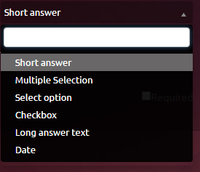| Table of Contents |
|---|
General View
Once created the new Survey the following will appear.
On the top part the user will find the survey's name and a description of it.
New Question: Adds a question.
Nuevo Título: Adds a new section.
Eliminar: Deletes the selected title or question.
To save your progress in the survey, click this button.
Redo or Undo changes applied.
Questions
When the user adds a question, on the right side you can configure what type of question you want it to be.
Short Answer: The Agent will write a short answer to the question.
...
To move around answers and titles to change its order, just drag and drop.
Every question will have this on the bottom right side, if checked, the Agent must indicate an answer to this question.
When this box is active, each answer can have an action adjudicated to it if chosen. For example, If the client picks the second answer, the supervisor can select that after picking this answer the surveys goes to the third section. When this happens, if there are sections between the actual one and the third, the survey skips them. The Supervisor must design a valid logic for the survey sections.
IMPORTANT: The last section must have a Save Survey action as shown on the next image. If the survey does not have this on its logic, the Agent wont be able to save the survey.
If the Survey is going to be used with a Dialer, this one presents different variables that can be used in your Survey the following way:
When a Supervisor uploads a dialer base containing many numbers to call, the name of the variable that wants to be replaced for the indicated value must be the same in the designed Survey.
...
For more information about Dialers, please visit our documentation about Dialers.
Supervisor
The Supervisor can see the resume of each survey made in this section.
This ones, can be filtered by Name and Date.
Survey Name: A list with all the surveys in the system will unfold.
...
Date: The Supervisor can filter the search by date.
Searches for the survey with the specified name and date range.
Downloads the report searched.
Example of downloaded report:
Statistics
In this section will be every question in the survey, with its respective statistics.
Individuals
Here the Supervisor can see every question with its answers detailed.
The top part will indicate the survey's date and username who made it