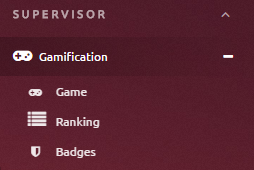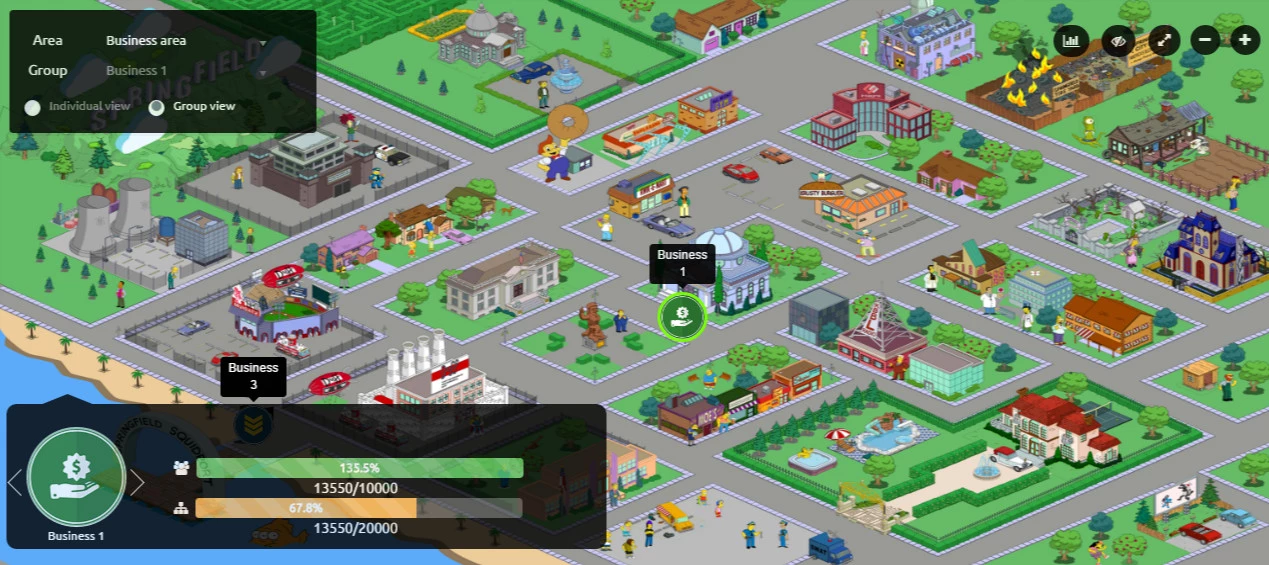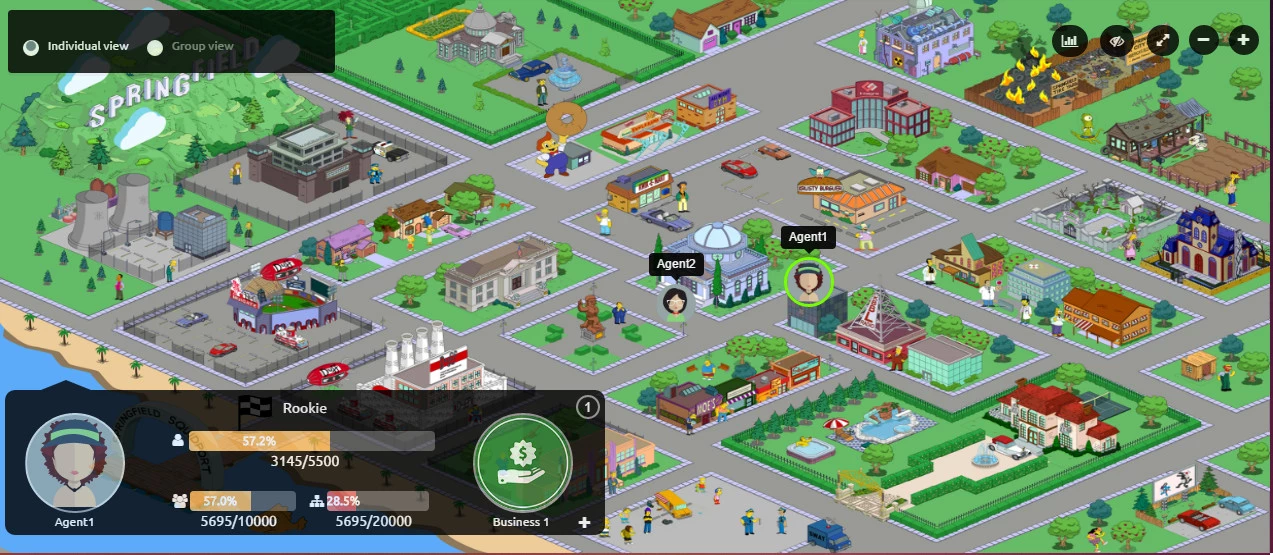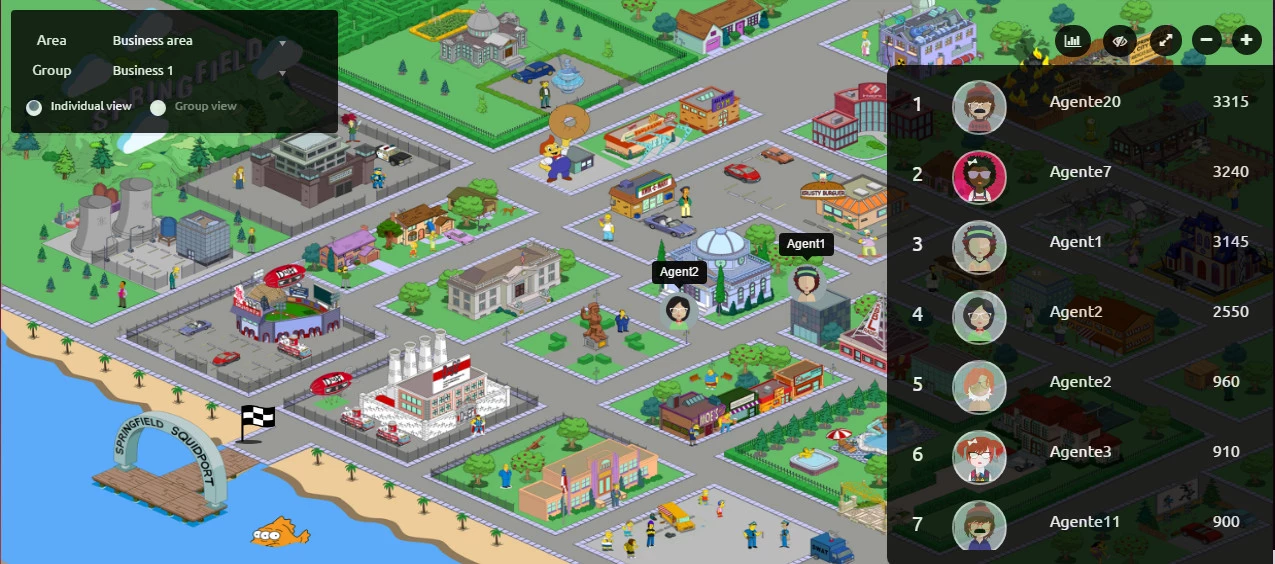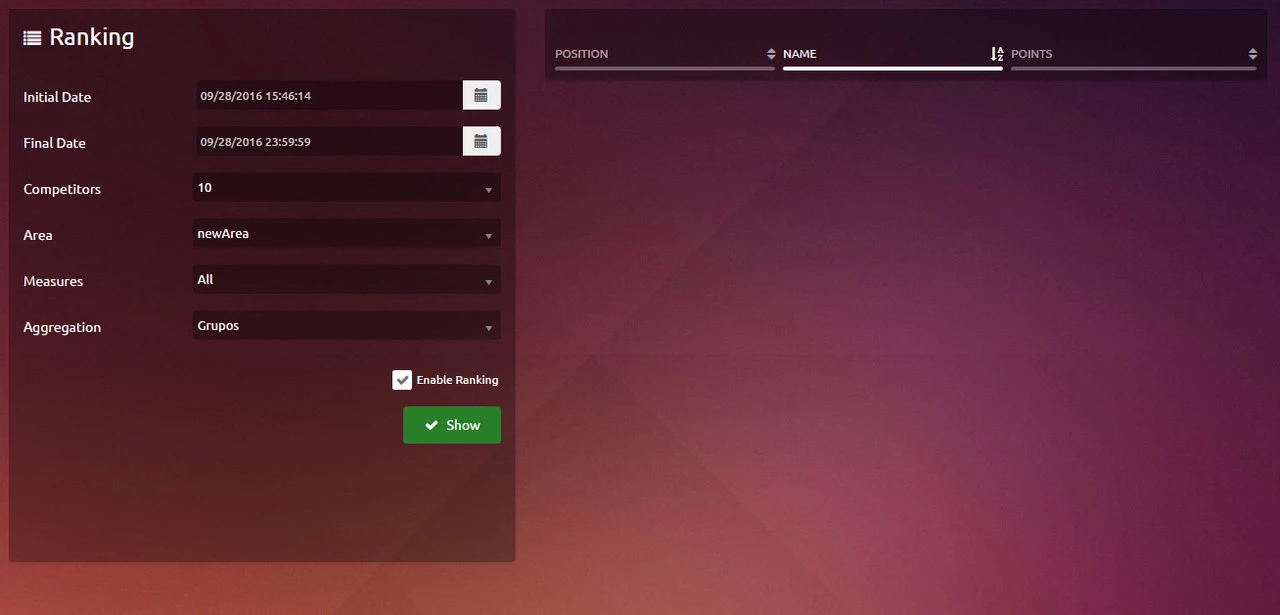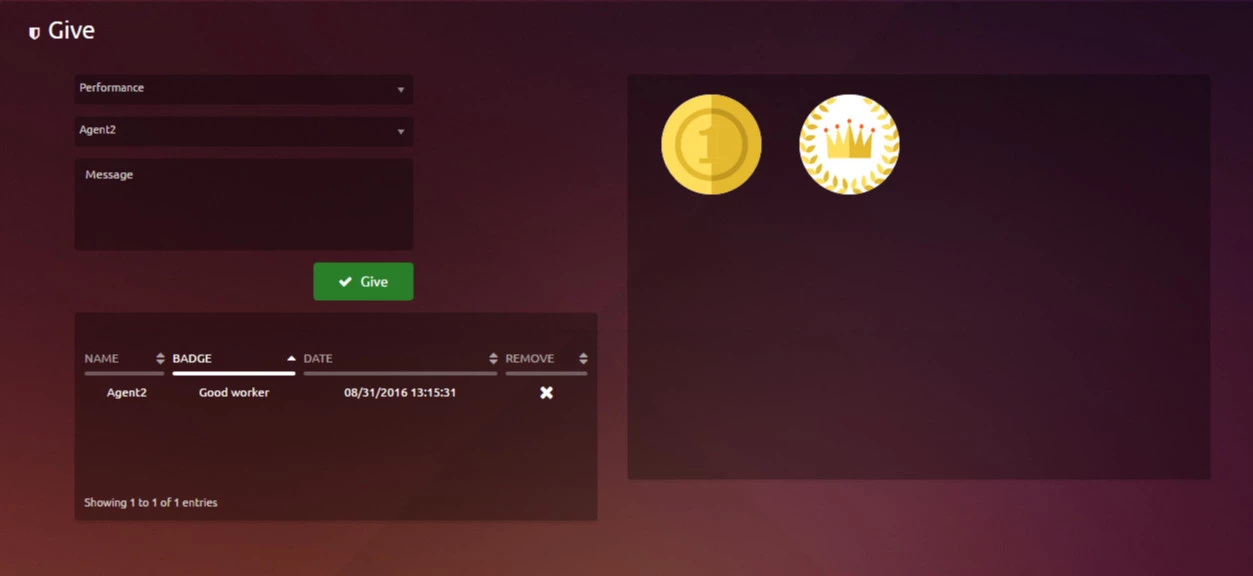Supervisor
The role of the supervisor does not participate in the game and his screen is in the Portal, can:
See all the views of the agents, groups, and teams from all areas.
Award badges agents either to congratulate him or to give an award.
See the dynamic ranking with filters mentioned above.
See the notes identifying agents with their goals and points.
In the left menu, open the tab "Gamification".
...
Game
To see the view of the game as a supervisor you must select the functionality "Game".
Within it , there is a group and an individual view.
...
The view of the Group is similar to the following, where the progress of each group is observed from the location of their logos on the map.
...
The individual view is similar to the following:
...
Within
...
these
...
screens,
...
you
...
can
...
see
...
a
...
detail
...
of
...
the
...
Group
...
/
...
Agent
...
with
...
the
...
percentage
...
of
...
group
...
and
...
individual
...
goals
...
appears
...
in
...
both
...
group
...
and
...
individual
...
view.
...
Another
...
of
...
the
...
features
...
of
...
these
...
screens
...
are
...
able
...
to
...
see
...
the
...
ranking
...
of
...
players
...
throughout
...
the
...
area.
...
Ranking
After
...
we
...
have
...
an
...
active
...
game
...
,
...
we
...
can
...
go
...
to
...
the
...
tab
...
"
...
Ranking
...
"
...
.
...
A
...
screen
...
will
...
look
...
like
...
the
...
following
...
This
...
functionality
...
is
...
to
...
see
...
the
...
ranking
...
as
...
as
...
shown
...
on
...
the
...
game
...
screen,
...
but
...
in
...
this
...
case
...
can
...
be
...
made
...
ranking
...
filtering
...
by
...
date
...
by
...
measure,
...
the
...
number
...
of
...
agents
...
you
...
want
...
to
...
show
...
you
...
the
...
table.
With the checkbox situated on top of the green button "Show", the user can enable or disable de view of the general ranking of the Agents.
Give
To
...
give
...
badges
...
to
...
an
...
agent,
...
what
...
we
...
do
...
is
...
enter
...
"Badge
...
"
...
and
...
a
...
screen
...
like
...
the
...
following
...
will
...
appear:
...
To
...
grant
...
a
...
badge
...
to
...
an
...
agent,
...
we
...
must
...
first
...
select
...
the
...
category
...
and
...
then
...
select
...
the
...
agent
...
assigned
...
the
...
badge
...
with
...
a
...
message.
...
The
...
images
...
of
...
badges
...
are
...
displayed
...
to
...
allocate
...
according
...
to
...
the
...
category
...
selected
...
.
...
You
...
can
...
see
...
a
...
table
...
with
...
all
...
badges
...
agent
...
with
...
the
...
option
...
to
...
delete
...
them.