SMS management
SMS providers
The first step is to configure the SMS providers.
Consider:
Each of the listed providers is compatible with uContact.
Required parameters may vary by provider.
Each provider will provide the necessary data for its correct configuration.
The WhatsApp providers are also configured on this screen.
SMS providers screen
To access the SMS providers screen you must be logged into the uContact portal, then go to the menu on the left side of the screen and select the option Providers ➡ SMS / WhatsApp.
Upon entering we will see two sections:
SMS providers
Here we must select the type of API for each provider through the drop-down menu. It should be noted that the options displayed are currently compatible with uContact.
DinstarWeb: Communication by web service.
Quality: API developed for Quality Telecom.
GMG: Communication with API CMG SMS.
Twilio: Communication with API Twilio SMS.
Nexmo: Communication with API Nexmo SMS.
InfoBip: Communication with API InfoBip SMS.
URLSMS: Communication by URL GET.
URLSMSAuth: Communication by URL GET with basicauthentication.
SMSMasivo: Communication by URL GET.
URLPOSTSMS: Communication by URL POST.
URLPOSTSMSAuth: Communication by URL POST with basicauthentication.
Default
This option allows you to select the default SMS provider to receive notifications from the system.
| Info |
|---|
If one is not selected, the system will take the first one in the list, as if the one by Default is deleted. If we have several and we select another as Default, the system will remove the old one and mark the new one. |
On the right is a table with the providers already created.
After selecting an SMS Provider we will see the fields to configure the provider, these fields may vary as required by the API.
Example:
The data will be provided by the SMS provider available to the company.
Possible parameters
URL (SMSEndpoint):
URLSMS: The address to be executed to send the SMS must be added taking into account the following variables: ${phone}, ${message}, ${id}, (ej: http://www.celularsoft.com/smsin/microfin.php?celular=${phone}&mensaje=${message}&id={id}).
Dinstar: (WEB and common): GW IP address.
DinstarWeb: HTTP API for Dinstar.
DinstarWebPush: Same as Dinstar web but incoming SMS are Pushed to URL (https://INTEGRASERVER/Integra/resources/InboundSMS/DinstarInboundSMS)
Twilio: It does not carry information.
Quality: IP address of the service.
InfoBip: InfoBip account username and password.
SMSMasivo: Username and password of the SMSMasivos account.
User (SMSUsername)
Takes the user for the SMS sending service.
Password (SMSPassword)
Takes the password for the SMS sending service.
SMS Form
(In the case that the API or hardware allows) Outbound name of the SMS.
Ports
Port number from which the SMS comes out.
SMS RegExp (SMSNumberRegexp)
Property that validates the format of the cell numbers to which they are sent, in order to have more practical control of whether or not it is sent, for example, ^(09\d{7})$ this function will validate that the number to cell phone is 09XXXXXXX.
SMS Encoding: The provider’s encoding type will determine how the text will be displayed.
| Tip |
|---|
After completing the fields we press the "Save" button and the provider will be added to the list. To delete a Provider we simply select it from the list and, once we see its data loaded, we press the "Delete" button. |
This table shows how regular expressions are user in the control:
. Dot, any character (may or may not match line terminators, read on). \d A digit: [0-9]. \D A non-digit: [^0-9] \s A white space character: [ \t\n\x0B\f\r]. \S A non-white space character: [^\s]. \w A word character: [a-zA-Z_0-9]. \W A non-word character: [^\w]. |
\ Escape the next meta-character (it becomes a normal/literal character). ^ Match the beginning of the line. . Match any character (except newline). $ Match the end of the line (or before newline at the end). | Alternation (‘or’ statement). () Grouping. [] Custom character class. |
+ Match 1 or more times ? Match 1 or 0 times {n} Match exactly n times {n,} Match at least n times {n,m} Match at least n but not more than m times. |
| Info |
|---|
The provider's configuration must be carried out by a user with access to this data, since the lack or error in any of them will not allow its correct operation. |
SMS campaigns
After creating the provider, we can start creating SMS campaigns.
Basic settings
Name
Name to identify the SMS campaign.Service level
The service level is the percentage of interactions that were attended/abandoned by the agent before/after a stipulated time limit.DID-Ports
In this field, you must enter a code (telephone number, alphanumeric, id, etc.) associated with the campaign for identification purposes. Generally, this information is provided by the provider and may vary.SMS provider
Clicking on the combo displays a list of all the SMS providers that are registered in the system.Strategy
It is the behavior that the campaign will have. To learn more about the different strategies go to Strategies - Omnichannel.Schedule
The hours in which the SMS campaign will be available, that is, with agents available to answer customer SMS. To add a schedule configuration you must add with the '+' button and a new window will appear or remove a selected one from the list with the '-' button.
| Tip |
|---|
After saving your settings, you will see your campaign in the table on the right where you will find all the campaigns created in the system listed according to your security group. |
Advanced settings
These parameters already have a default value for the correct operation of the campaign.
To know more go to Important Concepts - Omnichannel.
Out of time
This will be the message that will be sent to the client if he sends a message while the campaign is out of hours.
Thresholds
These are metrics to carry out the statistics of the campaigns in real-time, they are measured in time (seconds).
Service level
It is the expected time limit for the response of the chats by an agent.Churn rate
It is the elapsed time of chats to consider that they were abandoned by customers during the day.Chat time
Time elapsed to consider that the chat between agent and client reached the limit.ACD
The maximum number of customers waiting to be answered by a chat agent.
Maximum interactions by agent
Limits the number of active interactions an agent can have. The remaining interactions are queued. It is only used for nocall strategies.
Enabled
The system can have a campaign registered that is not running without having to delete it completely, in this way the supervisor will not lose relevant data. If it is checked, the campaign can be used.
Pre-setted responses
The campaign may have pre-written responses, which makes it easier and faster for the agent to interact with the customer.
How to add or delete members?
To add or remove agents to campaigns, the user must go to the Members section on the upper left.
Add member
In the Campaigns column, you can select one or more campaigns from which you want to add or remove members.
We select one or more agents from the Agents column and press Add.
In the Members column we will see the agents added to the campaign.
| Note |
|---|
IMPORTANT |
SMS dialer
Allows you to send SMS in bulk.
For all dialers, an execution time range will be associated that will dictate the hours and days in which they will be run in order not to carry out actions at improper hours.
Basic settings
To create our SMS dialer we enter:
Name
In order to identify our marker.SMS providers
That will be used to send messages.Schedules
The schedule in which the dialer will send messages is defined.Dial string
Based on the API that SMS sends, a port or range can be configured.Dinstar - DinstarWeb
Channel range log, example: (0.3) this means that the message will be sent to 4 channels recursively (0-1-2-3-0 ...).Quality
It does not need a dial string.Twilio
It does not need a dial string.
Time between messages
It is the time that the marker takes to send messages simultaneously, it is expressed in milliseconds.
Optional parameters
Enabled
Indicates the status of the dialer, if it is active or not.DNCR
Allows you to enable the review of the Blacklists registry, for phone numbers that should not be called or sent messages.
SMS dialer operation
Basically, it works in a similar way to the rest of the markers we have, 50 messages from state 1 from the sms_spool table are put in memory ordered by their entry position, it is fixed if it is in the black_list, if it does not send it and puts it in state 3.
States
STATE: 0 NONE
STATE: 1 TO PROCESS
STATE: 3 BLOCKED
Example of CSV base to be uploaded to the dialer.
| Code Block |
|---|
campign;destiny;menssage;priority |
For the given campaign:
Campaign | Destiny | Message | Device | idm | data |
test1 | 098344484 | This is my SMS | Dinstar | autonumerico | extra data |
Our base would be:
| Code Block |
|---|
test1;098344484;This is my SMS;9999 |
WebService
| Code Block |
|---|
POST
http://INTEGRASERVER/Integra/resources/SMS/SendSMS
params:
@FormParam("destination"),
@FormParam("message"),
@FormParam("campaign"),
@FormParam("agent") |
| Tip |
|---|
Take note!
|
SMS agent
The agent has different interactions in his inbox and can search for them by campaign name or username.
When opened, it is displayed on the right side of the screen and shows customer interaction and information at the top.
SMS campaign name.
Customers' number.
Start an interaction
With the icon next to the search section the user can easily start SMS interactions.
When clicked, the following box is displayed:
And within SMS the following is displayed:
Interaction options
Next to the box where the agent will respond to the client, it contains certain icons that allow us to access the following options:
With the first one, a list with emojis is displayed to use in the messages.
The following contains the predesigned responses for the campaign. These are inserted automatically once the user has selected them.
The last button sends the message that the Agent is writing.
In the upper right corner, the agent will find a three-dot icon, with which the customer's previous messages can be displayed.
You can also send SMS using the softphone integrated into the portal.
SMS monitoring
SMS campaign monitoring
Here you can see the real-time statistics of the SMS campaigns.
Lower left chart
Icon
Agent status icon. Along with the status icon, it can show: in case the agent is on a call, a phone will appear; and if the agent is in a break, the image corresponding to that break will show.
Channels status
If the agent has an active interaction, a logo will appear. SMS, Webchat, Email, Twitter, among others. The two can show together if it is the case.
Status
Real-time agent status. The states can be disconnected, busy, free, free on break, and busy on break (being any of the available breaks).
Agent
Name of the agent.
Completed
The number of completed SMS.
Active
It indicates the interactions that the agent maintains active.
Time
Time of the last agent state change.
Lower right chart
Displays the data of the SMS clients that are on hold:
Number
Telephone number with which the customer sent the SMS.
On hold
The time that the client has been on hold.
Actions with agents
When clicking on an agent with active interaction, the following options will be displayed:
Spy
The supervisor will be able to view the messages exchanged between agent-client in real time.Monitor screen
Allows you to view the agent screen in real-time. To see this button, the monitor screen option must be enabled in Configuration - Agents.Info
Displays a window with all the agent information.Pause
The supervisor pauses the agent.Chat with agent
It gives us the ability to send messages to an agent.Log out agent
The supervisor will be able to log out the agent. The agent must log his username and password again in order to log in and continue working.
SMS recordings
In this section, you can see all SMS conversations.
| Tip |
|---|
|
Parameters for filtering
Start date: SMS recordings search start date.
End date: End date of recordings that we want to obtain from the search.
Origin: Inbound number.
Campaign: Select SMS campaigns from those available in the list.
Agent: Select the agents who attended SMS.
By selecting a conversation, the recording can be downloaded individually.
SMS dialers monitor
Menu to monitor the status of mobile services and SMS campaigns.
It shows all active mobile services, allowing you to manage their activity and information load.
Dashboard
Once a campaign has been selected, you can see its dashboard:
Campaigns
Allows you to select the campaign to monitor.
Status
It shows the general status of the campaign, based on the following statuses:
Inactive.
Active.
On dateschedule
It shows if the campaign is on date schedule according to the definition it has to run, with the following statuses.
Inactive.
Active.
Processed
Number of SMS processed by the campaign.
Not processed
Amount of SMS remaining to be processed in the campaign.
Other
Shows the number of SMS with different statuses due to incorrect number format.
Blocked
Shows the number of SMS blocked due to being on the NDCR list.
On the top right corner we have the following two options:
Stop/Start
It allows to stop or start the campaign on demand.
Delete
It allows deleting the campaign data that has not been processed (for example, unprocessed records that have failed or that have been in the NDCR table, or that for some reason want to be canceled).
Upload record not DNCR call
It allows loading a CSV file, with the data of the SMS that should not be sent, indicating the phone number and campaign.
Example:
| Code Block |
|---|
23578408;marcadortest; 23113758;marcadortest; 22150696;marcadortest; 22016549;marcadortest; |
Single message sending
There is the option of sending a unitary text message to a specific and unique number, the following information must be inserted in the lower-left section:
Telephone
Number where to send the text message.
Text
Text containing the message.
After completing the fields, we press the Send button and the message will be sent by the dialer.
Sending mass messages
Outbound SMS are automatically processed by the system after uploading. To upload SMS, a file containing the following must be uploaded (in .csv format).
| Code Block |
|---|
campaign;destiny;menssage;priority |
Example of .csv
| Code Block |
|---|
campsms;098344384;Hey World!;9999; campsms;098356484;Hey World!;9999; campsms;098378984;Hey World!;9999; |
To see information on the status of sent messages and the status of messages waiting to be sent, see Reports.
It is possible to send messages from third-party applications by executing a REST webservice for example:
| Note |
|---|
Whenever a marker is generated, the following criteria must be taken into account for the files and their content:
|












%2010.16.21.jpg?version=1&modificationDate=1637241510283&cacheVersion=1&api=v2&width=170)
%2010.18.48.jpg?version=2&modificationDate=1637241622057&cacheVersion=1&api=v2)
%2010.19.47.jpg?version=1&modificationDate=1637241632159&cacheVersion=1&api=v2&width=448)
%2010.19.47.jpg?version=1&modificationDate=1637241632159&cacheVersion=1&api=v2&width=442)
%2010.21.27.jpg?version=1&modificationDate=1637241766580&cacheVersion=1&api=v2)
%2010.23.55.jpg?version=1&modificationDate=1637241947846&cacheVersion=1&api=v2)
%2010.26.20.jpg?version=1&modificationDate=1637242029260&cacheVersion=1&api=v2)
.jpg?version=2&modificationDate=1637243558687&cacheVersion=1&api=v2)
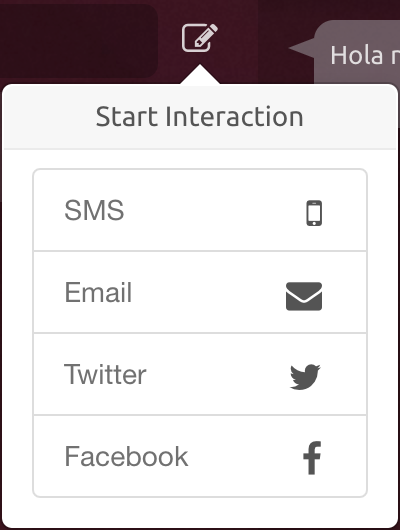
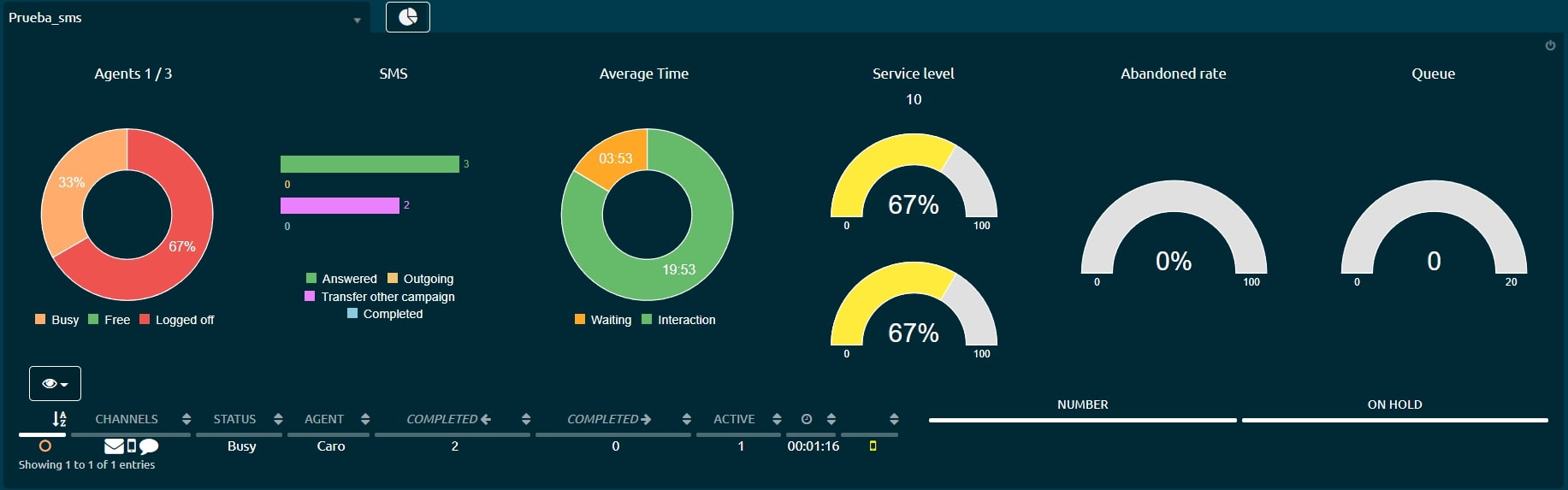

.jpg?version=2&modificationDate=1637243097641&cacheVersion=1&api=v2)
.jpg?version=2&modificationDate=1637243865771&cacheVersion=1&api=v2)