SMS management
SMS providers
The first step is to configure the SMS providers.
Consider:
Each of the listed providers is compatible with uContact.
Required parameters may vary by provider.
Each provider will provide the necessary data for its correct configuration.
The WhatsApp providers are also configured on this screen.
Providers
First of all we must configure ourSMS providers
.Every provider we have listed, is compatible with uContact, and they have different fields to fill.
All the information required in the configurations is provided by your provider.
| title | SMS providers screen |
|---|
screen
To access the SMS providers screen you must be logged into the uContact portal, then go to the menu on the left side of the screen and select the option Providers ➡ SMS / WhatsApp.
Upon entering we will see two sections:
First of all there is the section "SMS Providers", here we willSMS providers
Here we must select the type of
API for each provider through the drop-down menu. It should be noted that the options displayed are currently compatible with uContact.
DinstarWeb:
Communication by web service
.
Quality: API developed for Quality Telecom.
GMG: Communication with
API CMG SMS
.
Twilio: Communication with API Twilio SMS
.
Nexmo:
Communication with API Nexmo SMS
.
InfoBip: Communication with API InfoBip SMS
.
URLSMS: Communication by URL GET.
URLSMSAuth: Communication
by URL
GET with basic
authentication.
SMSMasivo:
Communication by URL GET.
URLPOSTSMS: Communication by URL POST.
URLPOSTSMSAuth: Communication by URL
POST with basic
authentication.
Default
: This
This option allows you to select the default SMS provider
to receive notifications from the system.
| Info |
|---|
If one is not selected, the system will take the first one fromin the list, as if the one that isby Default is deleted. If we have several and we select another oneas Default, the system will remove the previousold one and mark the new one. |
On the right is a table with the providers already created.
After
we selectselecting an SMS Provider we will see the fields to configure the provider, these fields may
changevary as required by the
api, an example would beAPI.
Example:
In this case, the DinstarWeb api was selected, which in order to access the provider requires: URL, Ports, Encoding SMS, User Name, Password and SMS RegExp. The aforementionedThe data will be provided by the SMS provider
thatavailable to the company
has.
*Parameters:Possible parameters
URL (SMSEndpoint):
URLSMS: The address
to be executed to send the SMS must be
added taking into
account the following variables: ${phone}, ${message}, ${id}, (ej: http://www.celularsoft.com/smsin/microfin.php?celular=${phone}&mensaje=${message}&id={id}).
Dinstar: (WEB
and common):
GW IP address.
DinstarWeb: HTTP API for Dinstar.
DinstarWebPush: Same as Dinstar web but incoming SMS are Pushed to URL (https://INTEGRASERVER/Integra/resources/InboundSMS/DinstarInboundSMS)
Twilio: It does not carry information.
Quality:
IP address of the
service.
InfoBip:
InfoBip account username and password.
SMSMasivo:
Username and
password of the SMSMasivos account.
User
: SMS username for the service of sending SMSPassword: SMS (SMSUsername)
Takes the user for the SMS sending service.
Password (SMSPassword)
Takes the password for the SMS sending service
.
SMS Form
: In
(In the case that the
API or hardware allows)
Name with whichOutbound name of the SMS
will leave..
Ports
:
Port number from
which the SMS
will leavecomes out.
SMS
Regexp:RegExp (SMSNumberRegexp)
Property that validates the format of the cell numbers
to which they are sent, in order to have more practical control of whether or not
to sendit is sent, for
exampleexample, ^(09\d{7})
$ this function to validates$ this function will validate that the number to cell phone
formatis 09XXXXXXX.
(SMSNumberRegexp)SMS Encoding:
Type of codification that the authorized provider will choose toThe provider’s encoding type will determine how the text
is going to lookwill be displayed.
| Tip | |
|---|---|
| title | See regular expressionsAfter fill allcompleting the fields we press the "Save" button and the provider will be added to the list. To Remove anydelete a Provider we need tosimply select it from the list and, once we willsee all the data charged to edit andits data loaded, we press the "Delete" . |
| Expand | |
button. |
This table shows how regular expressions are user in the control:
. Dot, any character (may or may not match line terminators, read on). \d A digit: [0-9]. \D A non-digit: [^0-9] \s A white space character: [ \t\n\x0B\f\r]. \S A non-white space character: [^\s]. \w A word character: [a-zA-Z_0-9]. \W A non-word character: [^\w]. |
\ Escape the next meta-character (it becomes a normal/literal character). ^ Match the beginning of the line. . Match any character (except newline). $ Match the end of the line (or before newline at the end). | Alternation (‘or’ statement). () Grouping. [] Custom character class. |
+ Match 1 or more times ? Match 1 or 0 times {n} Match exactly n times {n,} Match at least n times {n,m} Match at least n but not more than m times. |
| Info |
|---|
The provider's configuration of the provider must be made carried out by a user with access to this data because , since the lack or error in any of them will not allow its correct operation. |
SMS campaigns
Once After creating the provider is already created in uContact, we can create our sms campaignstart creating SMS campaigns.
Basic
Configurationsettings
Name
Name
to identify the SMS campaign
.
Service
Is the calls percentage
level
The service level is the percentage of interactions that were attended/abandoned by the agent before
Strategy
Is the behavior that the campaign will have. To know more about this, please visit Strategies
Schedule
Time frame in which the SMS campaign will be available.
DIDs-Ports
Telephone number associated to the campaign for identification purpose.
| title | Advanced Configuration |
|---|
Out of Time
Here the user can personalise the message that the client will receive when the campaign is out of time.
Maximum Interactions per Agent
Limits the amount of active interactions the agent can get. The rest of the interactions wait in queue.
These metrics to campaign statistics in real
/after a stipulated time limit.
DID-Ports
In this field, you must enter a code (telephone number, alphanumeric, id, etc.) associated with the campaign for identification purposes. Generally, this information is provided by the provider and may vary.SMS provider
Clicking on the combo displays a list of all the SMS providers that are registered in the system.Strategy
It is the behavior that the campaign will have. To learn more about the different strategies go to Strategies - Omnichannel.Schedule
Hours in which the SMS campaign will be available, that is, with agents available to attend customer SMS. To add a schedule configuration you must add with the '+' button and a new window will appear or remove a selected one from the list with the '-' button.
| Tip |
|---|
After saving your settings, you will see your campaign in the table on the right where you will find all the campaigns created in the system listed according to your security group. |
Advanced settings
These parameters already have a default value for the correct operation of the campaign.
To know more go to Important Concepts - Omnichannel.
Out of time
This will be the message that will be sent to the client if he sends a message while the campaign is out of hours.
Thresholds
These are metrics to carry out the statistics of the campaigns in real-time, they are measured in time (seconds).
Service
The
level
It is the expected time limit for the response
of the chats by an agent.
Churn rate
It is the elapsed time of chats to consider that they were abandoned by customers during the day
.
Chat time
Time elapsed to consider that the
chat between agent and client reached the limit.
ACD
The maximum number of customers
Canned Responses
The campaign can have pre written answers for your SMS interactions, this facilitates and speeds up the communication between agent-client.
waiting to be answered by a chat agent.
Maximum interactions by agent
Limits the number of active interactions an agent can have. The remaining interactions are queued. It is only used for nocall strategies.
Enabled
The system can have a
campaign registered that is not running without having to delete it completely, in this way the supervisor will not lose relevant data. If it is checked, the campaign can be used.
| title | Add Members |
|---|
Members
In orderPre-setted responses
The campaign may have pre-written responses, which makes it easier and faster for the agent to interact with the customer.
How to add or delete
agents from a campaignmembers?
To add or remove agents to campaigns, the user must go to the Members section on the
topupper left
corner.
From here, select the agent or agents to be added in the list on the right of the screen, and then press the green button.
| Info |
|---|
Members added to a campaign must be part of a voice campaign, on the contrary, this agents wont get any interactions from this channel. |
Dialer
Regarding SMS, we have a unique type of dialer that will only have a schedule associated as well as an only dialer device.
It will associate a time range for all campaigns, that will establish the time and day on which they run in order not to make actions at improper schedules.
Basic Configuration
To create a SMS dialer you need to fill the fieldsAdd member
In the Campaigns column, you can select one or more campaigns from which you want to add or remove members.
We select one or more agents from the Agents column and press Add.
In the Members column we will see the agents added to the campaign.
| Note |
|---|
IMPORTANT |
SMS dialer
Allows you to send SMS in bulk.
For all dialers, an execution time range will be associated that will dictate the hours and days in which they will be run in order not to carry out actions at improper hours.
Basic settings
To create our SMS dialer we enter:
Name
In order to identify our dialermarker.SMS providerSMS provider
Which That will be used to send messages.Schedule
The time when schedule in which the dialer will send messages is defined.Dial StringChain
Based on the api API that SMS sends SMS, you can configure a port or a range can be configured.Dinstar - DinstarWeb
Enter the Channel range of channelslog, example: (0.3) this means that the message will be sent to 4 channels recursively (0-1-2-3-0 ...).Quality
No It does not need for a dial stringchain.Twilio
No It does not need for a dial stringchain.
Time between messages
It is the time that the dialer marker takes to send messages simultaneously, it is expressed in milliseconds.
Optional parameters
Enabled
Indicates the status of the dialer
,
if it is active or not.
DNCR
Allows you to enable the review of
the Blacklists registry, for phone numbers that should not be called or
sent messages.
SMS dialer
functionoperation
ItBasically, it works in a similar way to the rest of the
dialers thatmarkers we have, 50 messages from state 1
messagesfrom the sms_spool table are put in memory ordered
, orderedby their entry position, it is
setfixed if it is in the black_list, if it does not send it and
sets toputs it in state 3.
States
STATE: 0 NONE
STATE: 1 TO PROCESS
STATE: 3 BLOCKED
Example of CSV base to be uploaded to the dialer.
| Code Block |
|---|
campaigncampign;destination destiny;message menssage;priority |
For the
nextgiven campaign:
campaignCampaign |
destinationDestiny |
Message | Device | idm | data |
test1 | 098344484 |
This is |
my SMS | Dinstar | autonumerico | extra data |
Our base
seríawould be:
| Code Block |
|---|
test1;098344484;thisThis issms mychannel SMS;9999 |
WebService
| Code Block |
|---|
POST
http://INTEGRASERVER/Integra/resources/SMS/SendSMS
params:
@FormParam("destination"),
@FormParam("message"),
@FormParam("campaign"),
@FormParam("agent") |
| Tip |
|---|
Take note!
|
Agent
This is how the agent uses SMS in the portal.
| title | Start interaction |
|---|
Next to the searching box, there is an icon where the user can easily start an SMS, Email and Twitter interaction.
By click it the following box will infold:
And inside the SMS option:
| Expand | ||
|---|---|---|
| ||
The agent will have on his Inbox the SMS with which she/he started an interaction. This SMS will unfold on the right side of this section, showing its history of conversation and the client's information:
|
Next to the response box, will see some buttons that helps the agent to write the messages:
First of all we have a list with emojis to use on your messages will unfold.
The next contains the canned responses from the campaign. This ones get inserted in the response box automatically once the agent selected it from the list
SMS agent
The agent has different interactions in his inbox and can search for them by campaign name or username.
When opened, it is displayed on the right side of the screen and shows customer interaction and information at the top.
SMS campaign name.
Customers' number.
Start an interaction
With the icon next to the search section the user can easily start SMS interactions.
When clicked, the following box is displayed:
And within SMS the following is displayed:
Interaction options
Next to the box where the agent will respond to the client, it contains certain icons that allow us to access the following options:
With the first one, a list with emojis is displayed to use in the messages.
The following contains the predesigned responses for the campaign. These are inserted automatically once the user has selected them.
The last button sends the message that the Agent
is writing.
In the
upper right corner, the
On the other hand, using the integrated softphone in the portal, the user can send SMS as well.
Know more about Softphone SMS
Supervisor
Campaign Monitoring
Here the statistics in real time are shown.
| title | Table on the left down side |
|---|
The table on the left down side of this section shows:
Icon : Icon Agent Statusagent will find a three-dot icon, with which the customer's previous messages can be displayed.
You can also send SMS using the softphone integrated into the portal.
SMS monitoring
SMS campaign monitoring
Here you can see the real-time statistics of the SMS campaigns.
Lower left chart
Icon
Agent status icon. Along with the status icon
, it can show: in case the agent is
inon a call, a phone
call appearswill appear; and if the agent is
toin a break, the
break for that picture will appear .Channel Status:image corresponding to that break will show.
Channels status
If the agent has an active interaction
,
thea logo
of this onewill appear
in this column, for. SMS, Webchat, Email, Twitter
.If the agent is attending more than one type of interaction, this ones will appear next to each other
Status: Agent Status in real time. States can be Offline , Busy, Free, Free Busy in break and break ( still break any available ) .
Agent: Name agents members of the campaign.
Completed: Number of SMS completed by agent.
Active: Represents the active interactions that the agent has.
Time: Time of the last change agent status
| Expand | ||
|---|---|---|
| ||
The table on the right down side unfolds: Number: Client's telephone number On Hold: Client's waiting time. |
, among others. The two can show together if it is the case.
Status
Real-time agent status. The states can be disconnected, busy, free, free on break, and busy on break (being any of the available breaks).
Agent
Name of the agent.
Completed
The number of completed SMS.
Active
It indicates the interactions that the agent maintains active.
Time
Time of the last agent state change.
Lower right chart
Displays the data of the SMS clients that are on hold:
Number
Telephone number with which the customer sent the SMS.
On hold
The time that the client has been on hold.
Actions with agents
When clicking on an agent
has anwith active interaction,
the supervisor can click on it anthe following options will
appearbe displayed:
Spy
The supervisor
will be able to view the messages exchanged between agent-client in real time.
Monitor screen
Allows you to view the agent screen in real-time
. To see this button, the
monitor screen option must be enabled in Configuration - Agents.
Info
Displays a window with all the agent information.Pause
The supervisor
pauses the agent
.
Chat with agent
It gives us the
ability to send
messages to an agent.
Log out agent
The supervisor will be able to log out the agent
. The agent must
log his username and password again
in order to log in and continue working.
SMS recordings
In this section, the supervisor will see every SMS chat interactionyou can see all SMS conversations.
expand
| ||
| Tip | ||
|---|---|---|
|
Parameters for filtering
Start date:
SMS recordings search start date.
End date: End date of recordings that
we want to obtain from the search.
Origin: Inbound number.
Campaign:
Select SMS campaigns from those available in the list.
Agent:
Select the agents who attended
SMS.
By selecting a conversation, the recording can be downloaded individually.
SMS dialers monitor
Menu to supervise monitor the state status of the mobile services and SMS campaigns.
Show all the mobiles services actives, allowing supervise its activity and upload informationIt shows all active mobile services, allowing you to manage their activity and information load.
Dashboard
Once the a campaign was selected the section will show the following:
| title | Parameters details |
|---|
Campaign: Allow to select a campaign to supervise.
Status: Show the general state of the campaign based on the following states:
Inactive
Active
In date : Show if the campaign is in date according the definition, with the following status:
Inactive
Active
Processed: Amount of SMS processed for campaigns.
Not processed: Number of calls left in the campaign process.
Other: Show the amount of SMS whit different states a by incorrect format.
Locked: Show the amount of blocked SMS that are in the DNCR.
In the upperhas been selected, you can see its dashboard:
Campaigns
Allows you to select the campaign to monitor.
Status
It shows the general status of the campaign, based on the following statuses:
Inactive.
Active.
On date
It shows if the campaign is on date according to the definition it has to run, with the following statuses.
Inactive.
Active.
Processed
Number of SMS processed by the campaign.
Not processed
Amount of SMS remaining to be processed in the campaign.
Other
Shows the number of SMS with different statuses due to incorrect number format.
Blocked
Shows the number of SMS blocked due to being on the NDCR list.
On the top right corner we have the following
buttonstwo options:
Button Start/Finish: AllowsStop/Start
It allows to stop
or start the campaign
toon demand.
Delete
button: Allows to delete
It allows deleting the campaign data that
has not been processed (for example,
not processed registries that retuned an error orunprocessed records that have failed or that have been in the NDCR table, or that for some reason want to be
cancelledcanceled).
Upload
a DNCR: Allow to load a csvrecord not DNCR call
It allows loading a CSV file, with the data of the SMS
that
couldshould not be sent,
indicatesindicating the
telephonephone number and campaign.
Example:
| Code Block | ||
|---|---|---|
20045676;dialerestest23578408;marcadortest; 23113758;marcadortest;29089900 22150696;dialerestest marcadortest;27865555 22016549;dialerestest marcadortest; | ||
| Expand | ||
|
Single message sending
There is the option of sending a unitary text message to a specific and unique
and specificnumber,
it must insert the following datathe following information must be inserted in the lower-left section:
Telephone
:
Number where to send the
text message.
Text
:
Text
containing the message
to be send.
After completing the fields, we press the Send button and the message will be sent by the dialer.
| title | Outgoing - Massive |
|---|
Sending mass messages
Outbound SMS are automatically processed
automaticallyby the
systemsystem after uploading. To upload SMS
it must load, a file
which havecontaining the following
,must be uploaded (in .csv format
:).
| Code Block | |||
|---|---|---|---|
campaign | destination | message | priority |
test1 | 098344484 | text message | 9999 |
| Code Block |
Example of .csv
| Code Block |
|---|
campsms;098344384;Hey World!;9999;smsintegratest campsms;0917564998 098356484;Test Heymessage World!;9999;smsintegratest campsms;095675776 098378984;Test Heymessage World!;9999; |
To
viewsee information on the status
informationof sent messages and the status of messages
sent messagewaiting to be sent
views, see Reports.
It is possible to send messages
since applications of thirdsfrom third-party applications by executing a
web serviceREST webservice for example:
integrasmssendsmsSendSMS/destination=099635199&message=
message%2520de%2520prueba2Mensaje%20de%20prueba2&api=dongle
&device=dongle0Always that a dialer is generated must take into account| Note |
|---|
Whenever a marker is generated, the following criteria must be taken into account for the files and their content:
|












%2011.36.44.jpg?version=2&modificationDate=1637173620725&cacheVersion=1&api=v2&width=170)
%2011.33.56.jpg?version=2&modificationDate=1637173620806&cacheVersion=1&api=v2)
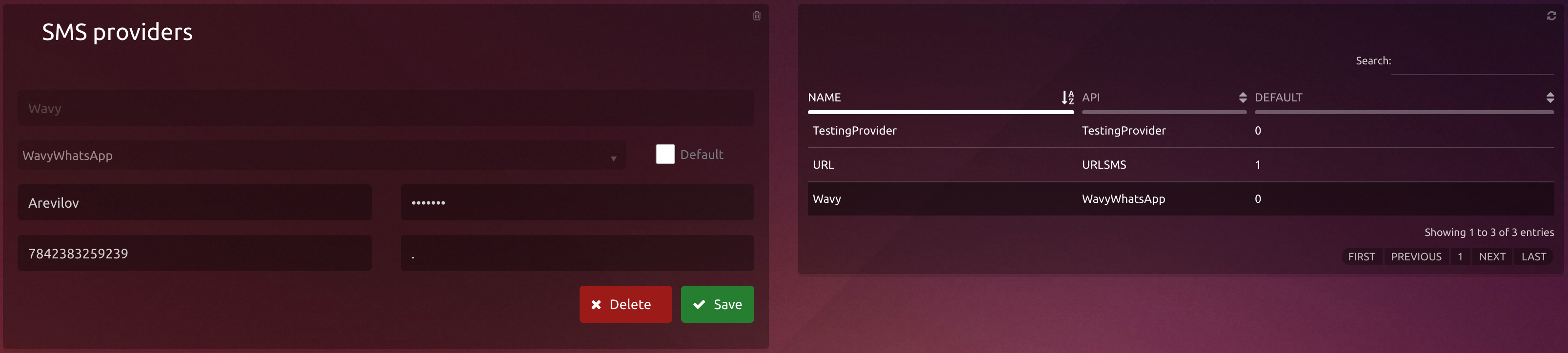
%2011.44.02.jpg?version=1&modificationDate=1637174886600&cacheVersion=1&api=v2&width=442)
%2011.47.12.jpg?version=1&modificationDate=1637175826506&cacheVersion=1&api=v2)
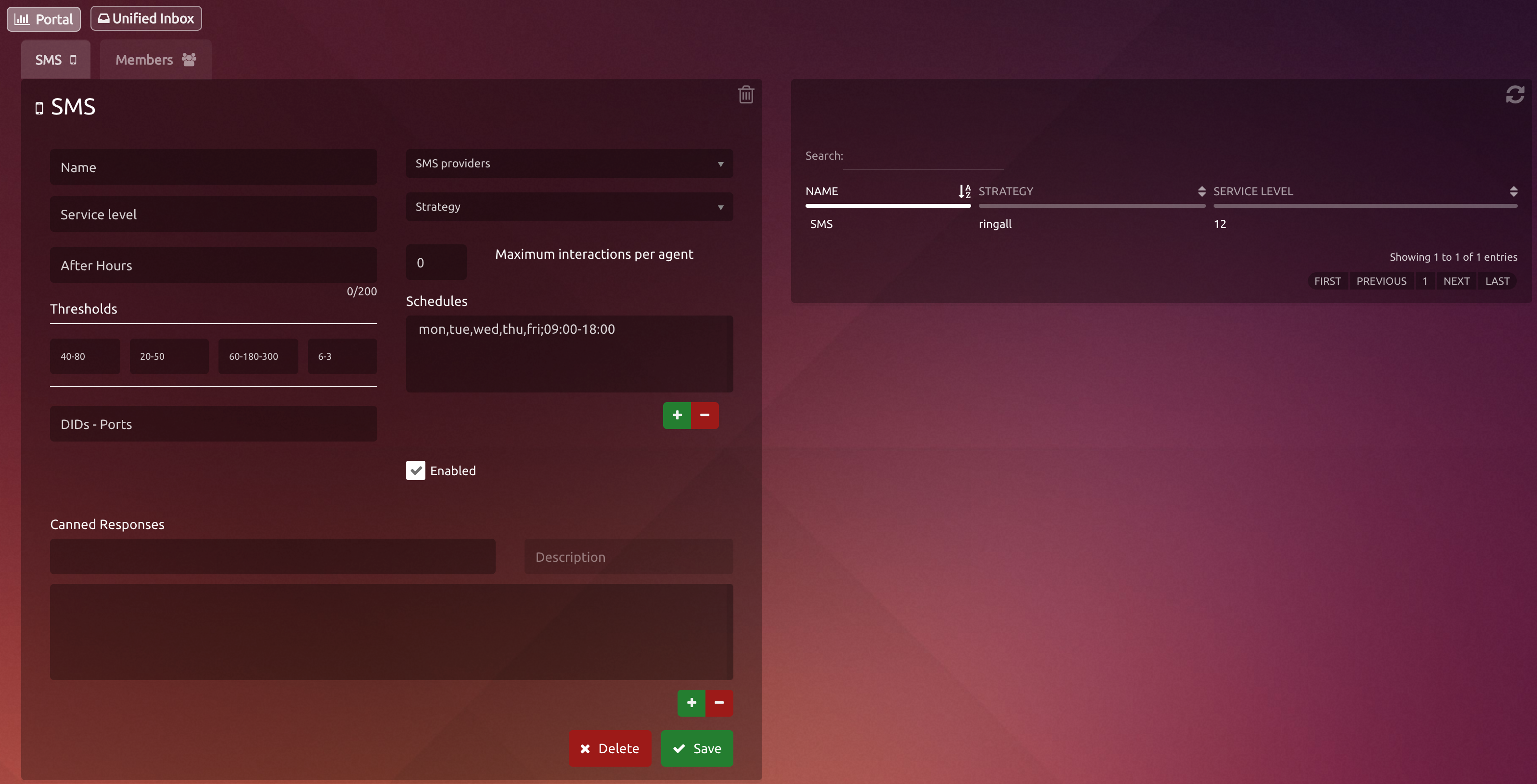
%2013.48.26.jpg?version=1&modificationDate=1637175826514&cacheVersion=1&api=v2)
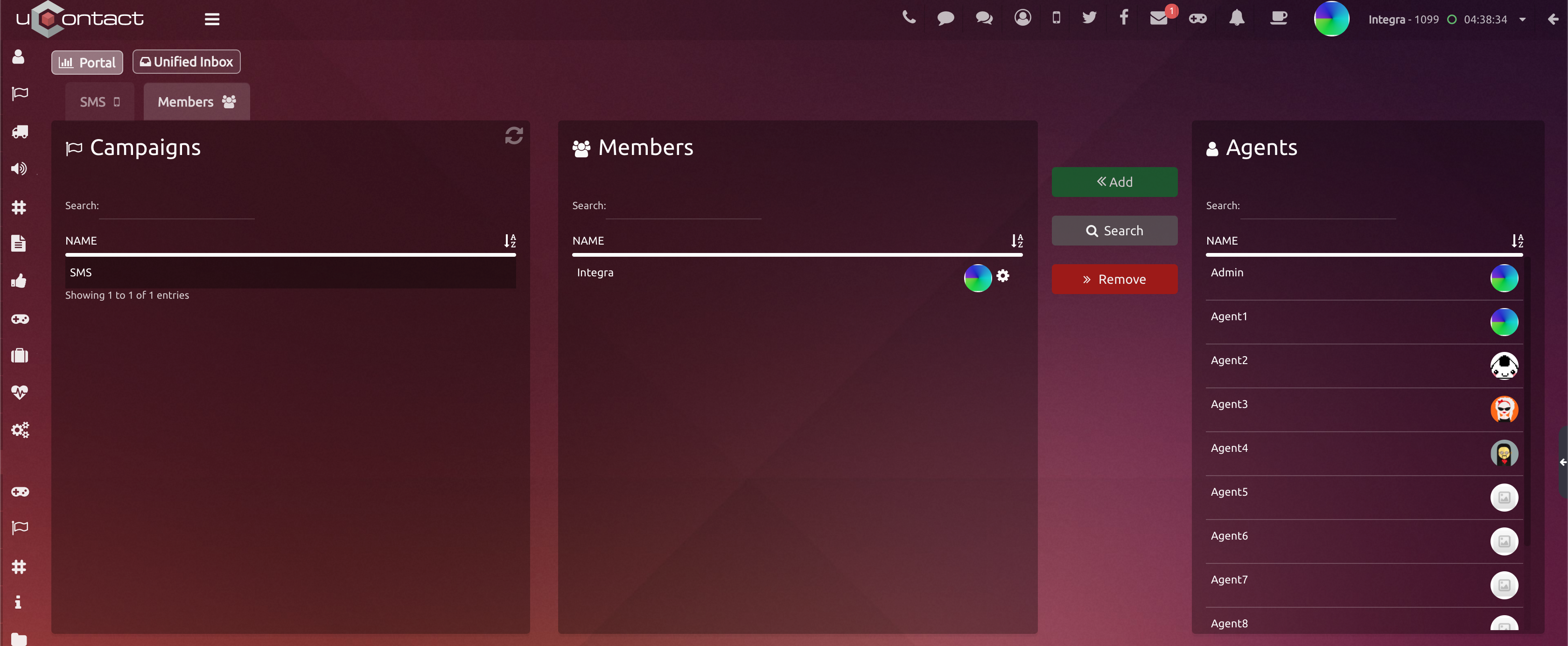
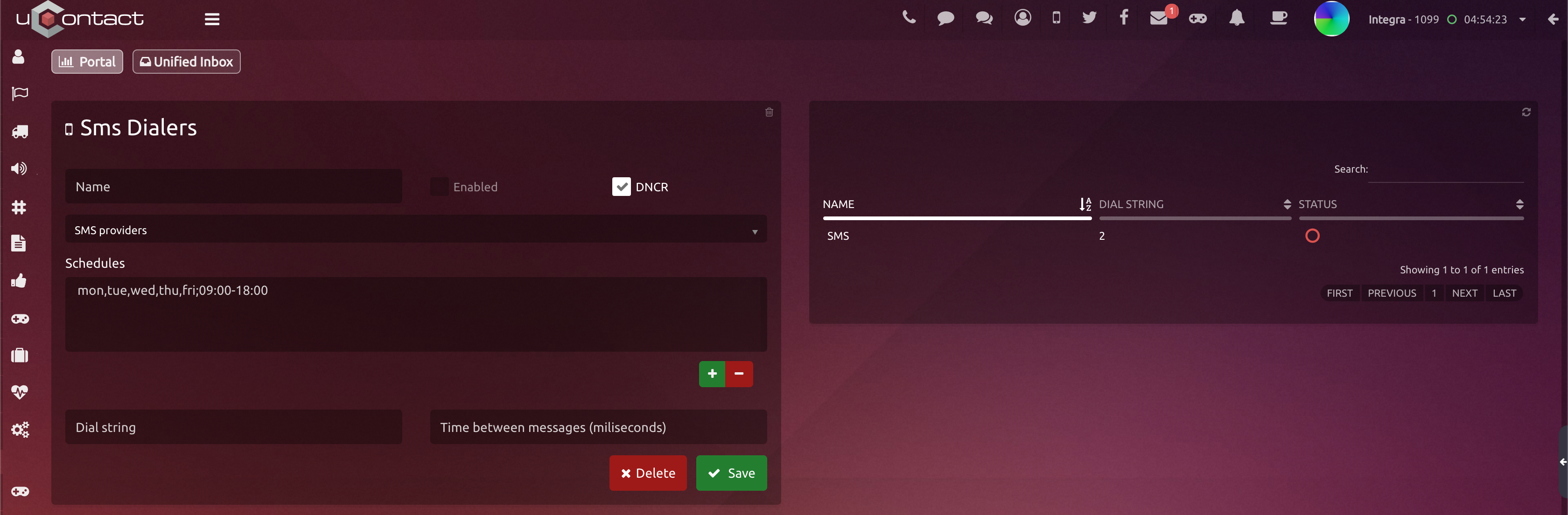
%2013.50.32.jpg?version=1&modificationDate=1637180641158&cacheVersion=1&api=v2)
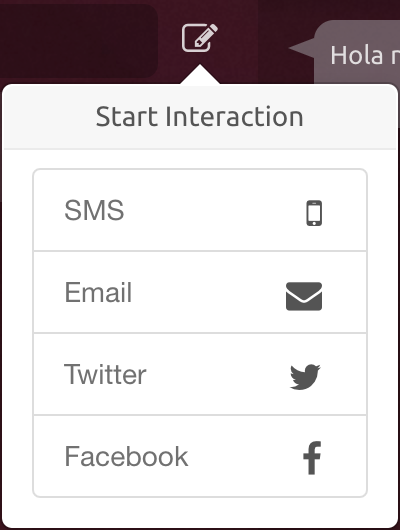
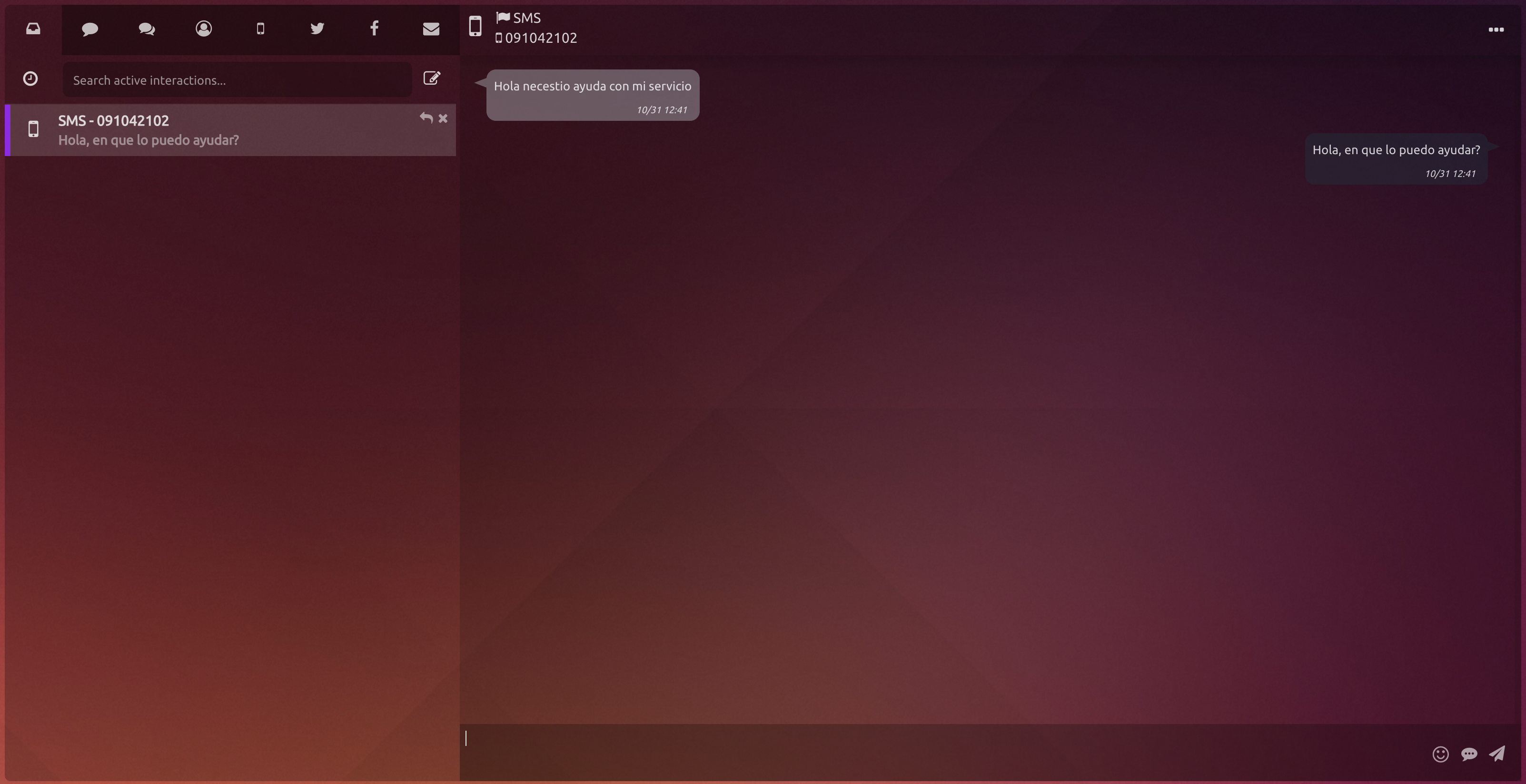
.jpg?version=2&modificationDate=1637243558687&cacheVersion=1&api=v2)

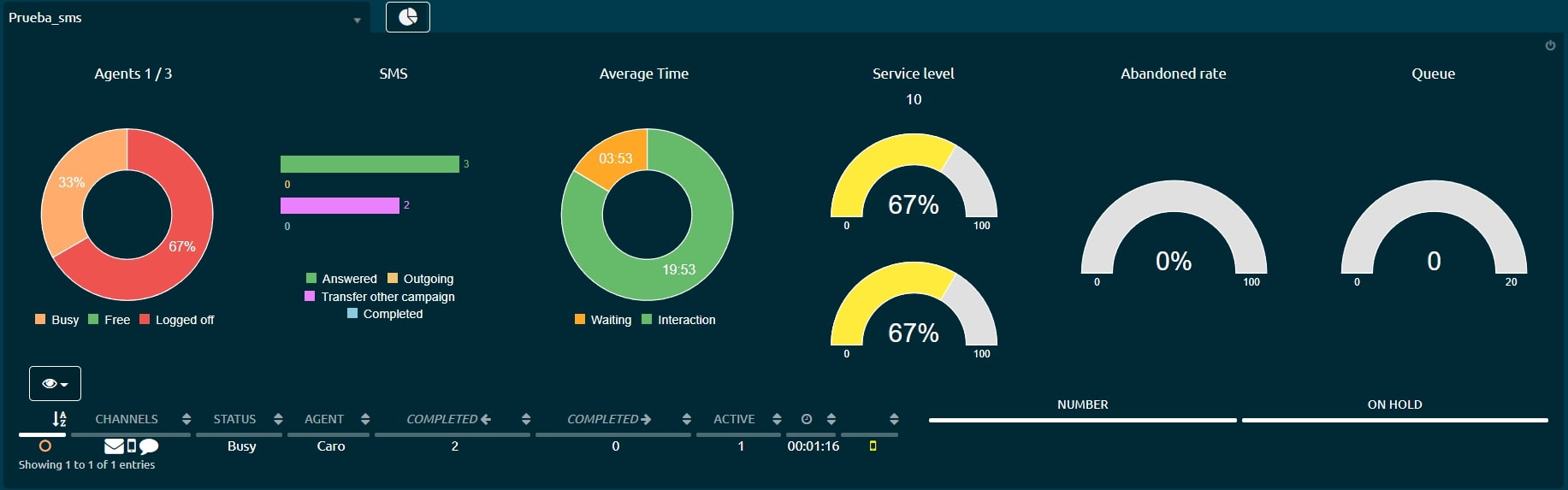

.jpg?version=2&modificationDate=1637243097641&cacheVersion=1&api=v2)
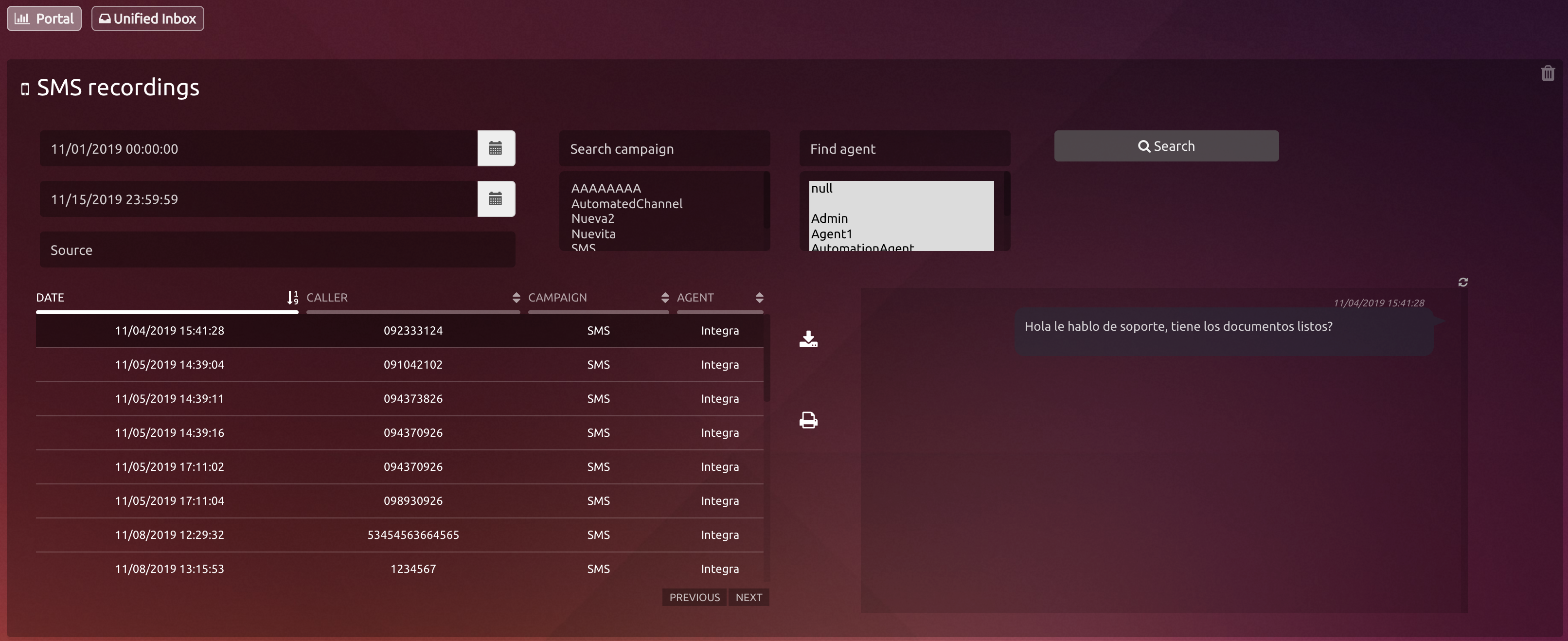
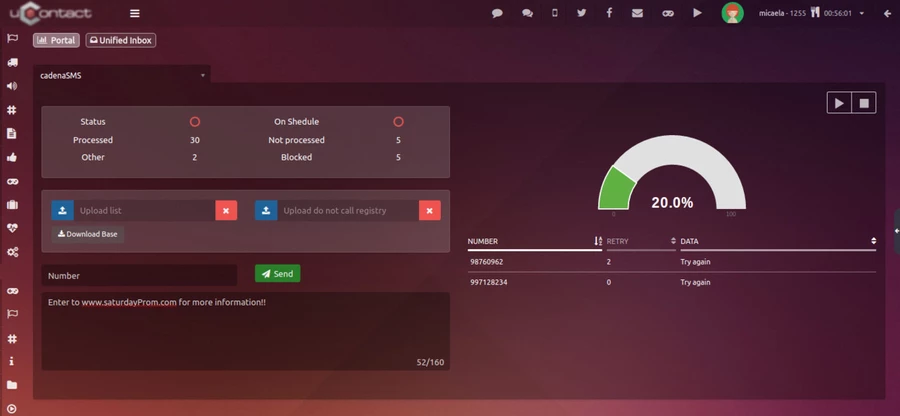
.jpg?version=2&modificationDate=1637243865771&cacheVersion=1&api=v2)