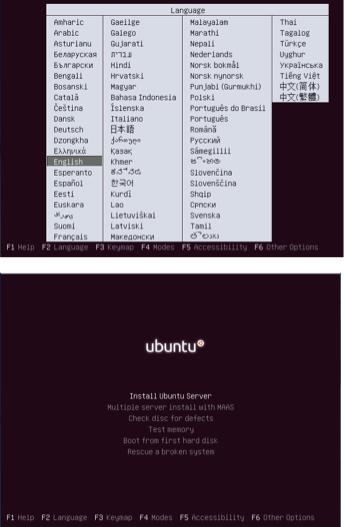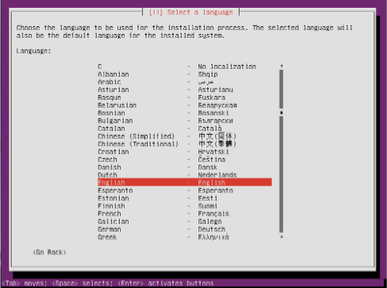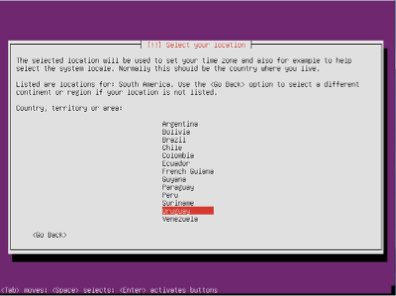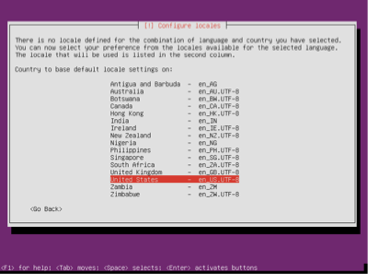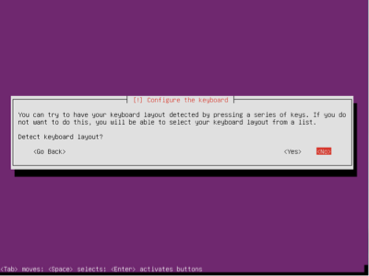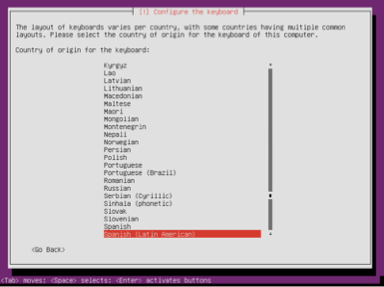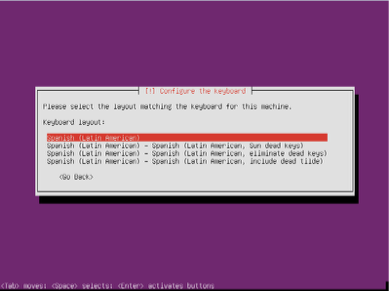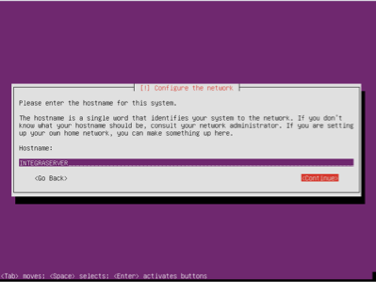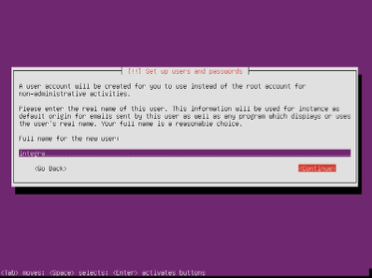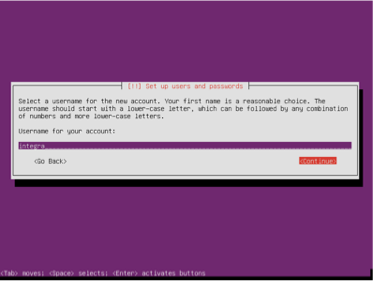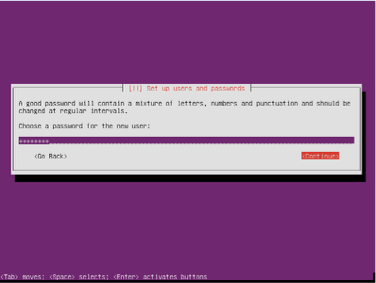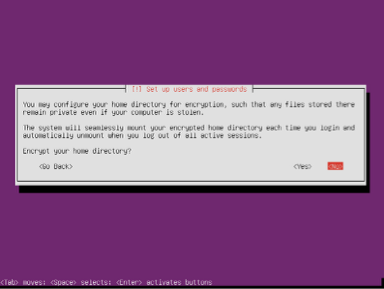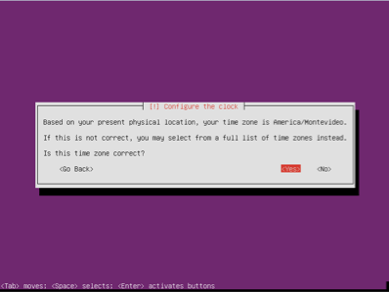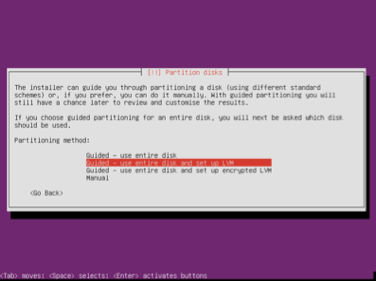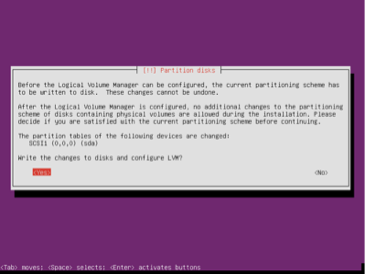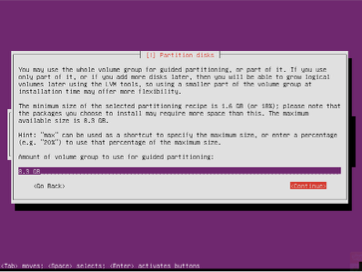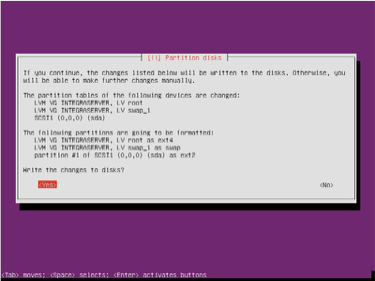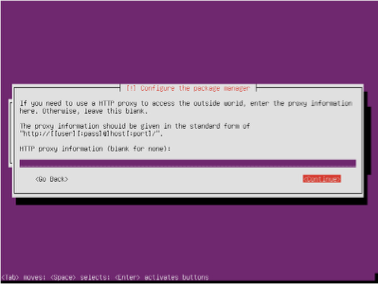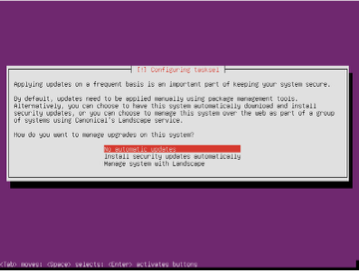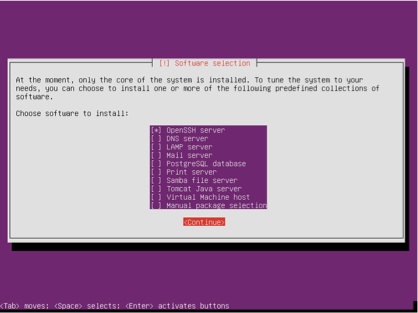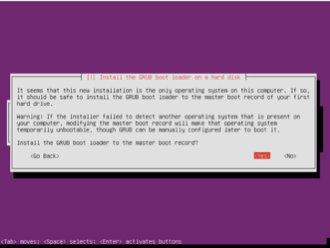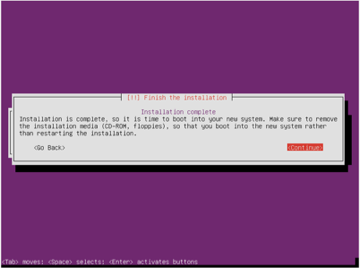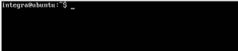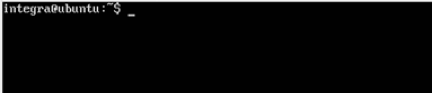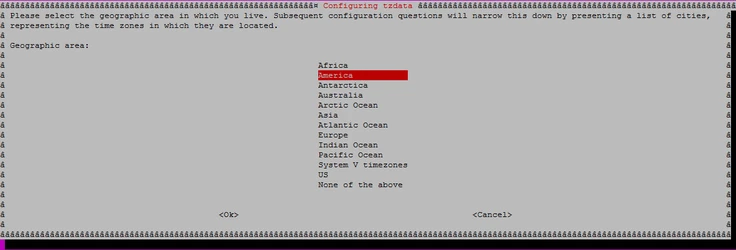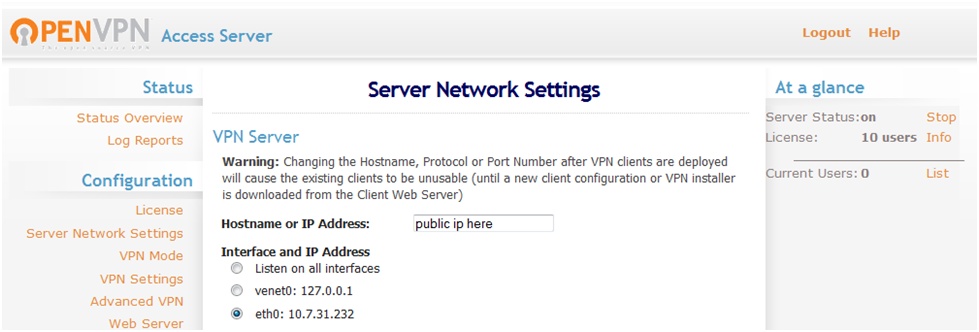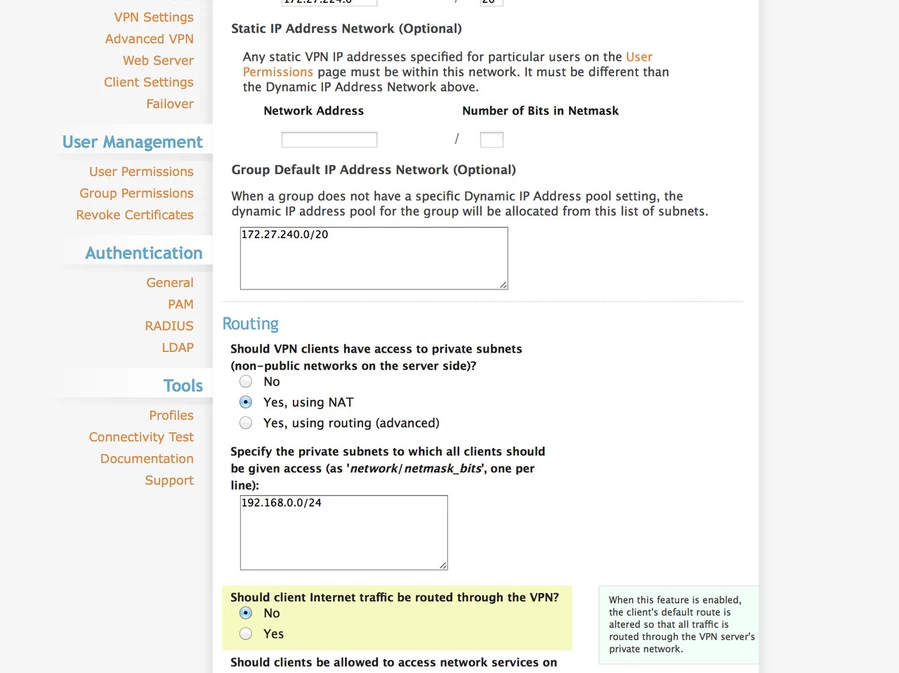...
...
Download and use the image:
ubuntu-16.04.4-server-amd64.iso
Select the default language (“English”). It should not be put another, then press enter.
Select the country in which the installation is being made, then press enter.
Select default locale settings shown in the picture, then press enter.
Select no keyboard and press enter.
Select keyboard layout and press enter.
Select the exact specification of the keyboard and press enter.Put the name of the equipment to be installed in this case " INTEGRASERVER " and press enter in continue .Create a new user in this case is called integra and press enter in continue.Select the user name of the system that is being created which will also be " integra " and press enter in continue .Enter a specific password for the user and press enter in continue.Check the password again and press enter in continue. Select No and press enter in continue.Select No and press enter in continue
Select Time-Zone and press enter on Yes in continue.
Select Guided – use entire disk and set up LVK and press enter in continue.
Accept partition or hard disk where the system will be installed by pressing enter on Yes.Use all available space (shown by default) to create partitions and press enter in continue.
Press enter in Yes in confirm changes.
If there is a proxy configure it, if not leave blank.
Select No automatic Updates and press enter in continue.
Select OpenSSH server option with the space bar and press enter in continue.
Install GRUB by pressing Yes in continue.
Press enter in continue to finish the installation.
At the beginning use “password” as root password, then is possible to change it from the system web interface.
Integra Server Installation
To install Integra Server in any of its versions should do the following:
Login with the OS default user (in this case integra):
Run the following commands to set a root password and update the OS to the latest version :...
Instalación de Integra Server
To install any version of Integra Server, you must:
Log in with the operative user created (ex: Integra)
Run the following commands to create a password for root and update the operative system to the last version.
| Code Block | ||
|---|---|---|
| ||
sudo passwd root
sudo apt-get update
sudo apt-get upgrade |
...
sudo sed -i "s/PasswordAuthentication no/PasswordAuthentication yes/" /etc/ssh/sshd_config |
...
Modify PermitRootLogin yes. (This is made to be able to log with root and have permissions to finish the instalation).
...
sudo sed -i "s/PermitRootLogin prohibit-password/PermitRootLogin yes/" /etc/ssh/sshd_config |
Configure: sudo vi /etc/network/
...
interfaces
Change:
| Code Block |
|---|
...
...
auto eth0
iface eth0 inet dhcp |
for:
| Code Block |
|---|
...
auto eth0 |
...
iface eth0 inet static |
...
...
address 192.168.X.X |
...
network 192.168.1.X |
...
netmask 255.255.255.0 |
...
broadcast 192.168.1.255 |
...
gateway 192.168.1.X |
...
;up route add -net 192.168.1. |
...
128 netmask 255.255.255. |
...
128 gw 192.168.1.2 |
...
; |
...
up route add default gw 192.168.1.200 |
...
;down route del default gw 192.168.1.200 |
...
;down route del -net 192.168.1. |
...
128 netmask 255.255.255. |
...
128 gw 192.168.1.2 |
...
dns- |
...
nameservers 8.8.8.8 |
...
Change Timezone
...
sudo apt-get install unzip curl sudo reboot |
Then after restart, download the lastes version of setup uContact.
Download Setup
To download the latest version and run it:
wget https://storage.googleapis.com/builds-ucontact/uContact/IntegraInstall.zip
unzip IntegraInstall.zip
chmod 777 IntegraInstall
sudo ./IntegraInstall 2>&1 | tee ~/ucontactinstalllog.txt
At this point the following information will be requested:
- IP address of the database server and telephony (local IP will be suggested, if enter is pressed the suggestedIP will be used by default)
- uContact domain ( *.ucontactcloud.com is shown) a valid domain must be entered eg.: xxxxxx.ucontactcloud.com (being xxxxx the subdomain assigned fot the installation), a domain must be entered to continue.
- Installation language es / en / pt (Spanish, English, Portuguese).
- Password for root (it will be changed).
...
After it restarts:
Log in with root.
Download the last version of the uContact setup.
Change time zone
Run the following command:
| Code Block |
|---|
sudo dpkg-reconfigure tzdata |
...
Select the
...
REMOTE ACCESS
...
preferred time zone and press OK.
Remote access
Usually, for for anything regarding Support, it is necessary to configure a remote access. To do so we use OpenVPN AS.
Steps to
...
install and configure the VPN:
From the
...
client’s router configure DynDns, if their IP is public, it is dynamic.
From the
...
client’s router redirect the 1194 port to the Integra Server where The OpenVPN AS
...
is.
From the
...
client’s router, if you want remote interns IAX, redirect the 4569 port to the Integra Telephony.
Install OpenVPN AS
...
at one Integra server. Download it from: http://openvpn.net/index.php/access-server/download-openvpn-as-sw/113.html?osfamily=Ubuntu
...
Install
...
the .deb
...
.
| Code Block | ||
|---|---|---|
|
...
dpkg -i DEB_PACKAGE |
...
Set it up with https://
...
...
Disable the field that allows the routing of the internet traffic
...
across the VPN.
...