...
Starting
When you start uContact as Supervisor you will find two panels
In the upper section we will have the information cards of each channel next to the available licenses and connected agents.
Below we will see a graph of the number of interactions per channel in real time entered into the system.
Channels Information
These cards display the amount of incoming and outgoing interactions so far obtained in their corresponding channel, they are updated in real time so their values will vary throughout the day.
Licenses Available
The available licenses are calculated by the number of agents that are online, if they leave the portal a license is released.
In case there are no licenses available or they expired, agents will not be allowed to enter the system.
| Tip |
|---|
If we create a Supervisor user with a telephone, it does not affect the licenses. |
| Expand | ||
|---|---|---|
| ||
In addition to the portal licenses, a call center may also have licenses for gamification and / or channels, which refer to the games part of the portal and the multichannel part (Webchat, Social Networks, Email and SMS). It may happen that gamification is enabled but not channels. If the aforementioned happens, it will look like the following image on the portal cards.
|
Permissions
The Supervisor profile can see in the left side section all the features supported for your security group.
Supervision
A user with supervision permissions will have the following features in the portal.
Gamification
Forms
Supervisor with Telephone
If we create an Agent user that has the same name and password as a Supervisor user, we will create the Supervisor with a telephone.
Unlike a normal Supervisor user, he can belong to campaigns, use the telephone and use the breaks that correspond to the following changes:
Breaks
On the top of the screen we can see a cup-shaped icon as the image shows.
This option allows the user to select a break.
This means that it does not receive calls, only direct calls enter.
When the user is paused, the timer will start counting from zero indicating the time in which it is paused.
You can also see that the status icon changes to the type of pause chosen.
To exit the pause, just press the Play button.
Unified Inbox
| Info |
|---|
Supervisor inbox works the same as Agent - Unified Inbox |
Telephone
| Info |
|---|
The functionalities of the telephone will work the same as in Agent - Telephone |
Calls
| Info |
|---|
Call options work the same as Agent - Calls |
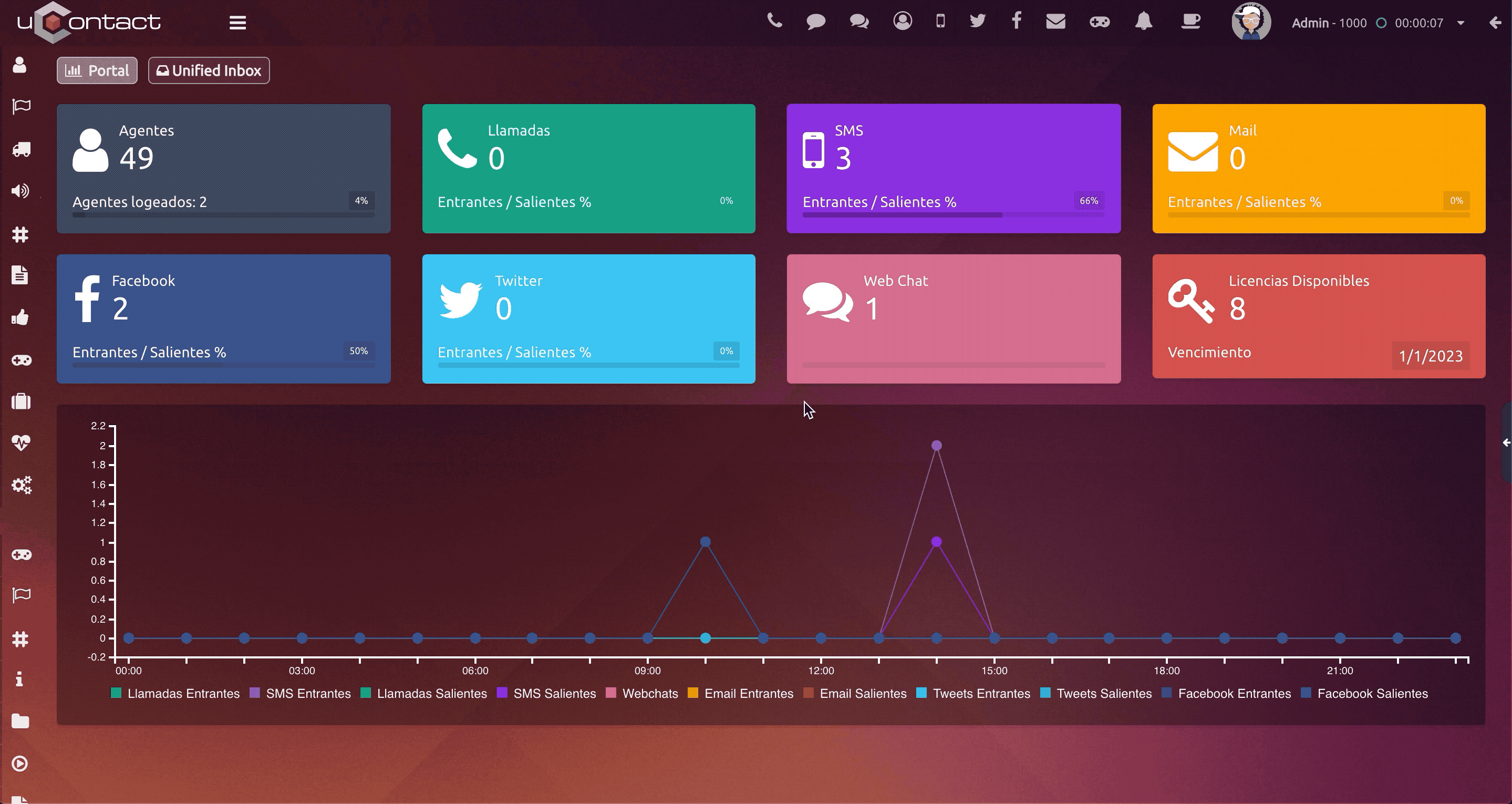
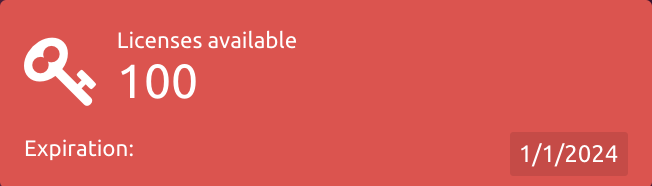
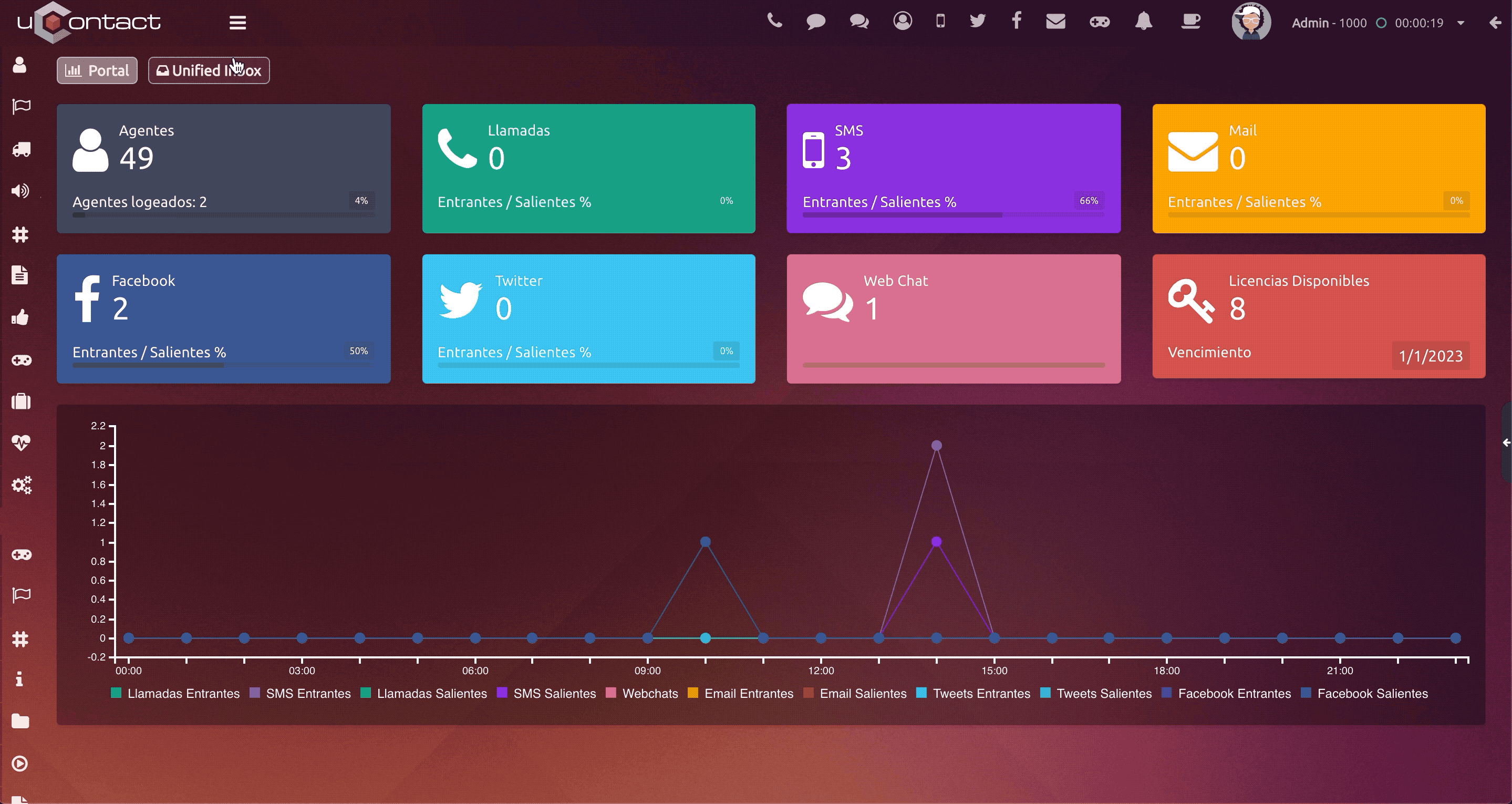
%2014.37.12.png?version=1&modificationDate=1581603579237&cacheVersion=1&api=v2)
